1 touch-sensitive areas on the measurement window, Standard operations – ALTANA LCS III User Manual
Page 40
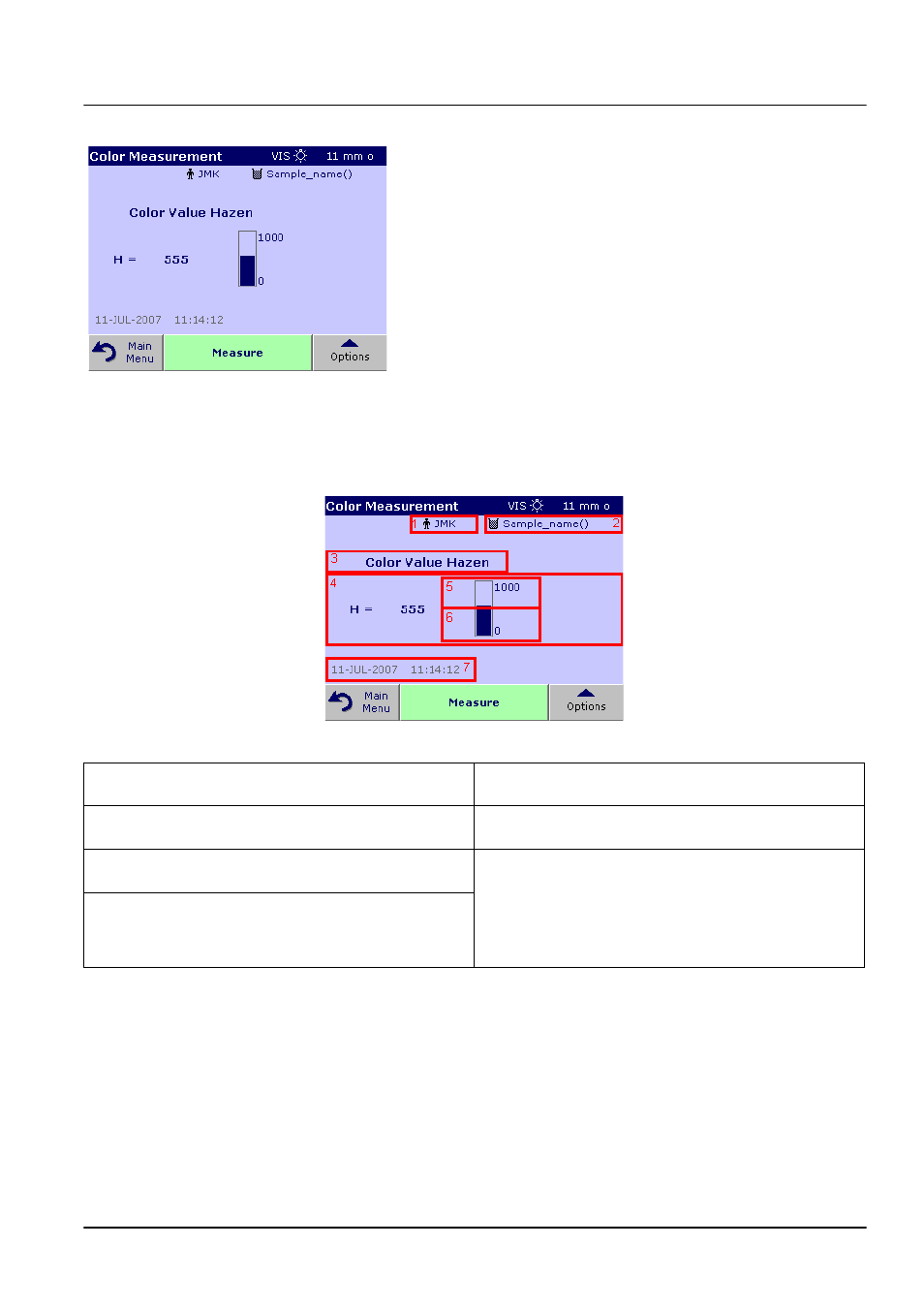
39
Standard Operations
5.
Insert the sample cuvette/cell.
6.
The result of the color calculation is displayed.
Note: The control bar displayed on the right of the displayed result
shows the relationship of the measurement result to the measuring
range.
7.
For the next measurement, remove the cuvette/sample cell and
insert the next sample cuvette/cell or press Measure to
measure the same sample again.
5.5.1.1 Touch-sensitive areas on the measurement window
On the screen are touch-sensitive areas where the user has
immediate access to special software options.
Figure 7 Touch-sensitive areas on the measurement window
1
Open Operator ID to change or add operator ID
(see section
5
Change Upper Limit of color range (see section
)
2
Open Sample ID to change or add sample ID
(see section
6
Change Lower Limit of color range (see section
)
3
Open Select Color Scale and select scale for
display (see section
7
Change Date & Time (see section
4
Change the displayed color scale to the next color
system which is selected in the Operator ID color
scale list for display. (see section
