Configuring internet information services (iis), Installing the oxpd, Verifying the mfp requirements – Kofax Document Exchange Server 2.5 User Manual
Page 9
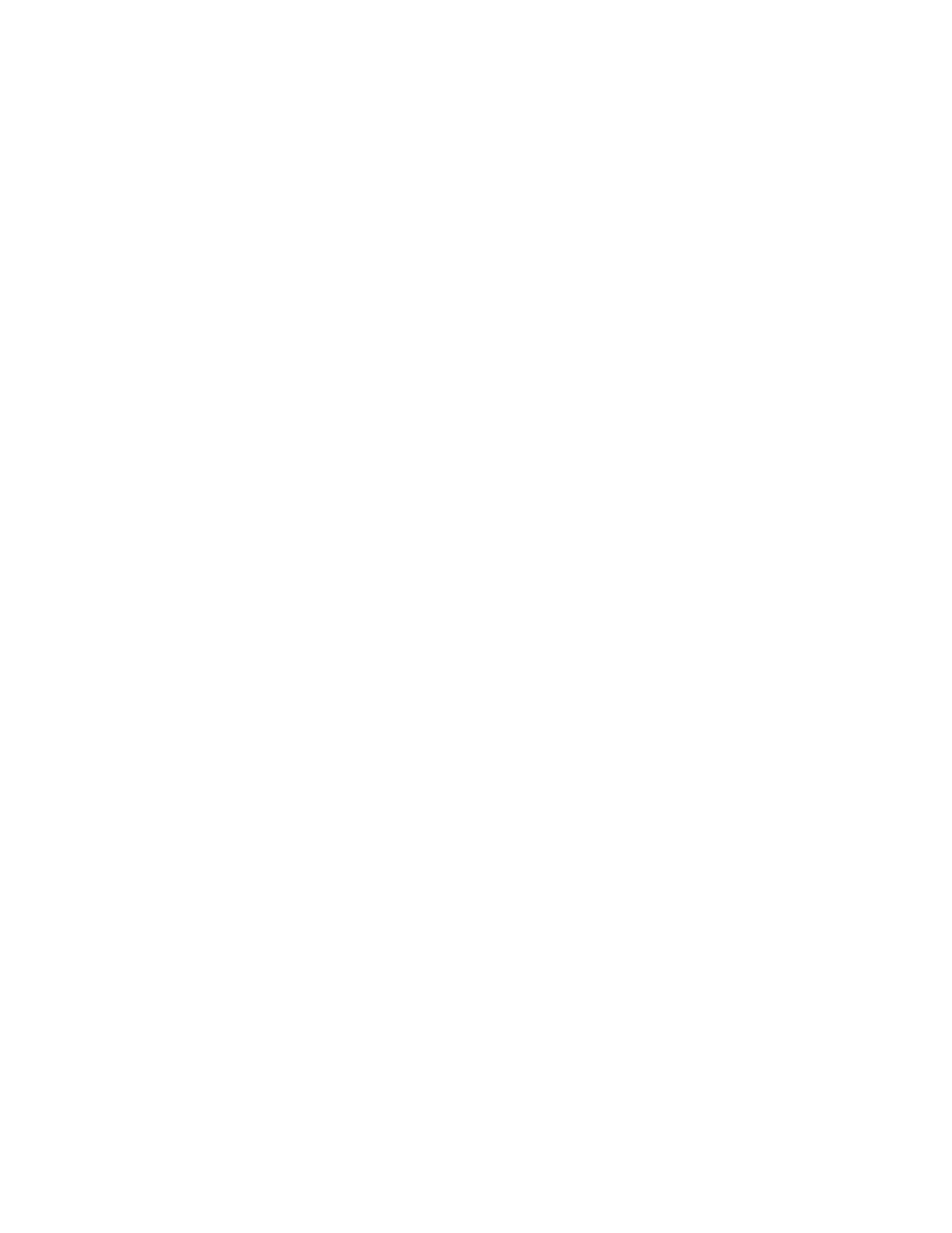
Kofax Front-Office Server Administrator’s Guide for HP MFPs
Kofax, Inc.
9
We also recommend that you set up a DNS server on the device so that the OXPd can resolve host
names. For more information, refer to the HP documentation.
Configuring Internet Information Services (IIS)
If you are using IIS 7, you need to increase the maximum allowed HTTP request size to allow large
documents to be transferred from the MFP. HP MFPs send an entire document in a single transfer.
The IIS 7 default of 30 MB is insufficient to support larger documents. To change this value,
increase the maxAllowedContentLength parameter as shown in the following procedure. You
must be logged on as a local administrator to set this value. For more information about setting
parameters, refer to the IIS documentation.
X To change the maxAllowedContentLength parameter
1
Open the Command Prompt window.
2
Change to the System32\inetsrv folder where Windows is installed.
3
Enter the following command:
appcmd set config -section:requestFiltering
-requestLimits.maxAllowedContentLength:size
Where size is the maximum request size in bytes up to 4294967295 bytes (1 byte under
4 GB).
For example, to set the maximum request size to 100 MB, enter the following command:
appcmd set config -section:requestFiltering
-requestLimits.maxAllowedContentLength:104857600
Installing the OXPd
Install the OXPd version provided with Kofax Front-Office Server.
If you have another version of OXPd, DXP, or SDC, remove it and install the files provided with
Kofax Front-Office Server. Only the version provided with Kofax Front-Office Server has been
verified to work with the product.
Verifying the MFP Requirements
Before installing the OXPd, make sure that your MFP meets the minimum firmware, memory, and
other requirements. Kofax Front-Office Server includes the release notes provided by HP that
indicates the supported firmware versions.
X To open the HP release notes
1
In Windows Explorer, navigate to the folder where Kofax Front-Office Server is installed
(normally C:\Program Files\Kofax\Front-Office Server) and then navigate to the
\Resources\extensions\mfp\hp folder.
2
Select the appropriate release notes file for your model of HP MFP (Table 1). Refer to the
Kofax Front-Office Server Support pages on the Kofax Web site to identify the Group
