System requirements, Preparing the mfp for kofax front-office server, Prerequisite steps – Kofax Document Exchange Server 2.5 User Manual
Page 8
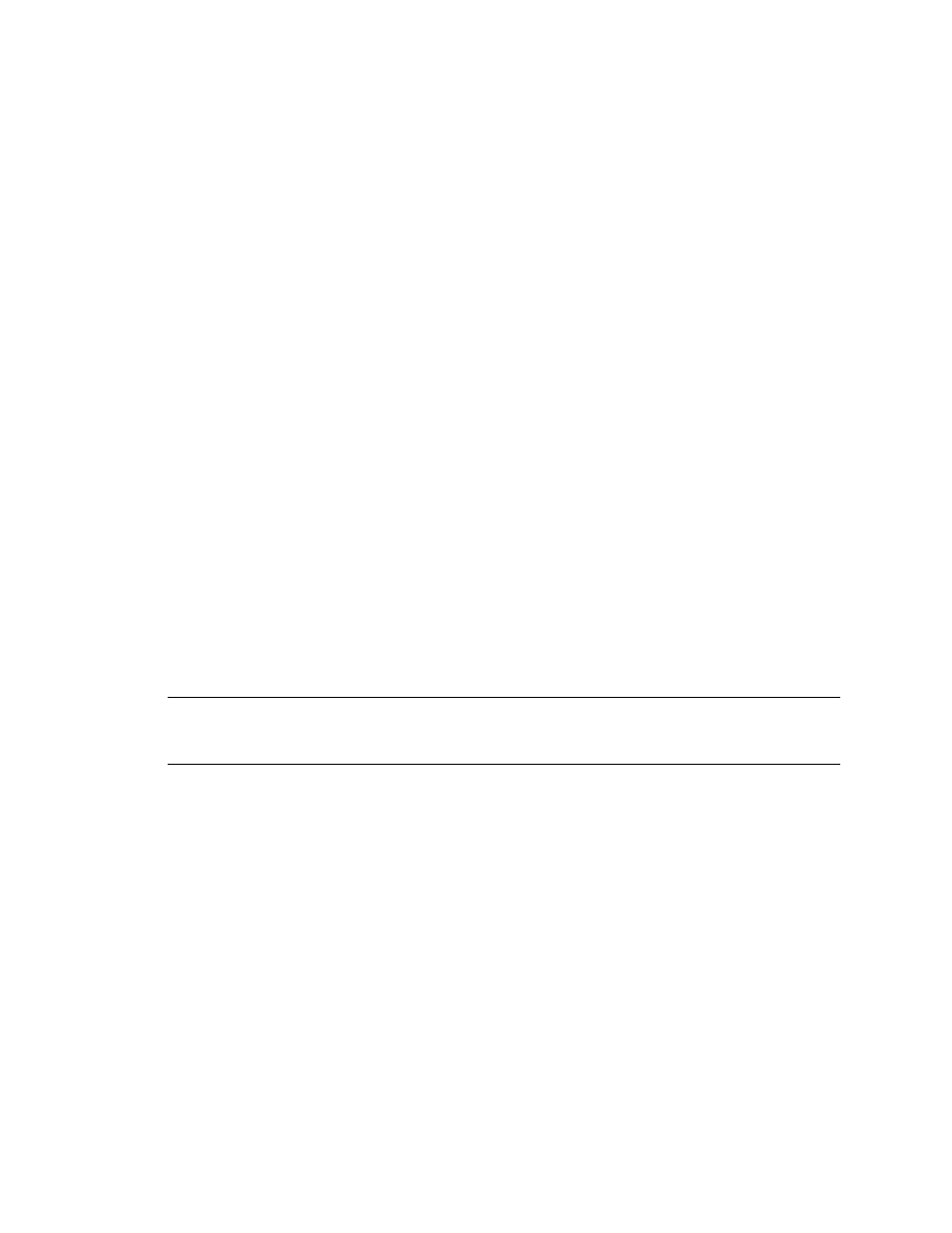
Kofax Front-Office Server Administrator’s Guide for HP MFPs
8
Kofax, Inc.
If a list is available for a field, the user can simply select the desired entry. If a user forgets
to enter values, the front panel prompts the user to complete required fields before
continuing.
Using the Data Validation SDK, you can specify a variety of validation and field lookup
options.
Enhanced Lookup
Depending on the destination configuration, at the MFP, lookup is possible for fax number
and email address fields. Thus, based on the provided search string, Kofax Front-Office
Server retrieves fax number and email address lists from Active Directory, LDAP, personal
address books, as well as from the embedded database table customemailfaxlookup. For
information about the various data sources and necessary configuration steps, refer to the
Kofax Front-Office Server Administrator’s Guide.
At the front panel of the MFP, press the fax number or email address field to open the on-
screen keyboard and type the search entry. Then, press Search to obtain the list of
matching entries.
Additional Scanning Options
Users can override the default resolution or other scanning options for a document by
pressing the More Options or Options button. (The button label depends on the MFP
model.)
System Requirements
Before deploying the Kofax Front-Office Server front panel to the HP MFP, install Kofax Front-
Office Server on the server and install the Open eXtensibility Platform for Devices (OXPd) on the
HP MFP. The OXPd, which is also known as Device eXtensibility Platform (DXP) or Simple
Document Capture (SDC), is an HP product that is required for the Kofax Front-Office Server
client software.
Warning
To successfully deploy the front panel, the HP MFP must meet firmware, memory, and
other requirements. Refer to Verifying the MFP Requirements on page 9 for more information about
MFP requirements.
Preparing the MFP for Kofax Front-Office Server
This section describes how to prepare the MFP to use Kofax Front-Office Server.
Prerequisite Steps
To install the Kofax Front-Office Server software on the MFP, you need to install Kofax Front-
Office Server and make sure that there is a network connection between Kofax Front-Office Server
and the MFP. Do the following before installing the software on the MFP:
Create users with administrator rights.
Install a license that grants you the use of one or more input devices such as MFPs.
Install one or more destinations and create shortcuts for them in Kofax Front-Office Server
Administration Console. To display the shortcuts on the front panel of the MFP, you will
use profiles, which are deployed on the MFP.
