Additional information, When deploying profiles, Submit button for group 20 and group 50 hp mfps – Kofax Document Exchange Server 2.5 User Manual
Page 19: Frequently asked questions
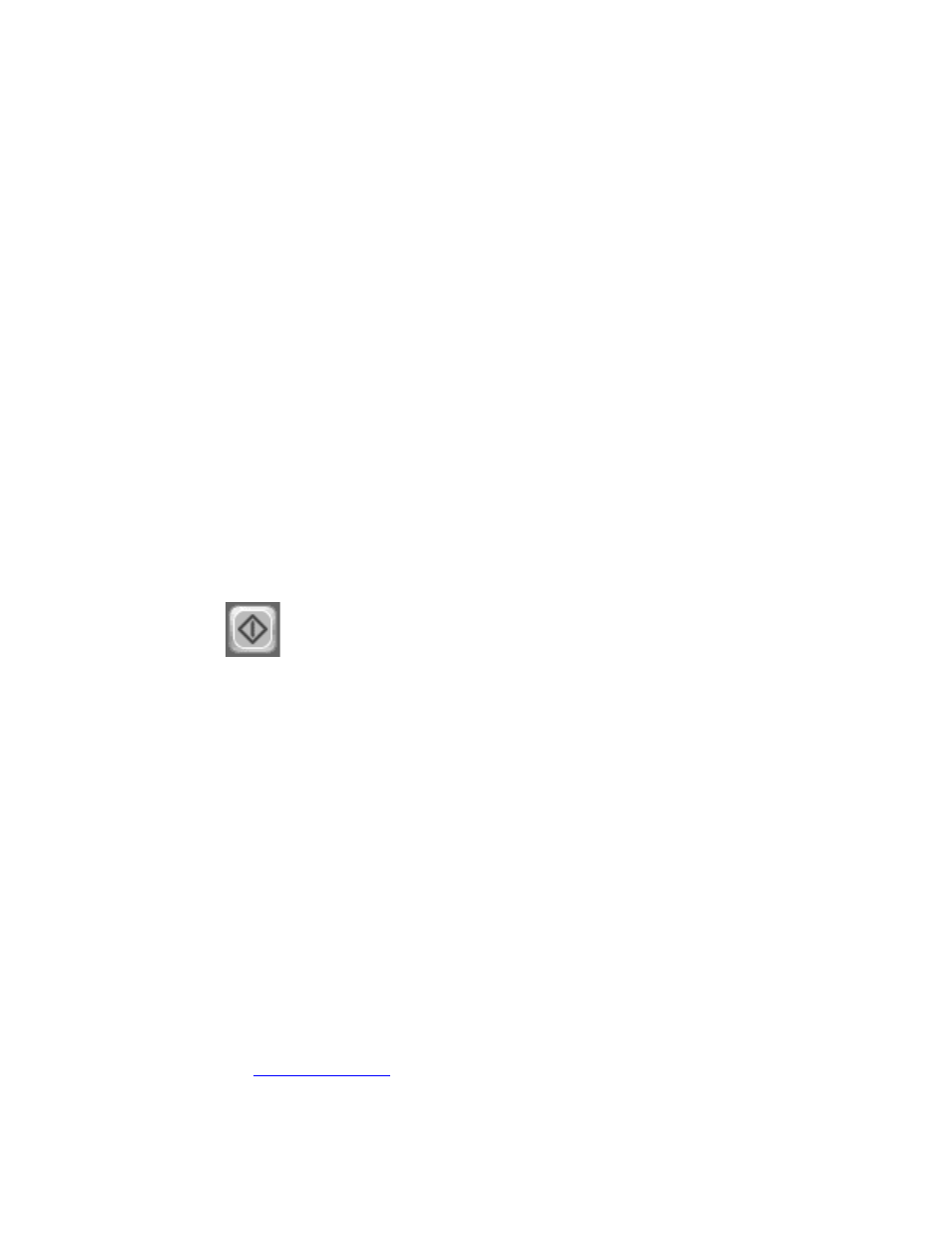
Kofax Front-Office Server Administrator’s Guide for HP MFPs
Kofax, Inc.
19
4
Select the HP MFP on the Added Devices tab. Then, select Available Actions | Deploy
Profiles and click Apply. The front panel and the profile are deployed on the MFP.
The HP MFP is now ready to use with Kofax Front-Office Server. You can use Kofax Front-Office
Server Administration Console to create and change profiles and to deploy a profile on the MFP.
Additional Information
The following is additional information which may be of interest to you when working with Kofax
Front-Office Server and the MFP.
When Deploying Profiles
When you deploy profiles to the MFP with Kofax Front-Office Server Administration Console,
make sure the MFP is turned on. If the MFP is not on when the profiles are deployed with the
Administration Console, a “connection error” appears. When the error occurs, turn on the MFP
and deploy the profiles again.
Submit Button for Group 20 and Group 50 HP MFPs
Group 20 and Group 50 HP MFPs do not display a Submit button, as Group 10 MFPs do. You can
submit jobs on Group 20 and Group 50 MFPs by doing either of the following:
Press the MFP’s Start button on the MFP panel.
Press this button at the top of the MFP touch-screen.
Figure 3. Submit Button for Group 20 and Group 50 HP MFPs
Frequently Asked Questions
If the front panel buttons do not deploy successfully, or if you have questions about how the
software operates, refer to the information in this section. You can find additional information and
software updates on the Kofax Web site.
Clicking Discover does not find the MFP. What happened?
Use the Refresh command to update the list of discovered devices. The MFP may be offline or
on a separate network. Refer to the MFP documentation for instructions. If the Discover
option still does not find the MFP, use the Add New Device command and specify its IP
address. Then, click Discover to retrieve information about the device.
Why am I unable to add MFPs?
There may not be enough available licenses to support the MFPs you want to add. Remove
MFPs from the Added Devices tab or purchase a license that supports additional devices.
Why am I unable to deploy the Kofax Front-Office Server front panel on the MFP?
Make sure that you have installed the OXPd on the MFP before deploying the front panel.
