Configuring the connection (http or https) – Kofax Document Exchange Server 2.5 User Manual
Page 14
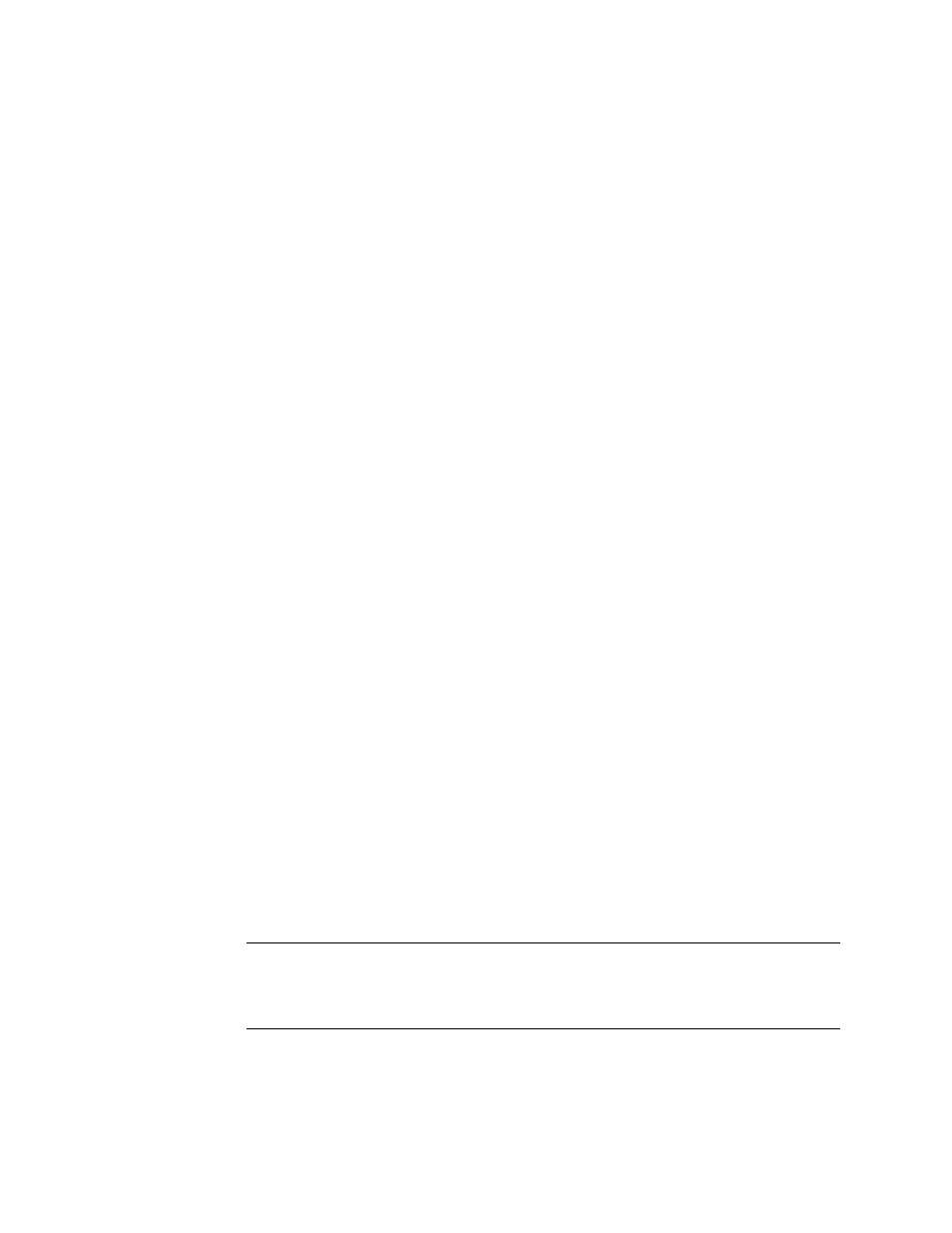
Kofax Front-Office Server Administrator’s Guide for HP MFPs
14
Kofax, Inc.
mfp.scan.file.type
mfp.scan.image.adjust.background.cleanup
mfp.scan.image.adjust.darkness
mfp.scan.image.adjust.sharpness
mfp.scan.page.size
mfp.scan.page.orientation
mfp.scan.output.quality
mfp.scan.optimize.text.photo
mfp.scan.ocr.language
After the installation of Kofax Front-Office Server, these properties have default values.
Information about the possible values for each property is in the mfp.hp.properties file.
Note the following when changing this file:
Do not change the server.url.subpath property.
All HP MFPs connected to the same Kofax Front-Office Server must have the same
user name and password.
When the password has been changed, it appears encrypted in the properties file after
Kofax Front-Office Server has been restarted.
For fastest performance, use low-resolution grayscale images.
Resolutions greater than 200 dpi may adversely affect performance.
You can override the color mode, background cleanup, darkness, sharpness, and
resolution settings for a scan job at the front panel.
If there is a failure, documents may be dropped without warning.
The default value is used if the property is not included in the file or if the value is
invalid.
3
Save and close the file.
4
For the changes to take effect, stop and restart Kofax Front-Office Server.
Configuring the Connection (HTTP or HTTPS)
By default, Kofax Front-Office Server and the MFP device communicate via a secure connection.
Follow the instructions in this section to configure the connection between Kofax Front-Office
Server and the MFP device.
X To configure the connection from the MFP to Kofax Front-Office Server
1
In the \conf folder, locate mfp.hp.properties and open it in a text editor.
2
Edit the mfp.hp.properties file as follows:
a
Specify whether you want to use a secure (HTTPS) or unsecure (HTTP) connection
(
server.protocol
).
b
Enter the number of the port used by Kofax Front-Office Server for the secure or
unsecure connection (
server.port
).
Note
With standalone installations, the port for the secure connection needs to be
identical with the port specified in the server.xml file, which is located in
\Avalin\jboss\server\avalin\deploy\jbossweb-tomcat55.sar where Kofax Front-
Office Server is installed.
3
Save and close the file.
4
For the changes to take effect, stop and restart Kofax Front-Office Server.
