Optimizing the scan quality – Kofax Document Exchange Server 2.5 User Manual
Page 16
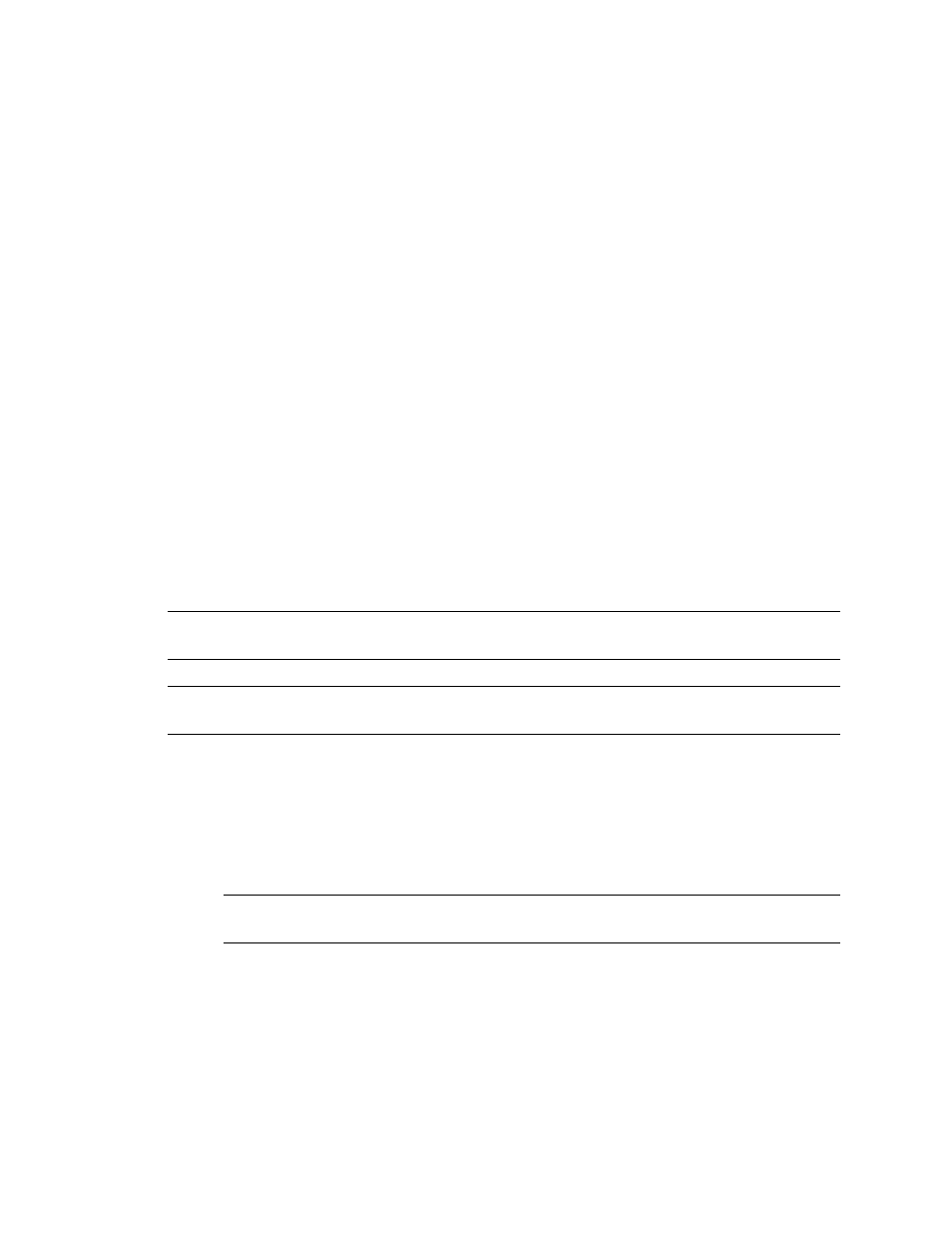
Kofax Front-Office Server Administrator’s Guide for HP MFPs
16
Kofax, Inc.
2
Edit the
sendtome.auth.required
property as follows:
sendtome.auth.required=true
The Send to Me button is not available on the MFP until the user logs on, and the pre-
populated user name is read-only. Documents can only be sent to the user that is logged
on.
3
Save and close the file.
4
For the changes to take effect, stop and restart Kofax Front-Office Server.
Optimizing the Scan Quality
Kofax Front-Office Server supports the following scan settings for HP:
colorMode
resolution
fileType
imageAdjustBackgroundCleanup
imageAdjustDarkness
imageAdjustSharpness
pageSize
pageOrientation
outputQuality
optimizeTextPhoto
ocrLanguage
Note
These scan settings require OXPd 1.4.1.0 or later and are delivered with the corresponding
default values.
Note
imageAdjustContrast is currently not supported for Group 10, 20, 40, and 50 devices. Do not
enable this setting.
You can specify scan settings for all HP MFP models and optimize the scan quality for individual
MFP models.
X To specify scan settings valid for all HP MFP models
1
In the \conf folder, locate mfp.hp.properties and open it in a text editor.
2
Specify the scan settings as needed.
Note
The scan settings can be easily identified by the syntax mfp.scan.scansetting, for
example mfp.scan.color.mode or mfp.scan.resolution.
3
Save and close the file.
4
For the changes to take effect, stop and restart Kofax Front-Office Server.
X To specify scan settings valid for individual HP MFP models
1
In the \conf folder, create the file mfp.hp.HPmodel.properties, where HPmodel is the
number of the HP MFP model for which you want to specify the scan settings, for
