Using custom validation – Kofax Document Exchange Server 2.5 User Manual
Page 17
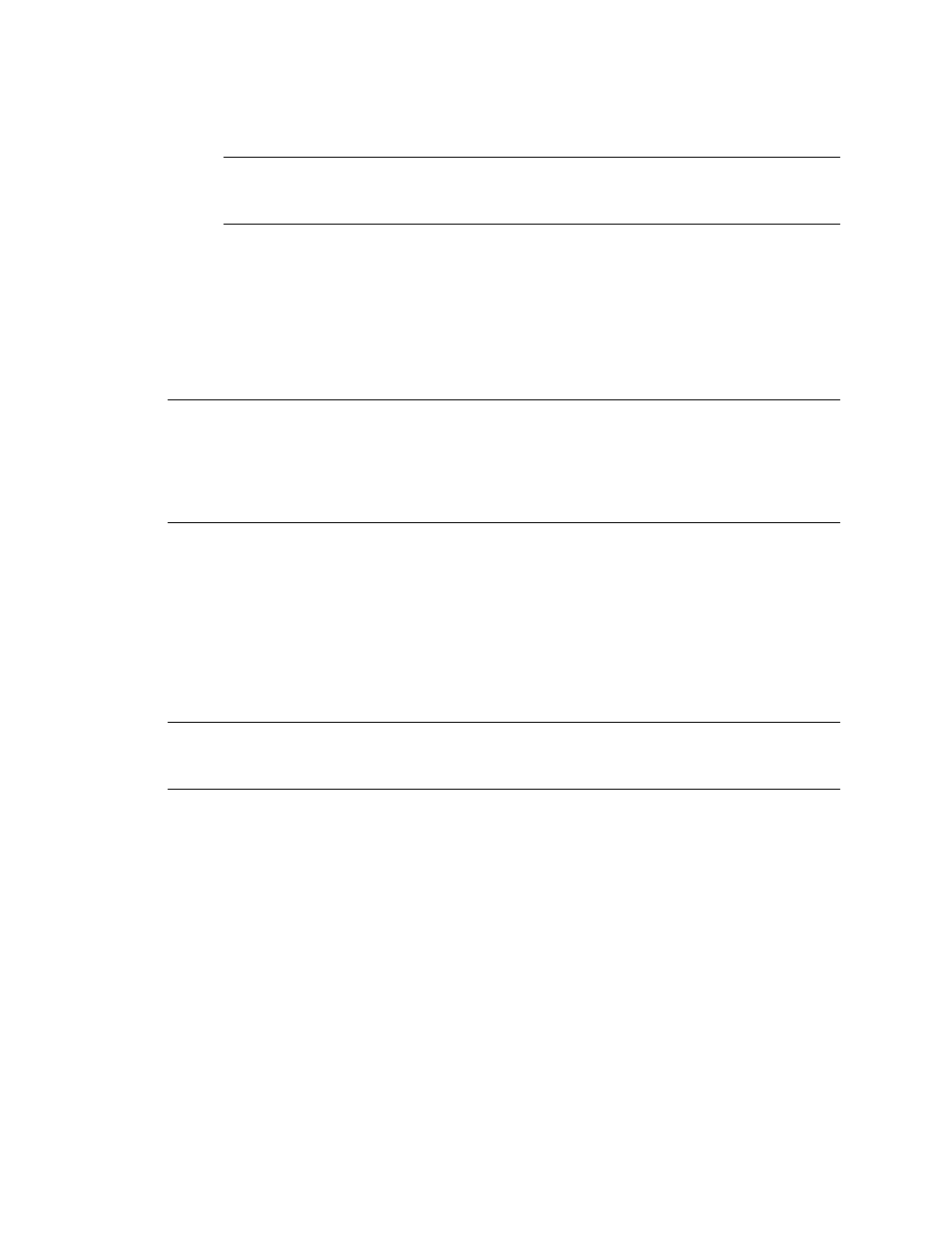
Kofax Front-Office Server Administrator’s Guide for HP MFPs
Kofax, Inc.
17
example mfp.hp.M3035.properties for the HP LaserJet M3035 MFP, or
mfp.hp.4345.properties for the hp LaserJet 4345 mfp.
Tip
The HP model number is displayed on the front panel of the MFP. In Kofax Front-
Office Server Adminstration Console, the HP model number can be found in the Devices
section if the original device name has not been changed after discovery.
2
Copy and paste the scan settings content from mfp.hp.properties to
mfp.hp.HPmodel.properties.
3
Specify the scan settings as needed.
4
Save and close the file.
5
For the changes to take effect, stop and restart Kofax Front-Office Server. For later changes
in this file, it is sufficient to save and close the file.
Important
The settings in the mfp.hp.HPmodel.properties file override the settings in the
mfp.hp.properties file for the respective MFP model. For example, if you want to specify
imageAdjustBackgroundCleanup for all MFPs except for model M3035, in the
mfp.hp.M3035.properties file, leave this setting empty
(mfp.scan.image.adjust.background.cleanup= ). In this case, the default value is valid for the HP
M3035. For other HP MFP models, the value specified in mfp.hp.properties is valid.
You can also determine whether you want documents to be scanned in black and white only.
X To allow documents to be scanned in black and white only on all MFPs, in the
mfp.hp.properties file, set fileType to “TIFF”, optimizeTextPhoto to “Text”, and colorMode to
“Gray”.
X To allow documents to be scanned in black and white only on individual MFP models,
in the corresponding mfp.hp.HPmodel.properties files, set fileType to “TIFF”,
optimizeTextPhoto to “Text”, and colorMode to “Gray”.
Note
With these settings, VirtualReScan is skipped when scanning documents. Therefore, VRS
features such as automatic page rotation and image crop cannot be used when scanning in black
and white.
Using Custom Validation
Any text entered for index fields is validated with the destination for an appropriate data type and
data length. For a more detailed validation and a variety of field lookup options, you can
configure Kofax Front-Office Server to perform the following additional steps in the order they are
listed:
Field validation: Each field value is validated as soon as it has been changed. You can
determine which fields to validate, and whether other fields will be filled in automatically
or provide a selection list after successful validation. For selection lists, you can
additionally define whether users will have to select a value from the list or whether they
can also type a value which is not in the list.
