Configuring the authentication mode – Kofax Document Exchange Server 2.5 User Manual
Page 15
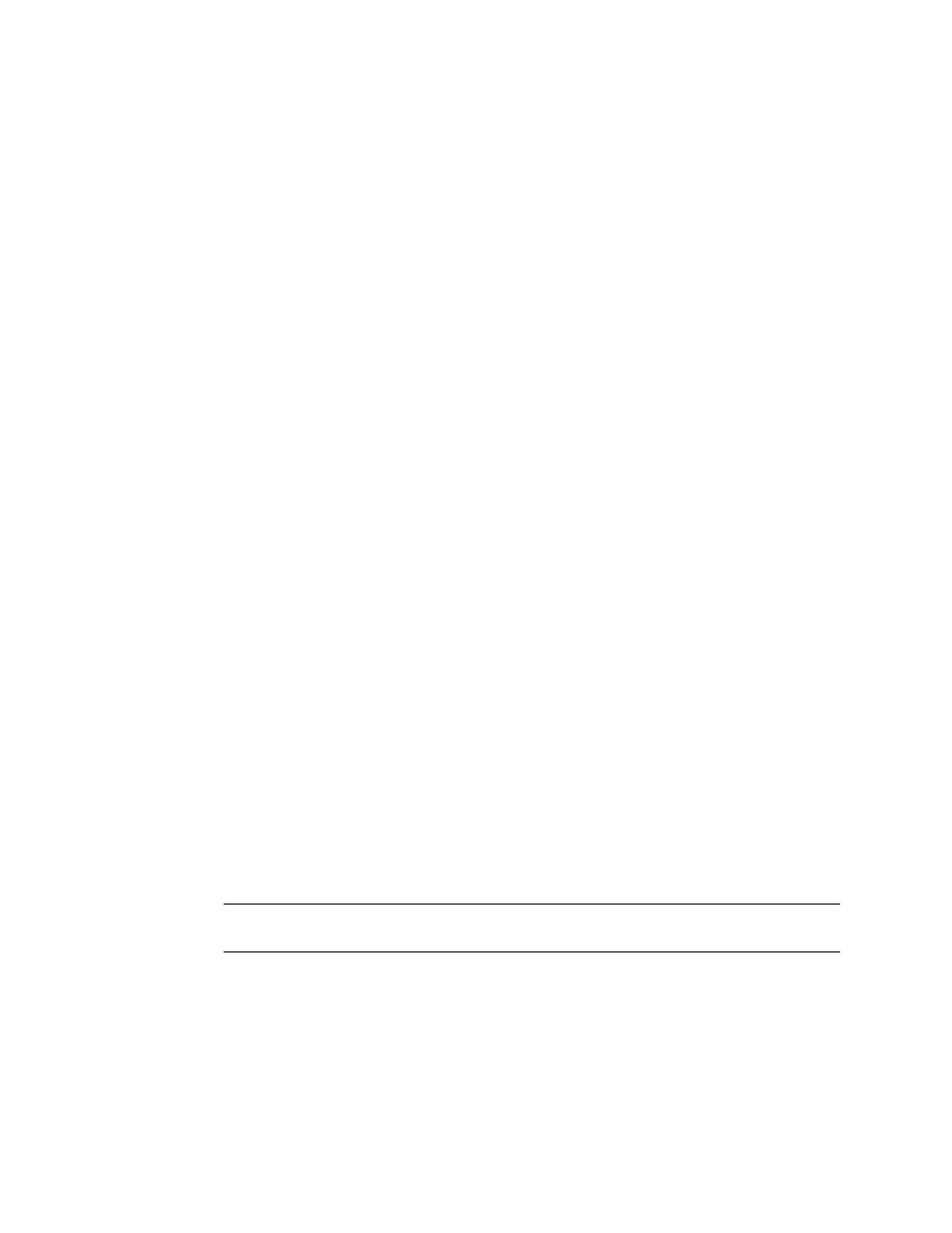
Kofax Front-Office Server Administrator’s Guide for HP MFPs
Kofax, Inc.
15
5
For HTTPS, on the Web page for the HP MFP, define the DNS server for the MFP.
X To configure the connection from Kofax Front-Office Server to the MFP
1
In the \conf folder, locate mfp.hp.properties and open it in a text editor.
2
Edit the mfp.hp.properties file as follows:
a
Specify whether you want to use a secure (HTTPS) or unsecure (HTTP) connection
(
mfp.protocol
).
b
If you want to configure a port other than the default HTTP or HTTPS port, add the
following line to the file:
mfp.port=
3
Save and close the file.
4
For the changes to take effect, stop and restart Kofax Front-Office Server.
Configuring the Authentication Mode
You can configure Kofax Front-Office Server to allow different authentication modes which utilize
MFP user authentication (LDAP, SecureJet, SafeCom). You can also enable the Send to Me
authentication on HP MFPs.
Follow the instructions in this section to change the authentication mode configuration or enable
the Send to Me authentication.
Make sure the MFP user authentication with LDAP, SecureJet, or SafeCom has been configured
properly before you continue to configure Kofax Front-Office Server.
X To configure the authentication mode
1
In the \conf folder, locate mfp.hp.properties and open it in a text editor.
2
Add either of the following lines to the file:
server.authmode=none
After logging on to the MFP device, when pressing Log In, users are prompted for
their user name and password to use the personal shortcuts.
server.authmode=semi
After logging on to the MFP device, when pressing Log In, users are prompted for
their password to use the personal shortcuts. The “User Name” field is already
populated.
server.authmode=full
At the MFP device, users need to authenticate only once to use both the MFP and
Kofax Front-Office Server features (single sign on).
Note
If no authentication mode is specified, Kofax Front-Office Server will use the
“none” method.
3
Save and close the file.
4
For the changes to take effect, stop and restart Kofax Front-Office Server.
X To enable the Send to Me authentication
1
In the \conf folder, locate mfp.hp.properties and open it in a text editor.
