Kofax Document Exchange Server 2.5 User Manual
Page 12
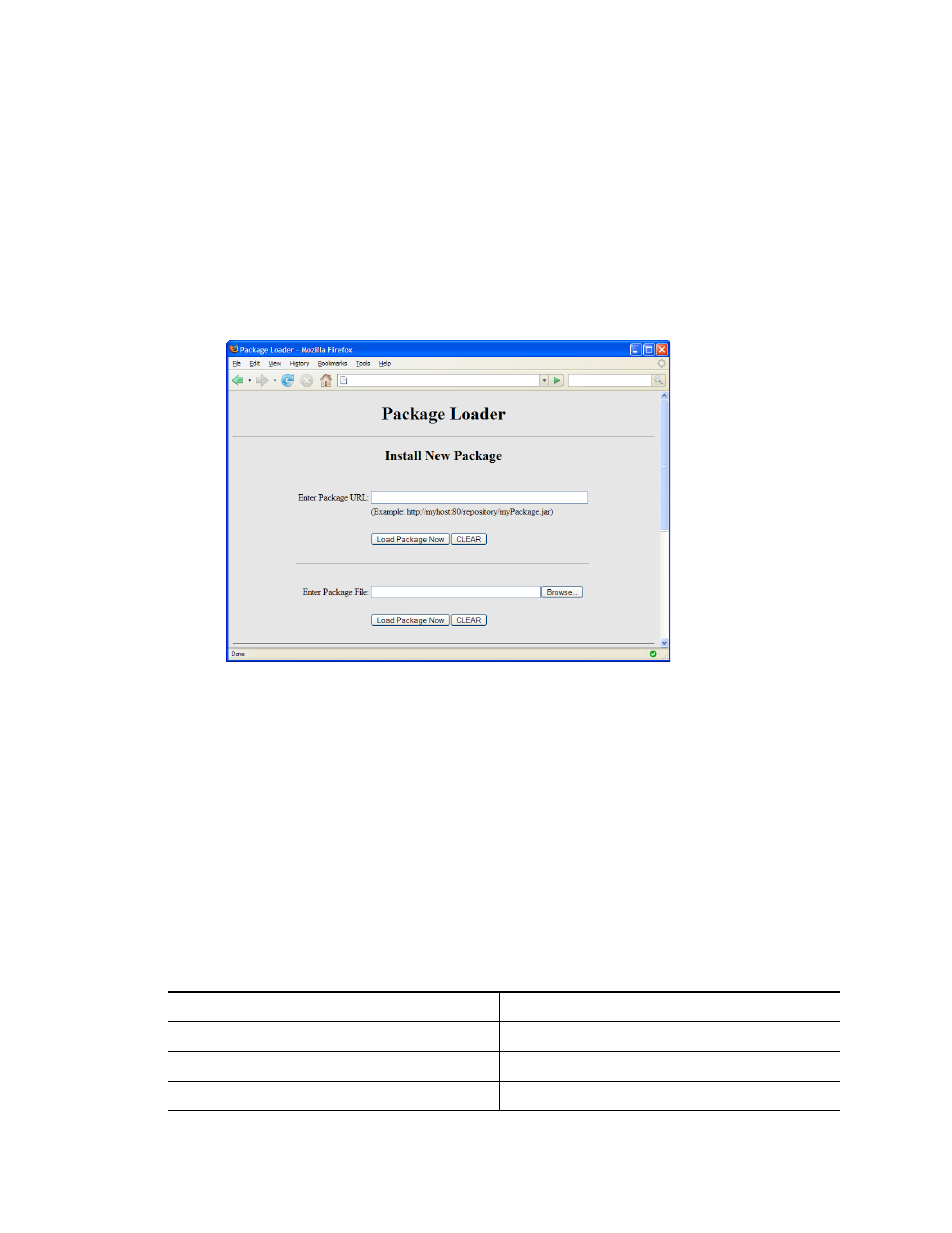
Kofax Front-Office Server Administrator’s Guide for HP MFPs
12
Kofax, Inc.
X To install the OXPd
1
Open the HP loader page in a Web browser window. Enter the following URL:
http://mfp/hp/device/this.loader
Where mfp is the IP address or host name of the HP MFP.
2
When prompted, enter the user name and password of the HP administrator user.
If you have not created an administrator password for the HP, a Package Loader page
appears that prompts you to create a password. Click the link on the page to create a
password. You are then prompted to log on.
When you have logged on successfully, the Package Loader page will display.
Figure 2. HP Package Loader Page
3
Use Enter Package File (the second field) to select the appropriate OXPd file as follows:
a
Click the Browse button to the right of the Enter Package File field.
b
In the File Upload window that appears, navigate to the folder where Kofax Front-
Office Server is installed (normally C:\Program Files\Kofax\Front-Office Server) and
then navigate to the \Resources\extensions\mfp\hp folder.
c
Select the appropriate file for your model of HP MFP (Table 2) and click Open. The File
Upload will close, and the file path and name will display in the Enter Package File
field. If this information is incorrect, click Clear and then click Browse to select the
correct file.
Refer to the Kofax Front-Office Server Support pages on the Kofax Web site to identify
the Group number of your model of HP MFP. HP models have similar numbers, so
make sure that you identify the HP model and Group number correctly.
Table 2. OXPd Files for HP Models
HP MFP Model
OXPd Files to Use
Group 10
hp-ext-10-oxpd.1.4.2.0.jar
Group 20
hp-ext-20-oxpd.1.4.2.0.jar
Group 40
hp-ext-40-oxpd.1.4.2.0.jar
