Configuring kofax front-office server, Editing the configuration file – Kofax Document Exchange Server 2.5 User Manual
Page 13
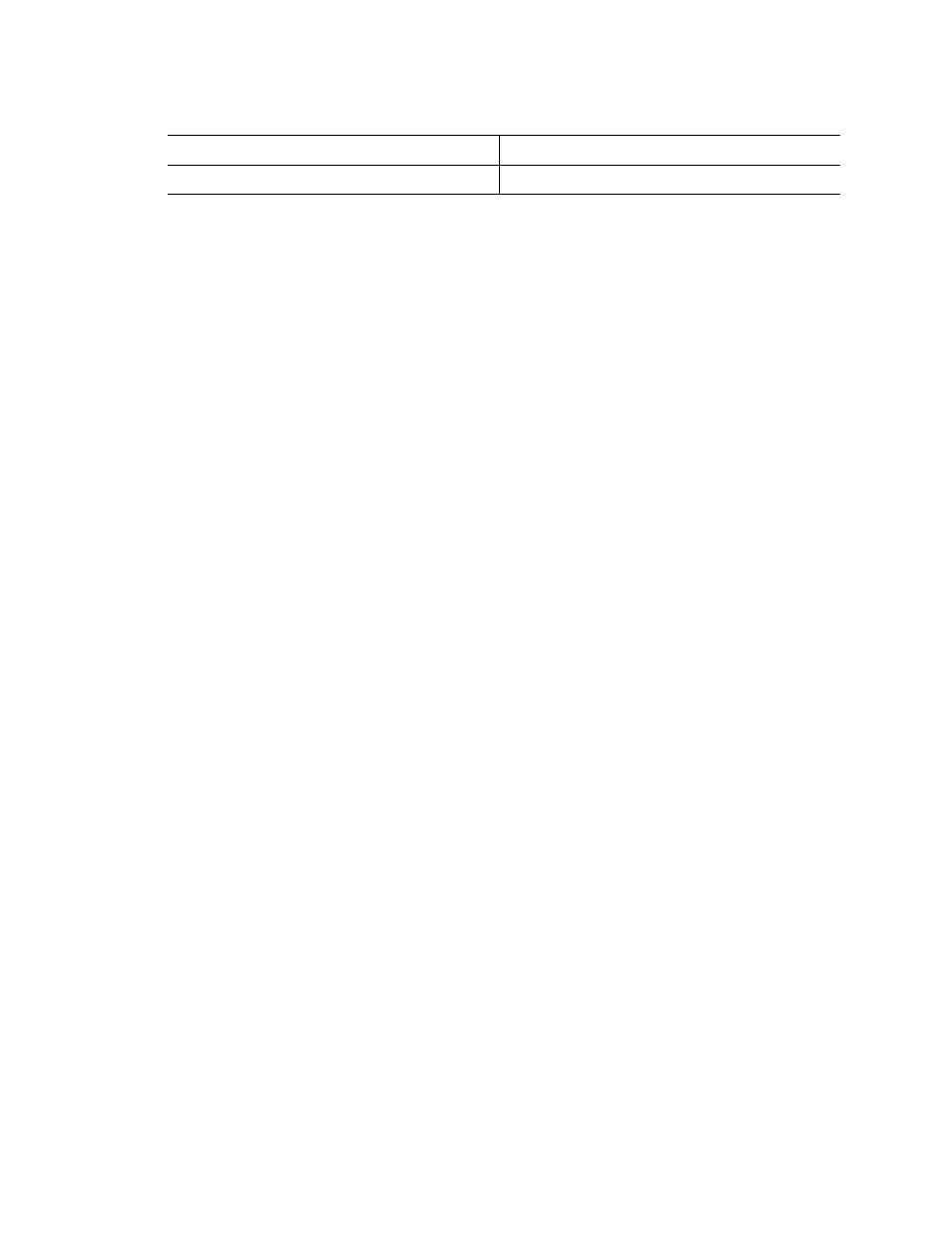
Kofax Front-Office Server Administrator’s Guide for HP MFPs
Kofax, Inc.
13
4
Click Load Package Now. The Package Loader page indicates that the file has been loaded
successfully.
5
Wait for the HP MFP to load the OXPd and restart. Different HP models may restart
differently. Refer to the HP documentation if you need more information.
6
Click the Loader Home link at the bottom of the page. If the connection to the page times
out, the HP MFP is still restarting. Wait for the HP MFP to finish restarting and then
refresh the browser window.
7
Scroll to the bottom of the Package Loader home page. (Refresh the browser window if
necessary.) The Reloadable Packages table should include the following packages:
hp.laserjet.security.agent
Chai SSL Service (called ChaiSSL Package on Group 10 MFPs)
hp.laserjet.security.services
Chai GUI
ScanControl
Simple Document Capture (SDC), Device eXtensibility Platform (DXP), or Open
eXtensibility Platform for Devices (OXPd)
Configuring Kofax Front-Office Server
Kofax Front-Office Server has a configuration file, mfp.hp.properties, which needs to be changed
to enable the MFP to communicate with Kofax Front-Office Server. You can also specify scan
settings.
Editing the Configuration File
Follow these steps to edit the mfp.hp.properties file.
X To modify the configuration file
1
In the \conf folder, locate mfp.hp.properties and open it in a text editor.
2
Modify the following properties in the file:
server.protocol
server.port
server.authmode
mfp.protocol
mfp.username
mfp.password
mfp.duplex
mfp.assembly
mfp.retry.count
mfp.retry.interval
mfp.selectionlist.max
mfp.scan.color.mode
mfp.scan.resolution
Group 50
hp-ext-50-oxpd.1.4.2.0.jar
Table 2. OXPd Files for HP Models (continued)
HP MFP Model
OXPd Files to Use
