Kofax Document Exchange Server 2.5 User Manual
Page 20
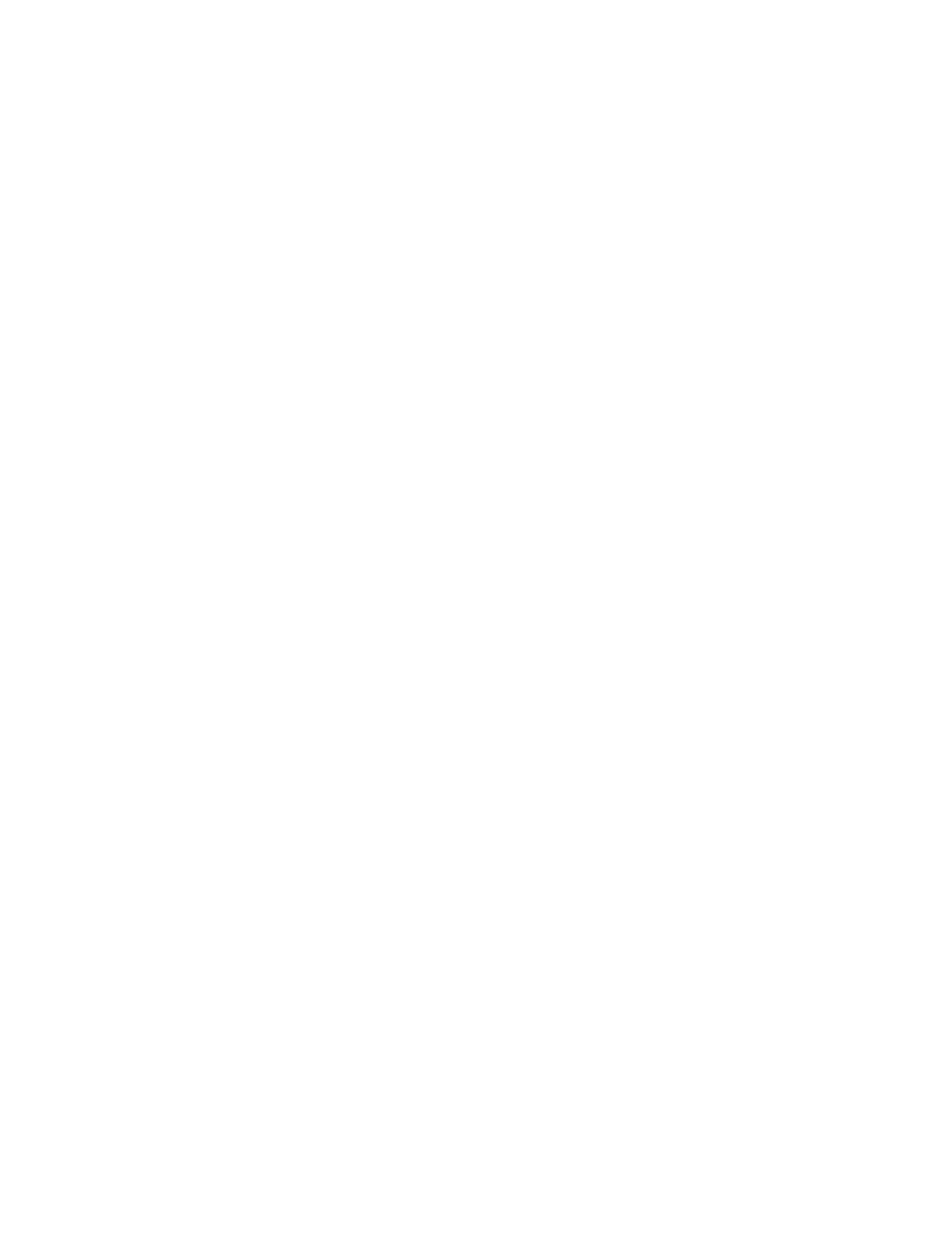
Kofax Front-Office Server Administrator’s Guide for HP MFPs
20
Kofax, Inc.
Why am I unable to send documents to a destination from the MFP?
For global shortcuts, make sure that you have established credentials with the destination
type in Kofax Front-Office Server Administration Console.
Documents may also fail to be sent if the data that was entered in the index fields is invalid.
Make sure that you have entered information for all required index fields and that all
information is correct.
How long does it take for shortcuts to be deployed on the MFP?
The shortcuts should display shortly after you deploy the profile from Kofax Front-Office
Server Administration Console. There may be a short delay depending on network traffic and
the frequency that the MFP refreshes. If the shortcuts do not display after a long period, make
sure that the MFP is connected to the network.
Why does the Kofax Front-Office Server front panel have different buttons and labels on
different models of HP MFPs?
The user interface is different depending on the Group to which the HP MFP belongs. Most
options are available on all models, but they may have different button names and formats.
Refer to the Kofax Front-Office Server Support pages on the Kofax Web site for a list of
supported devices.
Why do I get a “connection error” when deploying profiles?
Make sure the MFP is turned on and verify network communication (for example, ping the
MFP).
Where can I find log information for my scan jobs?
To retrieve the OXPd log information, open a Web browser and enter the following URL:
http://mfp/hp/device/sdc?GetLog
Where mfp is the IP address or host name of the HP MFP. The OXPd log appears, where you
can find useful information for troubleshooting.
