Manage attachments, Voice attachments, Send options – Kofax Communication Server 9.1 User Manual
Page 28: Option description
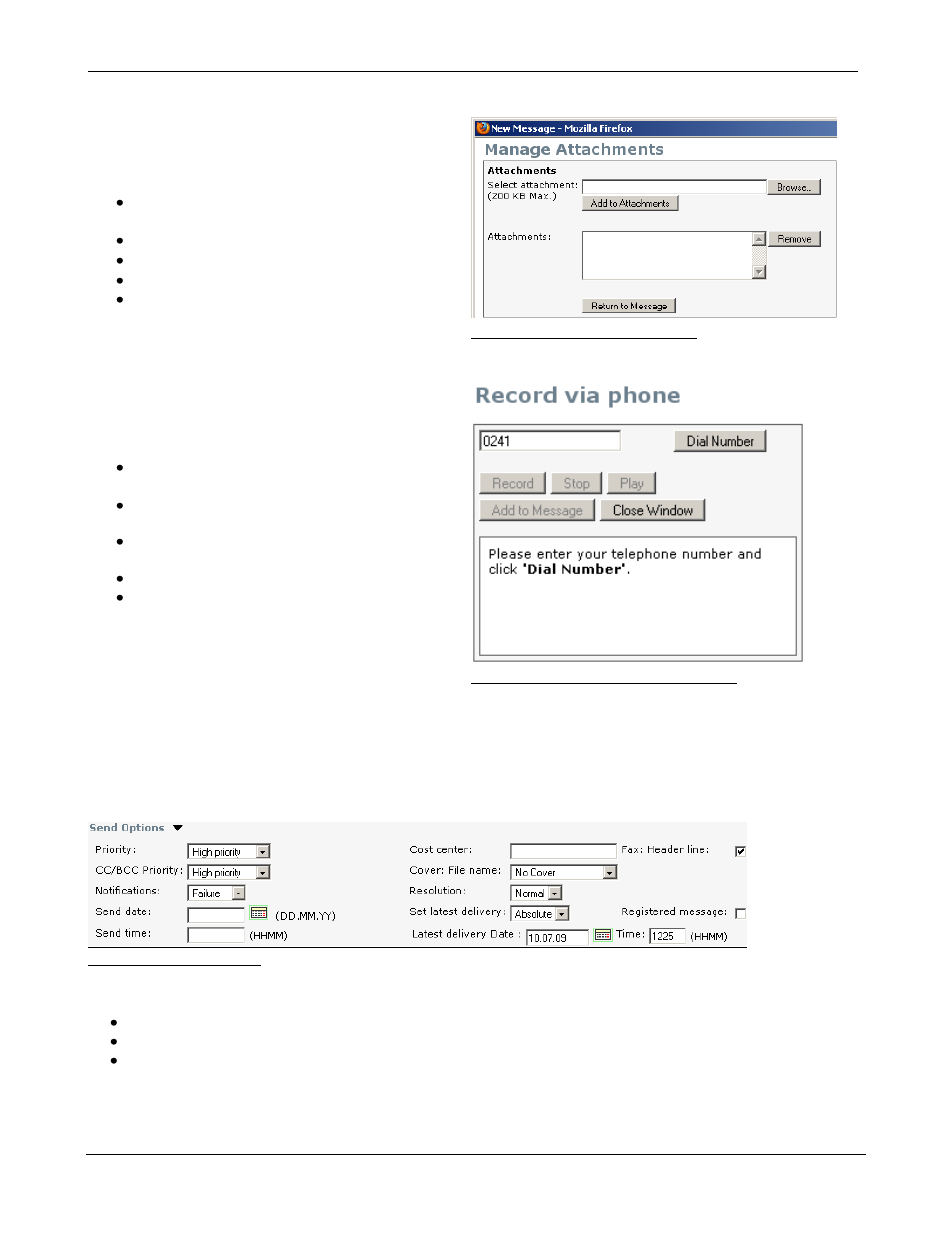
TC/WEB
Tcweb_User_50112.Doc
©Kofax, Inc.
28 / 85
2.4.4 Manage Attachments
To attach files to a message you have to upload
them to TC/Web via the Manage Attachments
tool.
In the New Message tool, click Manage
Attachments.
Click Browse…, and locate the file to upload.
Click Add to Attachments.
NOTE: many attachments can be added.
Click Return to Message.
Picture 59: Manage Attachments
2.4.5 Voice Attachments
To attach a new voice file to a message you
have to record a voice message through the
Record Voice Message tool.
In the New Message tool, click Record
Voice Message.
Enter your phone number and click Dial
Number.
After connecting, click the Record button and
say your message.
When you are finished, click Stop.
By clicking Add to Message, the recorded
voice message will be added as attachment
to the message; by clicking Close window,
the recorded voice will be deleted.
Picture 60: Record voice message tool
2.4.6 Send Options
By clicking on Send Options, a drop-
down dialog will display additional options to determine a message‟s
para
meters. New messages are using standard settings, which are applied with the user‟s default message
template. Changing them in the template will change the defaults, so it is easy to modify them. The screenshot
below is showing the Send Options dialog.
Picture 61: Send Options
The standard default message template (shown in the user profile as “build-in default template used”) which is
supplied to KCS products is using the following default settings:
Priority: high
Fax header line: on
Notifications: failure
2.4.6.1 Option Description
TO Priority, CC/BCC Priority
