Attachments, Saving image attachments to different formats – Kofax Communication Server 9.1 User Manual
Page 22
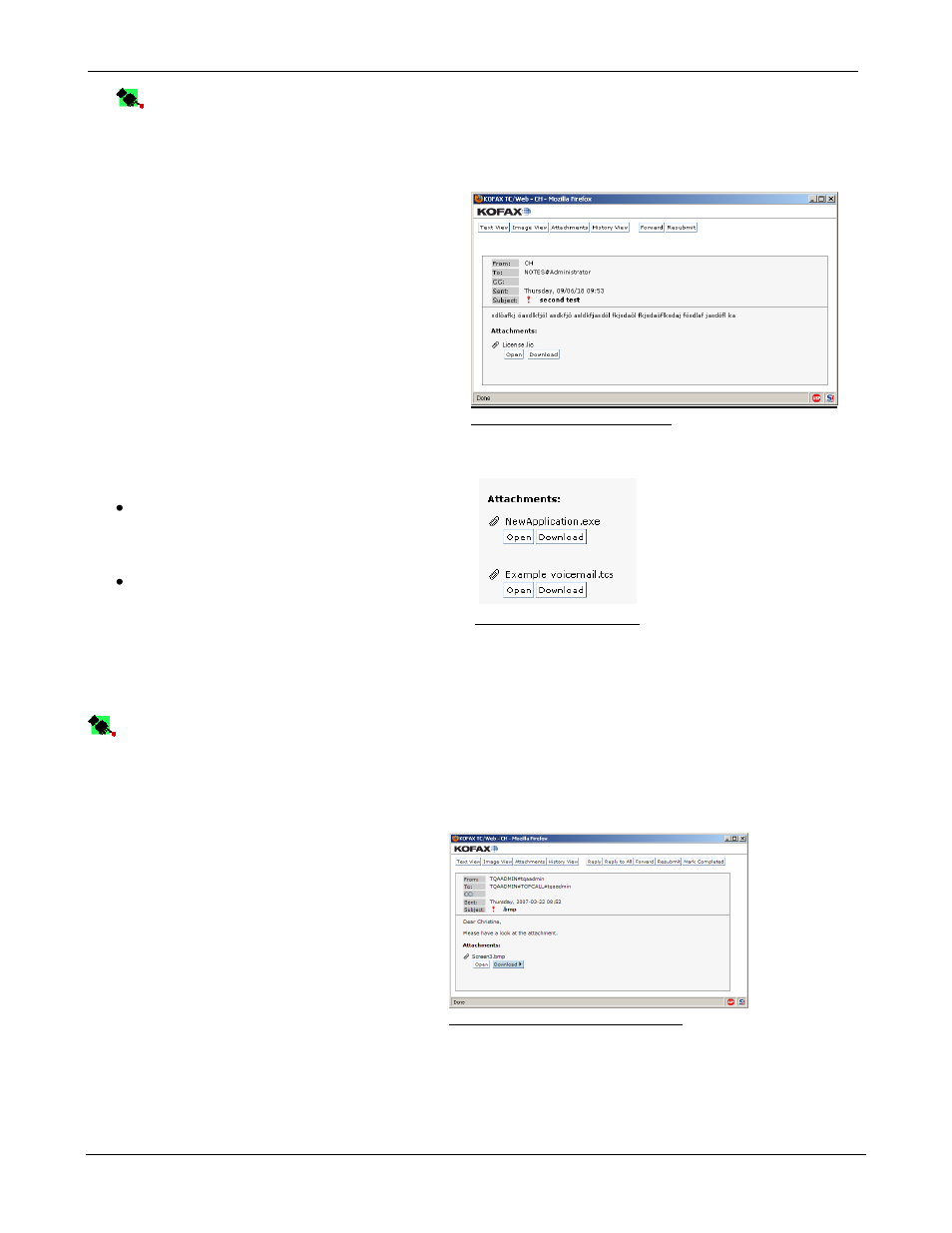
TC/WEB
Tcweb_User_50112.Doc
©Kofax, Inc.
22 / 85
Note: Because the information is coming from the archive, there can be a delay before the most
recent actions are displayed.
2.2.4.5 Attachments
If a message has attachments, they are listed
after the text of a message.
Clicking on the Attachments button simply
displays the Text view, but the window is
automatically scrolled to the position of the
attachments. This can be helpful in the situation
of a long text message.
The Attachments button will only be displayed
if the message has attachments.
Picture 45. Attachments view
2.2.4.6 Saving Image Attachments to Different Formats
This functionality enables the user to convert a
selected attachment to a selected output format
and to save it to a local directory.
If the message contains a graphical attachment,
it will be possible in the Message view to
choose the format in which the attachment will
be downloaded.
Clicking the Download button opens a list with
supported formats.
After the format was selected, the image is
exported to the selected format and the File
Download dialog is displayed, asking the user
to confirm the download.
Picture 47: Message view window
Every attachment contains two actions:
Open
– The web browser opens a new
window and attempts to open the file in it.
Exact behavior depends on the configuration
of the client browser.
Download
– The web browser will present a
dialog box allowing the user to download the
file to the computer.
If it is configured by the Administrator, TC/Web
can open the first attachment in a new window
automatically.
Note: For details on how to configure this
feature see “TC/Web Installation and
Configuration” manual.
Picture 46: Attachments
