Identifying controls and connectors, Installing the controller unit, Caution on direction of controller mounting – KEYENCE CV-X100 Series User Manual
Page 3
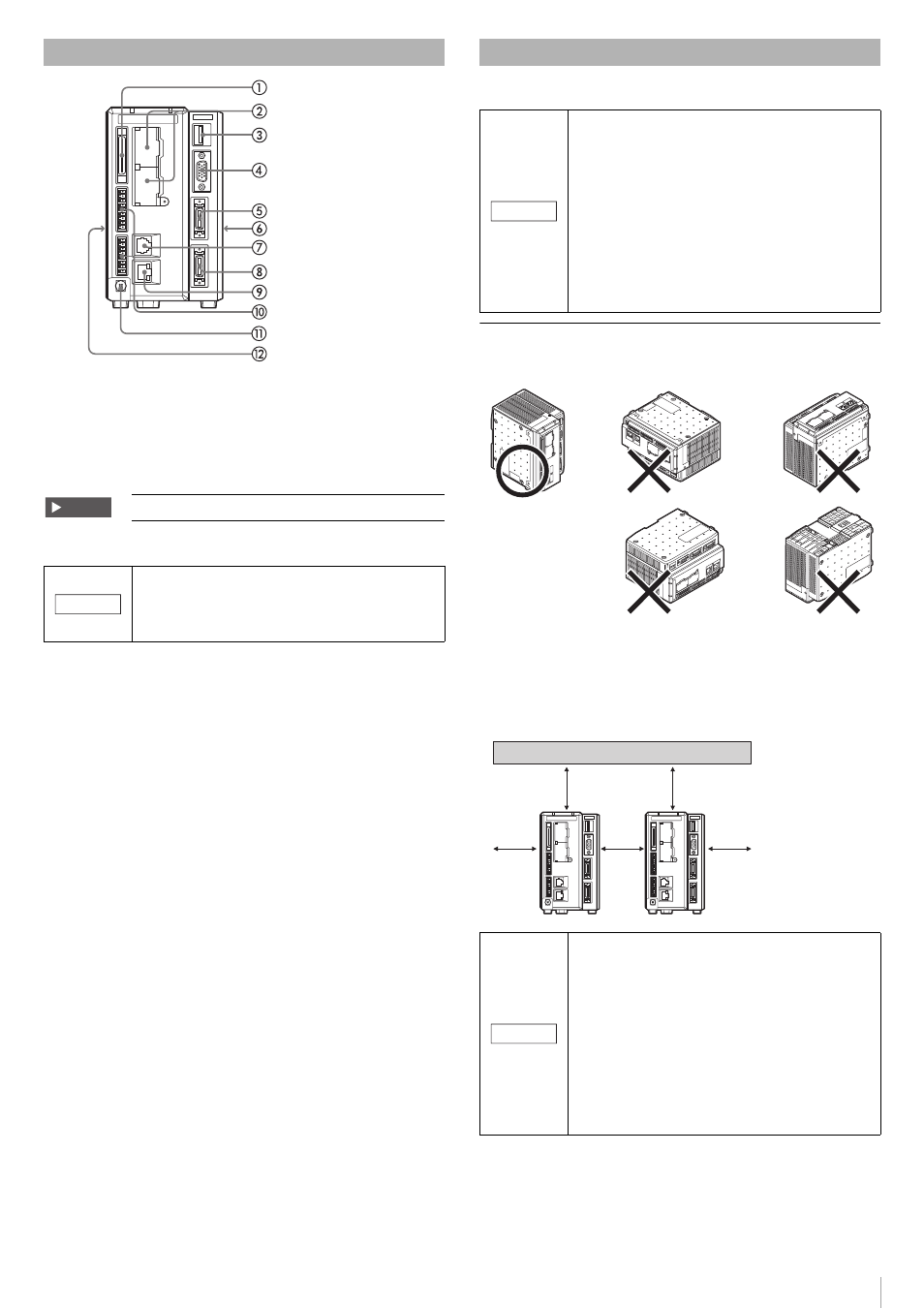
3
ቢ Parallel I/O connector
Use to connect the parallel input/output signals.
ባ SD2 slot (upper), SD1 slot (lower)
Insert an SD card.
The lower slot (SD1) holds the included SD Card (512 MB or 1 GB) by
factory default.
ቤUSB connector for dedicated mouse
Use to connect the included dedicated mouse.
ብ RGB output terminal
Use to connect to an external monitor.
ቦ CAM2 connector
Use to connect camera 2.
ቧ Expansion unit connector 1 (right side, only for CV-X150/X170)
Use to connect the camera expansion unit CV-E500.
ቨ RS-232C connector
Use to connect to the RS-232C communication cable (OP-26487: 2.5 m,
sold separately).
ቩ CAM1 connector
Use to connect camera 1.
ቪ ETHERNET connector
Use to connect an Ethernet cable.
ቫ Terminal Block
Use to connect the power supply (24 VDC) and the input/output signals.
ቭ Grounding terminal
Use to connect the installation line.
ቮ Expansion unit connector 2 (left side)
Use to connect the illumination expansion unit CA-DC10E, CA-DC21E, or
CA-DC30E.
Install the controller unit to DIN rail, or use the holes on the bottom of the
controller to secure it with screws.
Caution on Direction of Controller Mounting
• Install the controller in the direction indicated by the circle shown below.
Do not install the controller in any other direction.
• For ventilation, keep the space free of objects for 50 mm or more above
the controller and 50 mm or more for both sides. Keep the space free of
objects for 90 mm or more in the front of the connector panel in order to
connect the cables safely.
• When two or more controllers are installed side by side, maintain 50
mm or more of space between the controllers, and 50 mm or more
above both controllers.
Identifying Controls and Connectors
SD Card 1 must be inserted while the device is operating.
The USB port for the mouse of this device is used exclusively
for the dedicated mouse (OP-87506).
If other equipment including a commercial USB mouse is
connected, it can cause malfunction or damage of this device or
the connecting device.
Important
NOTICE
Installing the Controller Unit
• Do not install the controller in a location with lots of dust or
water vapor.
The controller does not have a mechanism to protect it from
dust or water. Dust or water entering the controller can cause
damage to the controller.
• Turn off the power to the controller when connecting or
removing an expansion unit, a cable, or a terminal block.
Connecting or removing the camera expansion unit, the
cable, or the terminal block while the power is being supplied
may damage the controller or peripheral devices.
• When an expansion unit is not connected, place the
connector protection cover back on the controller. Using the
controller with the connector exposed may cause damage to
the controller.
• Do not block the ventilation openings on the top and bottom
of the controller. If the vents are blocked, heat will
accumulate inside the controller and can cause a system
failure.
• When installing the controller on a surface, pierce holes in
the surface at the positions of the ventilation openings on the
bottom of the controller or perform similar operations to
ensure that there is ventilation from the bottom of the
controller to the top.
• If the temperature inside the control panel (temperature at
the bottom of the controller) exceeds the rating, use forced
air-cooling or increase the free space around the system to
improve ventilation until the operating ambient temperature
decreases below the rating.
NOTICE
50 mm
50 mm
50 mm
50 mm
50 mm
NOTICE
