Protecting images – Canon EOS Rebel XT User Manual
Page 115
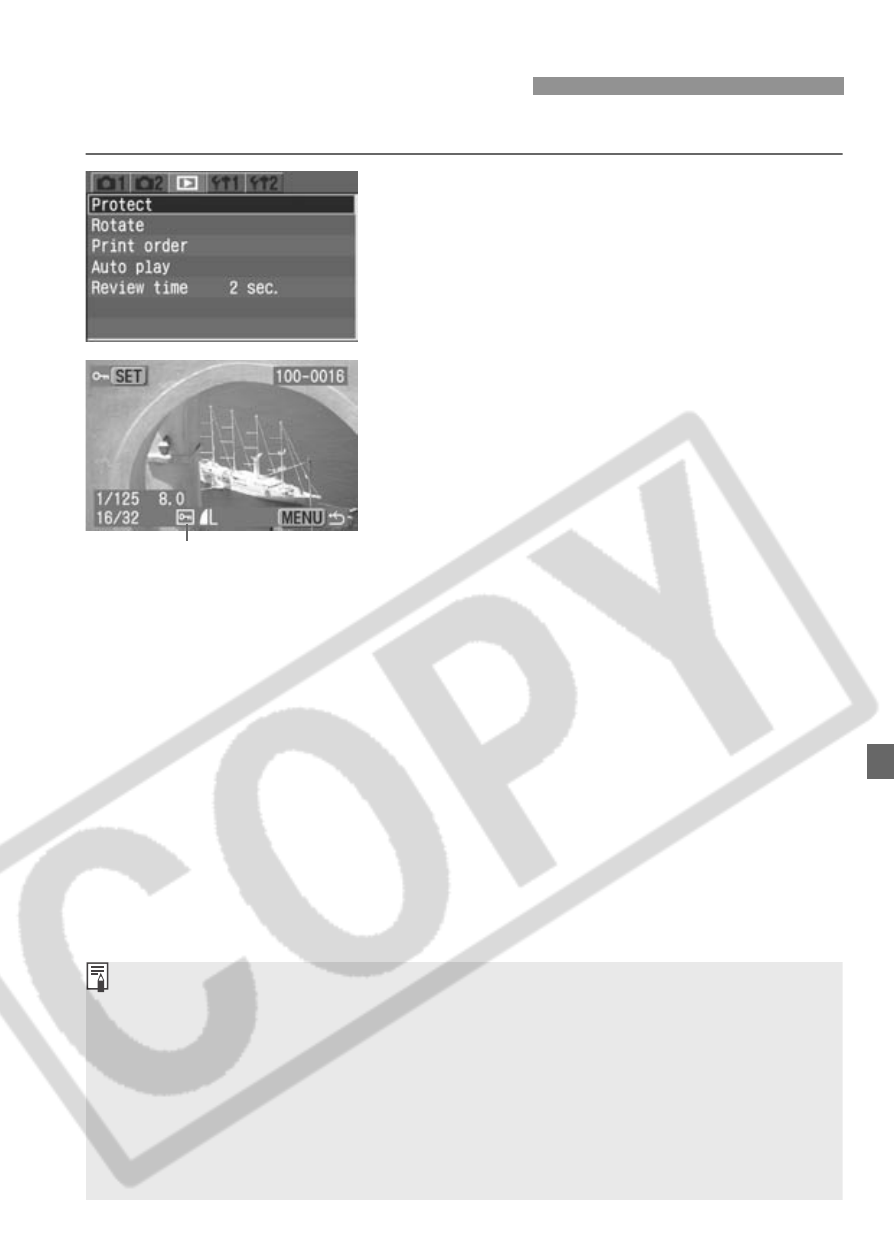
115
This prevents the image from being erased accidentally.
1
Select [Protect].
¡
Select the [
x] tab.
¡
Press the <
V> key to select
[Protect], then press <
0>.
s
The Protect screen will appear.
2
Protect the image.
¡
Press the <
U> key to select the
image to be protected, then press
<
0>.
s
When an image is protected, the
<
K> icon will appear below the
image.
¡
To cancel the image protection, press
the <
0> button again. The
icon will disappear.
¡
To protect another image, repeat step
2.
¡
To exit the Protect screen and return
to the menu, press the <
M>
button.
3
Protecting Images
Image protect icon
¡
Once an image is protected, it cannot be erased by the camera’s Erase
function. To erase a protected image, you must first cancel the
protection.
¡
If you erase all the images (p.117), only the protected images will
remain. This is convenient when you want to erase unnecessary images
all at once.
¡
You can protect the image even after you change the display format to
shooting info display, magnified view, or index display after step 1.
