1 startup – Checkline MESURgauge User Manual
Page 3
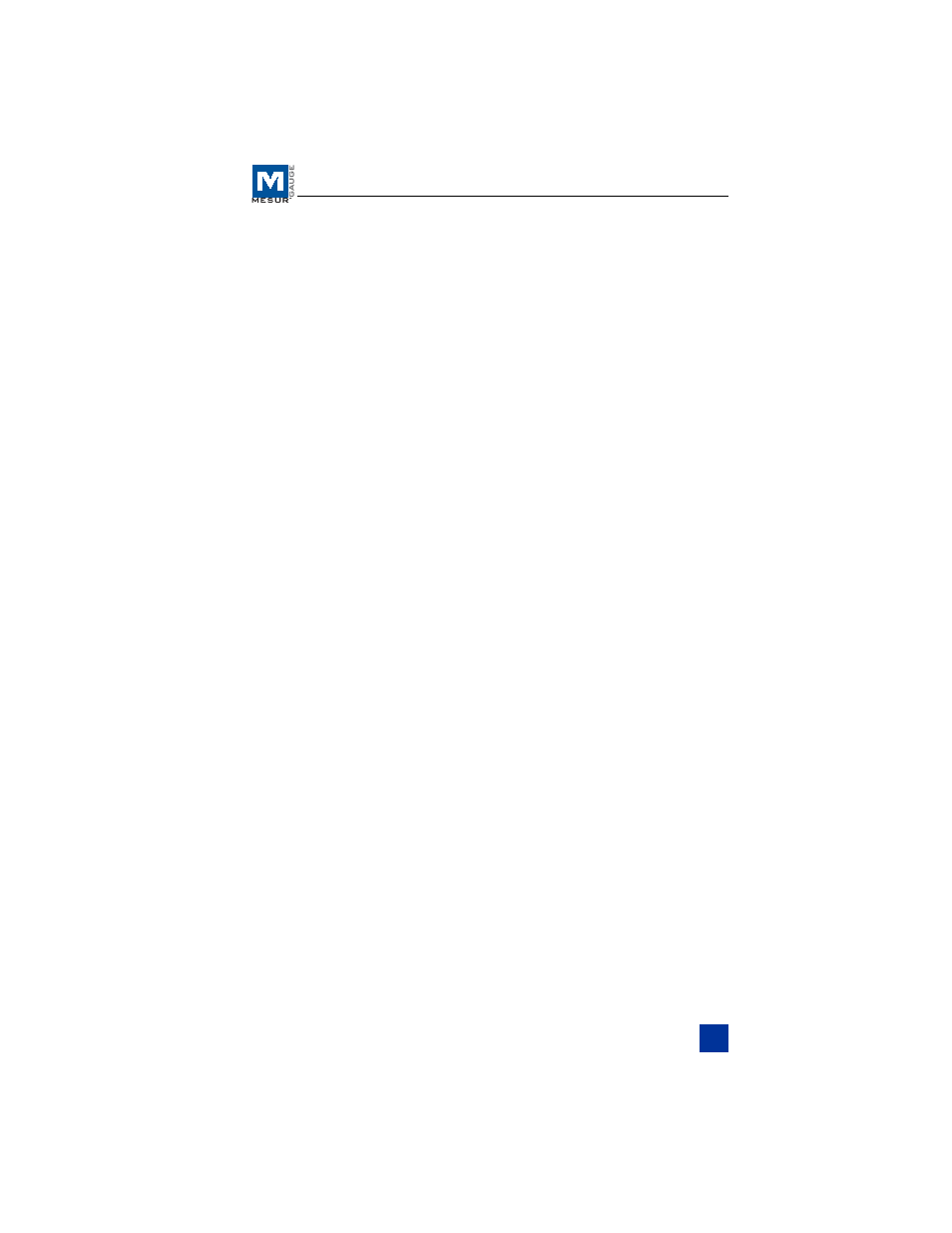
User’s Guide
1 STARTUP
1.1 Computer Requirements
A personal computer running Microsoft
®
Windows 2000, XP or
Vista operating system, with screen resolution of 1024 x 768 mini-
mum, is required to run MESURgauge software. An RS-232C serial
port (“COM” Port) is required to communicate with a gauge. A sec-
ond COM port is needed to communicate with a digital travel dis-
play. A CD-ROM drive is needed for software installation.
1.2 Installation Instructions
Insert the MESURgauge installation CD into the computer’s CD-
ROM drive. If AutoRun is enabled on the computer, the setup pro-
gram will run automatically. If not, the setup program may be run
manually. Click the START button on the Windows task bar, select
“Run…”, type “D:Setup” in the dialog box and press ENTER.
Alternately, using My Computer or Windows Explorer, navigate to
the CD-ROM drive and double-click the file “Setup.exe”.
Follow the prompts on the screen to install MESURgauge.
1.3 Running MESURgauge Software
When the installation is complete, run MESURgauge by clicking the
Windows START button, locating “MESURgauge by Mark-10” un-
der “Programs”, and then clicking “MESURgauge”.
1.4 MENU ITEMS (available in all tabs)
File
Factory Defaults – Click to restore the factory default set-
tings.
Close – Click to exit MESURgauge.
Help
Show Tip Strips – Check this box to show “tip strips” (also
known as “tool tips”). These are text boxes that appear
when the cursor hovers over an object or area of the
2
