Checkline 6000TCX Series User Manual
Page 3
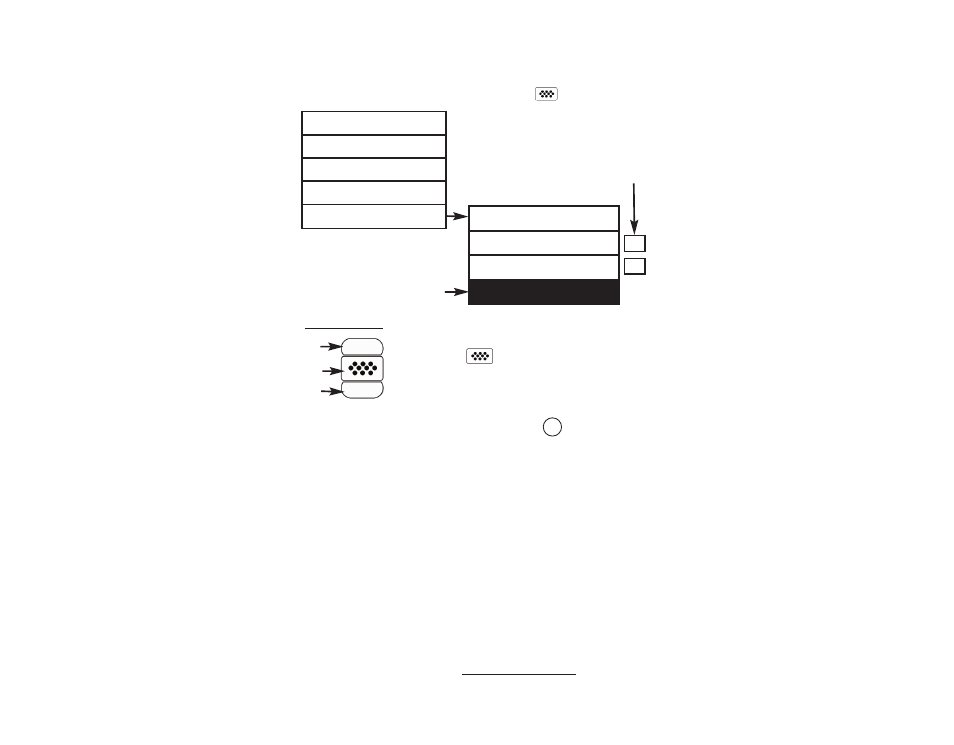
4
Memory
Statistics
Cal Settings
Setup
Connect
Sync Now
USB
Auto Sync
Updates
Menu Operation
Menu Operation
Gage functions are menu controlled. To access the Menu, turn the
Gage on, then press the center navigation button.
Some buttons have a tick box to their
right to indicate current status. An empty
box indicates that feature is not active.
Current selection is displayed
with darkened background
Up
Down
Center
To navigate, use the Up and Down buttons to
scroll and to SELECT.
Select Exit to exit from any menu.
ü
Navigation Button
PosiTector.net
PosiTector.net
To enhance the operation of their Gage, all PosiTector users have
access to the features provided by PosiTector.net. It is a free web-
based application offering secure centralized management of
thickness readings.
PosiTector Desktop Manager (PDM) is a small Windows based
application which allows automatic two-way communication
(synchronization) between the Gage and PosiTector.net (internet
connection required). When installed, PDM runs as a start-up
application and resides in the Windows notification area (system
tray) of a PC. PDM is available as a free download within your
PosiTector.net account.
Register your Gage on PosiTector.net to take full advantage of
your gage’s capabilities. Visit: www.PosiTector.net
W
