Keystone correction (keystone) – Casio XJ XJ-360 User Manual
Page 20
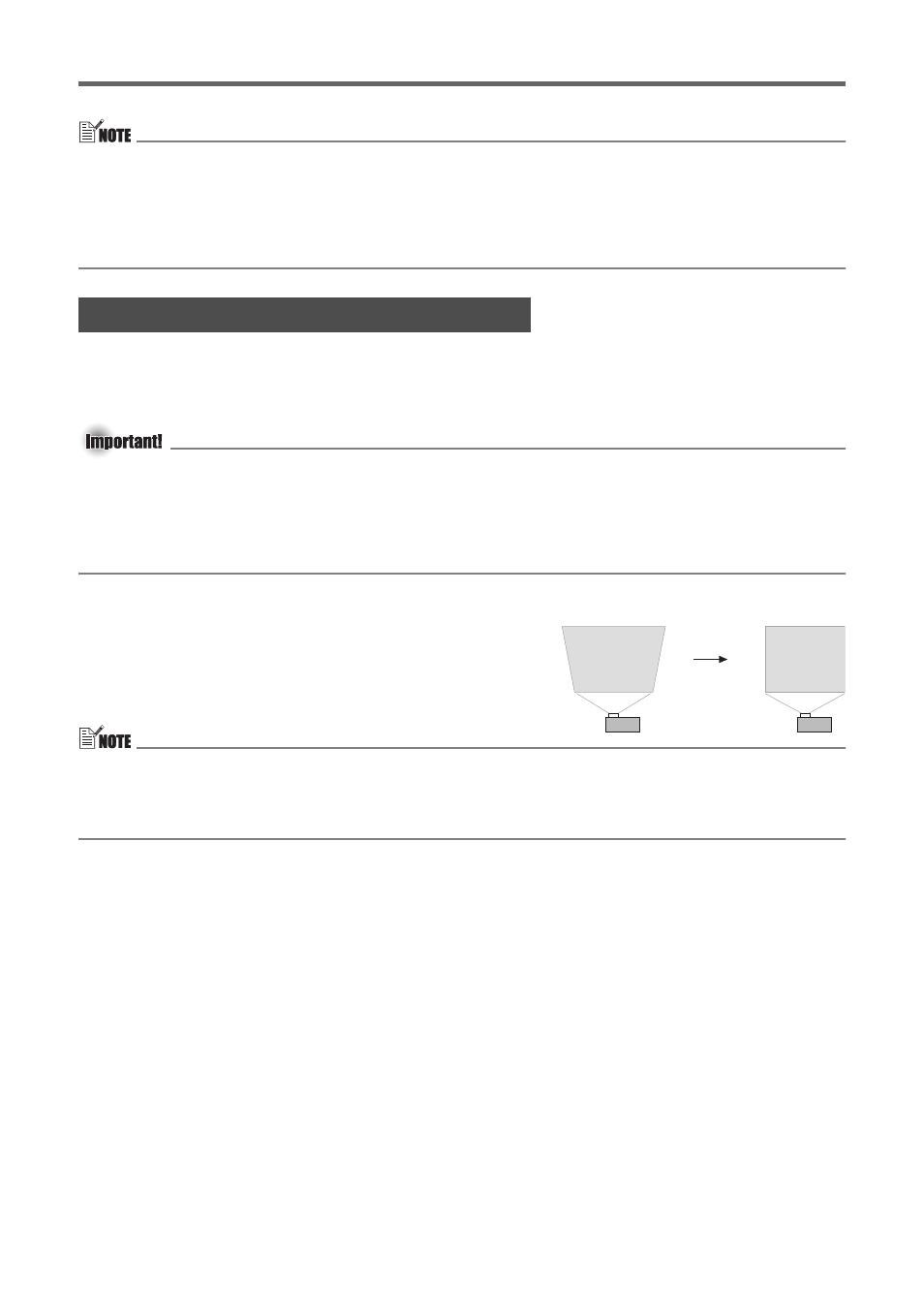
Projection Operations
E-20
z You can turn off Auto Adjust setting in the Setup Menu when you want to disable auto
adjustment and maintain manual settings.
z The projected image may become distorted while an auto adjustment operation is in
progress.
z If an image is unclear following the auto adjustment operation, you can use the menu to
adjust items manually.
When the projector is at an angle to the screen it is projecting on, the projected image may
have different length top and bottom edges. This phenomenon is called, “keystoning”. This
projector comes with functions for automatic as well as manual keystone correction, which
provides a regularly shaped projected image.
z Keystone correction can cause the corrected image to be smaller than the original
(uncorrected) image, or it can cause distortion of the image. If the projected image
becomes difficult to view, try moving the screen and/or projector so they are oriented close
to the configuration shown under “Setting Up the Projector” on page E-12.
z The projector does not support horizontal keystone correction. The center of the projector’s
lens should be aligned with the horizontal center of the screen (page E-12).
Automatic Keystone Correction
Automatic keystone correction corrects the image to
counteract the effects of vertical keystoning.
Performing auto keystone correction causes the message
“Auto keystone Corrected.” to appear in the bottom
center of the projected image.
z Auto keystone correction is performed by detecting the elevation angle of the projector. This
means that the surface you are projecting onto needs to be standing straight up. If the
surface you are projecting onto is not straight, use manual keystone correction to correct
the image.
To use manual keystone correction
1.
Press the [KEYSTONE] key.
z This causes the keystone correction screen to appear on the projected image.
2.
Use the [
W] and [X] keys to correct for keystoning.
3.
To close the setup screen, move the cursor to “Close”, and then press the [ENTER]
key.
z You can also close the setup screen by pressing the [ESC] or [KEYSTONE] key.
Keystone Correction (KEYSTONE)
