Turning off the projector, Getting ready – Casio XJ XJ-360 User Manual
Page 18
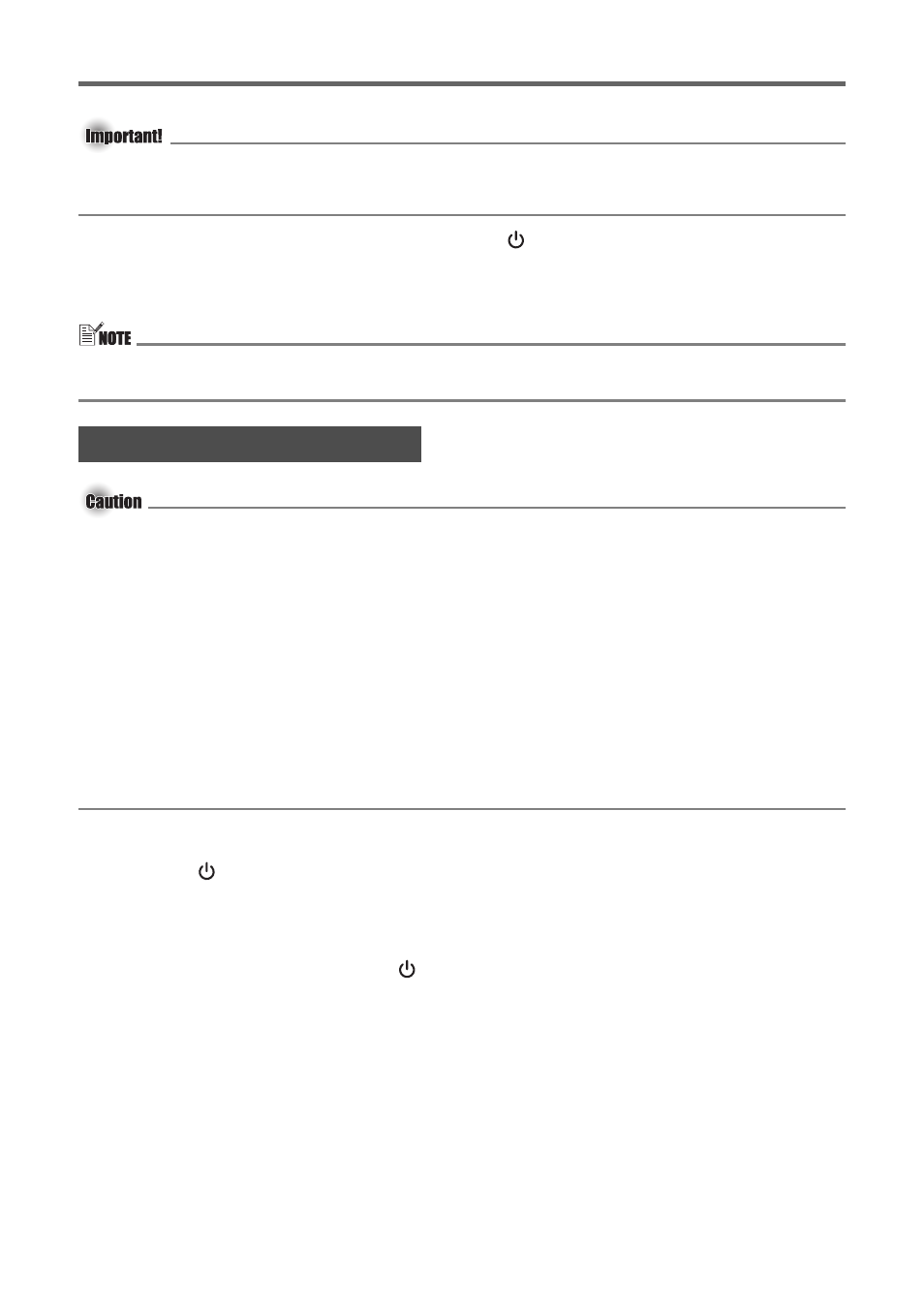
Getting Ready
E-18
z When you perform step 2, the Projection Mode setting automatically becomes Front, and
the Ceiling Mount setting automatically becomes Off. Note that the settings you configure
are retained, regardless of whether you select “Yes” or “No” in step 3.
2.
While holding down the [AUTO] key, hold down the [
] (power) key for about five seconds.
z After the warm up routine is finished, a message appears asking if you want to initialize all settings.
3.
Press the [AUTO] (Yes) key to initialize all settings, or [INPUT] (No) key to cancel
initialization and leave settings the way they are.
z For detailed information about using the setup menu, see the User’s Guide
(UsersGuide_English.pdf) on the CD-ROM that comes with the projector.
z Projector power cannot be turned off while warm up is being performed (which is indicated
when the POWER indicator is flashing green).
z Do not plug the AC power cord back into a power outlet immediately after unplugging it.
Doing so can cause an error. See “Error Indicators” (page E-26) about what you need to
do if an error occurs.
z When you turn off the projector, the lamp goes out and the projector goes into a cool
down state. Note that you will not be able to turn the projector back on again while it is
cooling down.
z The projector may remain quite hot for a while after you turn it off. Avoid touching the
projector after you turn it off.
z Note that the projector may still be quite warm even after it completes its cool down
procedure. Before packing up the projector, it is recommended that you check to make sure
that the fan is stopped and that the projector is no longer warm.
z Unplug the AC power cord from the power outlet if you do not plan to use it for a long time.
z If you do not unplug the AC power cord when “Ceiling Mount” is turned on, the cooling fan will
continue to operate after you turn off the projector. This is normal and does not indicate malfunction.
To turn off the projector
1.
Press the [
] (power) key.
z This causes the confirmation message “Do you want to turn off the projector?” to appear
in the center of the projection screen.
z If you do not turn off the projector the confirmation message will disappear automatically after
about 10 seconds. The confirmation message will also disappear if you press [ESC] key.
2.
To turn off the projector, press the [
] (power) key again in response to the
confirmation message.
z This causes the projector lamp to go out and stops projection.
z Also the POWER/STANDBY indicator starts to flash amber, which indicates that the
projector is cooling down.
z The projector will not turn back on again while it is cooling down.
z After cool down is finished, the POWER/STANDBY indicator on the top of the projector will light
amber, which indicates the standby state. You can now turn the projector back on, if you want.
3.
After confirming that cool down is complete, unplug the AC power cord from the power outlet.
z This causes the POWER/STANDBY indicator to go out.
4.
After ensuring that the projector and the connected computer or video device are turned
off, disconnect the connecting cables from the projector and the connected device.
5.
Close the lens cover.
z Make sure that the lens is not extended before trying to close the lens cover.
Turning Off the Projector
