Projection operations, Auto power off, Auto input source selection – Casio XJ XJ-360 User Manual
Page 19: Manually selecting the input source, Zoom and focus, Auto adjustment of an rgb image
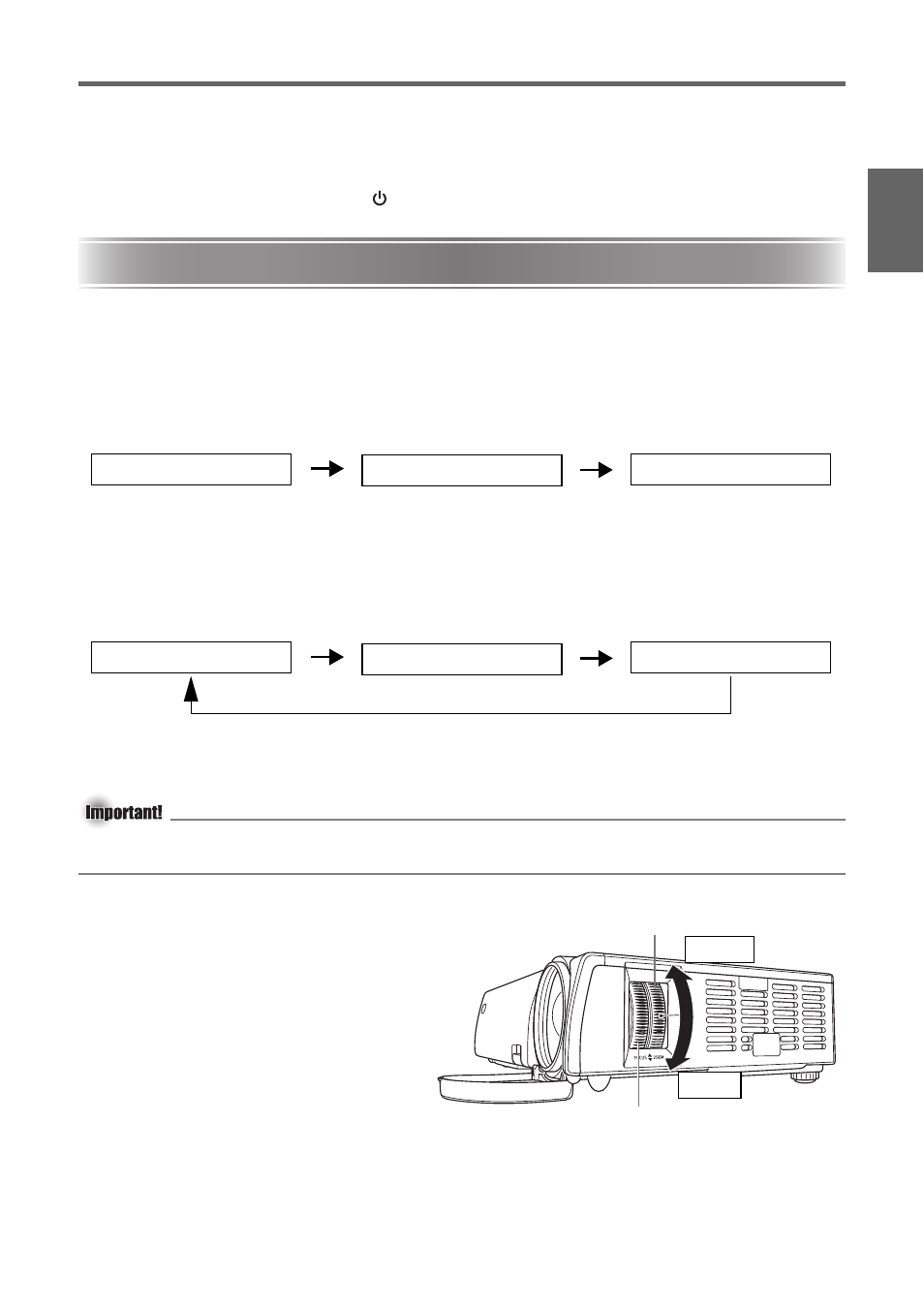
E-19
Projection Operations
En
gl
is
h
Auto Power Off
Auto Power Off automatically turns off the projector whenever there is no input signal from the
currently selected input source, and no operation is performed on the projector for about
30 minutes. When Auto Power Off is triggered, the projector first enters a cool down state, the
same as it does when you press the [
] (power) key to turn it off.
Projection Operations
For detailed information about projection operations, see the User’s Guide (UsersGuide_English.pdf)
on the CD-ROM that comes with the projector.
Auto Input Source Selection
When you turn on the projector, it checks the status of each input source (whether or not the
input source is sending a signal) in the sequence shown below. It automatically selects the first
input source it finds that is sending an input signal, and projects the applicable image.
Manually Selecting the Input Source
The procedure you should use to select the input source depends on whether you are using
projector keys or remote controller keys.
z To select the input source using projector keys, press the [INPUT] key on the projector to
cycle through input sources in the sequence shown below.
z To select the input source using remote controller keys, press the [RGB/COMPONENT],
[VIDEO], or [S-VIDEO] key on the remote controller to select the input source you want.
The currently selected input source name is shown in the upper right corner of the projection screen.
z Do not disconnect any cables or perform any key operation while the projector is searching
for an input signal. Wait until the input signal is found.
Zoom and Focus
Use the zoom ring to adjust the image
size, and the focus ring to focus the
image.
Auto Adjustment of an RGB Image
When the input source is RGB (computer), the projector automatically adjusts vertical and
horizontal positioning, frequency, and phase whenever it detects an RGB signal (following input
source selection, power up, etc.). You can also execute an automatic adjustment operation by
pressing the [AUTO] key.
Projection Operations
RGB terminal input
VIDEO terminal input
S-VIDEO terminal input
(RGB/Component)
(VIDEO)
(S-VIDEO)
(RGB/Component)
(VIDEO)
(S-VIDEO)
Smaller
Larger
Zoom ring
Focus ring
