Initializing all settings when turning on power – Casio XJ XJ-360 User Manual
Page 17
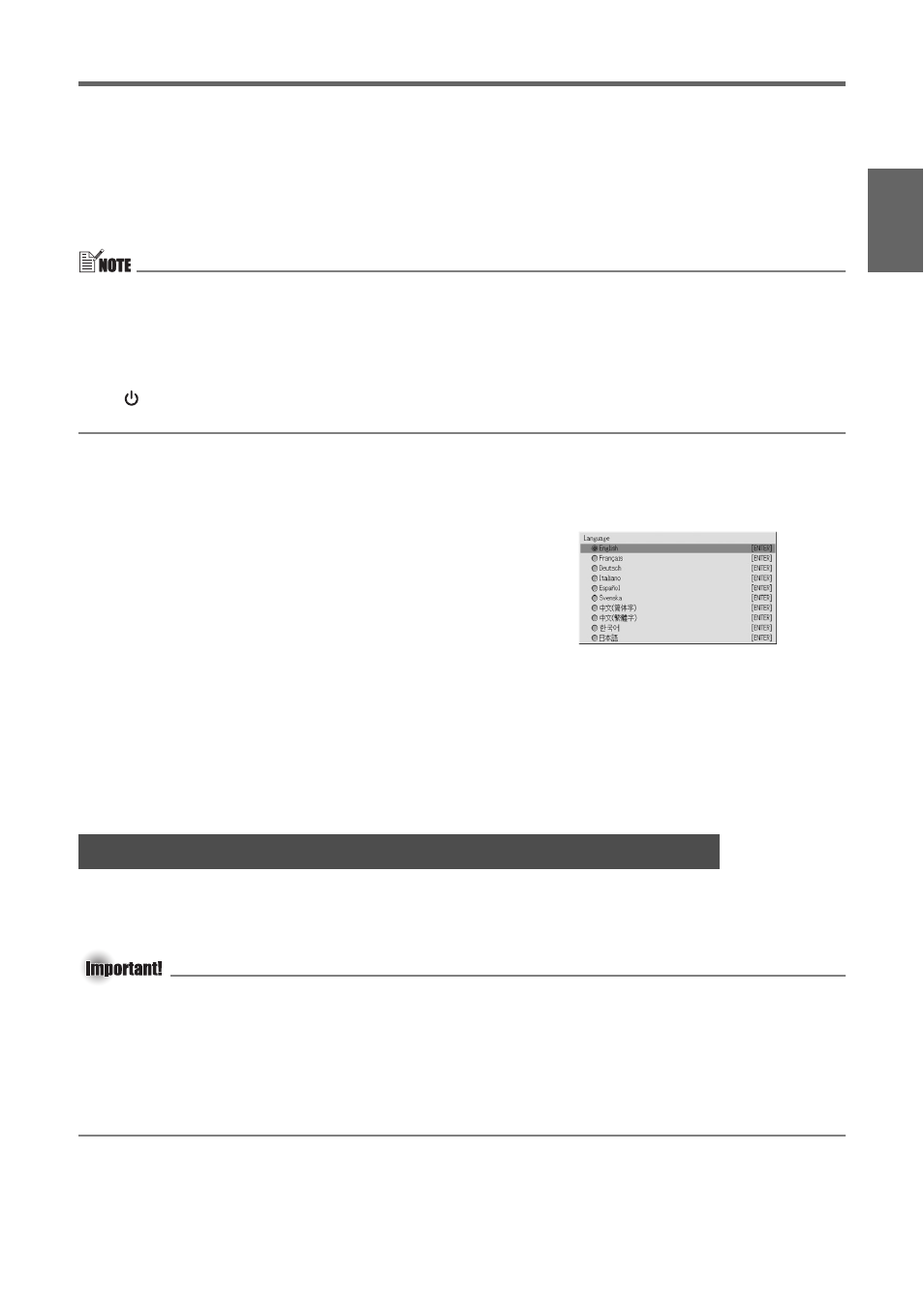
E-17
Getting Ready
En
gl
is
h
z After warm up is complete, POWER/STANDBY indicator stops flashing and remains lit
green, and the projector starts projecting an image from the device connected to it. It
normally takes about 60 seconds from the point that warm up starts until an image is
projected from the connected device.
z A “Language” window will be projected the first time you turn on the projector. Use the
procedure under “Specifying the Display Message Language” on the page E-17 to
configure the language settings.
z If the projector is configured for low-noise mode operation, the LAMP indicator lights green
when warm up starts.
z If the projector is hot when you plug the AC power cord into a power outlet, it will go into
a cool down state. The cool down state is indicated by the POWER/STANDBY indicator
flashing orange.
Note that the projector will not turn on until cool down is complete, even if you press the
[
] (power) key.
The projector will turn on and enter the standby state after cool down is complete.
Specifying the Display Message Language
A “Language” window will be projected the first time you turn on the projector. Use the menu
on this screen to specify the display language you want to use.
2.
Press the [ENTER] key.
Power On Password
The power on password lets you limit use of the projector to specific individuals. When the
power on password is turned on, a password input screen will appear whenever the projector is
turned on. Operation of the projector is not possible until the correct password is input.
For more information, see “Detailed Settings
J Power On Password” in the User’s Guide
(UsersGuide_English.pdf) on the CD-ROM that comes with the projector.
Normally, the remote controller is used to display the setup menu (page E-21) to configure or
initialize projector settings. If you do not have the remote controller on hand, you can perform
the projector key operation described here to initialize all projector settings.
z Note that the following initialization procedure cannot be undone. If you have the remote
controller on hand, use the normal procedure to turn on the projector, and then use the
remote controller to configure settings.
z Note that you will not be able to perform this procedure if the projector’s password feature
is turned on.
z Though the initial default setting for auto keystone correction (page E-20) is on, performing
the procedure described here turns off auto keystone correction. This procedure also
change the manual keystone correction (page E-20) setting to 0.
To initialize all settings and turn on power
1.
Perform steps 1 through 3 under “To turn on the projector” on page E-16.
1.
Use the cursor [
S] and [T] keys to highlight
the language you want to use.
Initializing All Settings when Turning on Power
