The tracks dialog – Acoustica CD/DVD Label Maker User Manual
Page 40
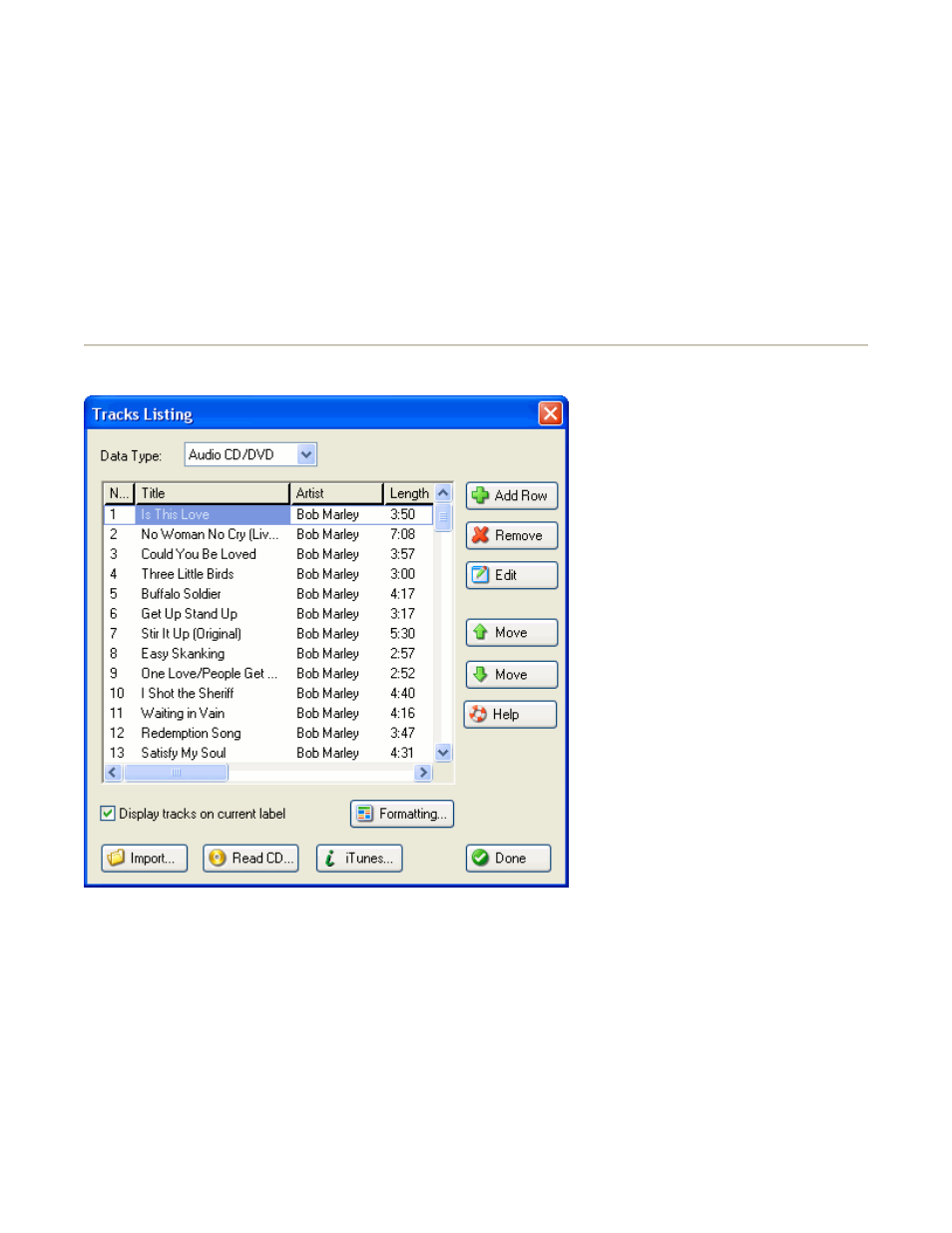
If you're having second thoughts, click the Cancel button. This will close the wizard and
discard all the wizard decisions you're apparently starting to regret.
The Instant-Label Wizard
Help Contents
The Tracks Dialog
This dialog lets you type in and edit your tracks listing - your song list, for an audio CD or DVD;
your file list, for a data CD/DVD; or your chapter list, for a video CD/DVD. If you're editing an
audio CD, you can import your tracks from a playlist and save yourself all that tedious typing.
You can also import files from audio and data CDs or DVDs.
To type in the contents for a field in the contents list - "Song Title", "Artist", "Chapter", etc. -
click on the field and start typing. Once the contents list has the keyboard focus, you can also
move from field to field by using the arrow keys or the tab key. There are several other ways to
get a field into edit mode. Here's the lot:
press the Enter key: selects the text in the field and puts the caret at the end of the text
Page 40 of 85
6/13/2006
file://C:\acoustica\cdlabelmaker\help\cd-label-maker-flat.htm
