Acoustica CD/DVD Label Maker User Manual
Page 12
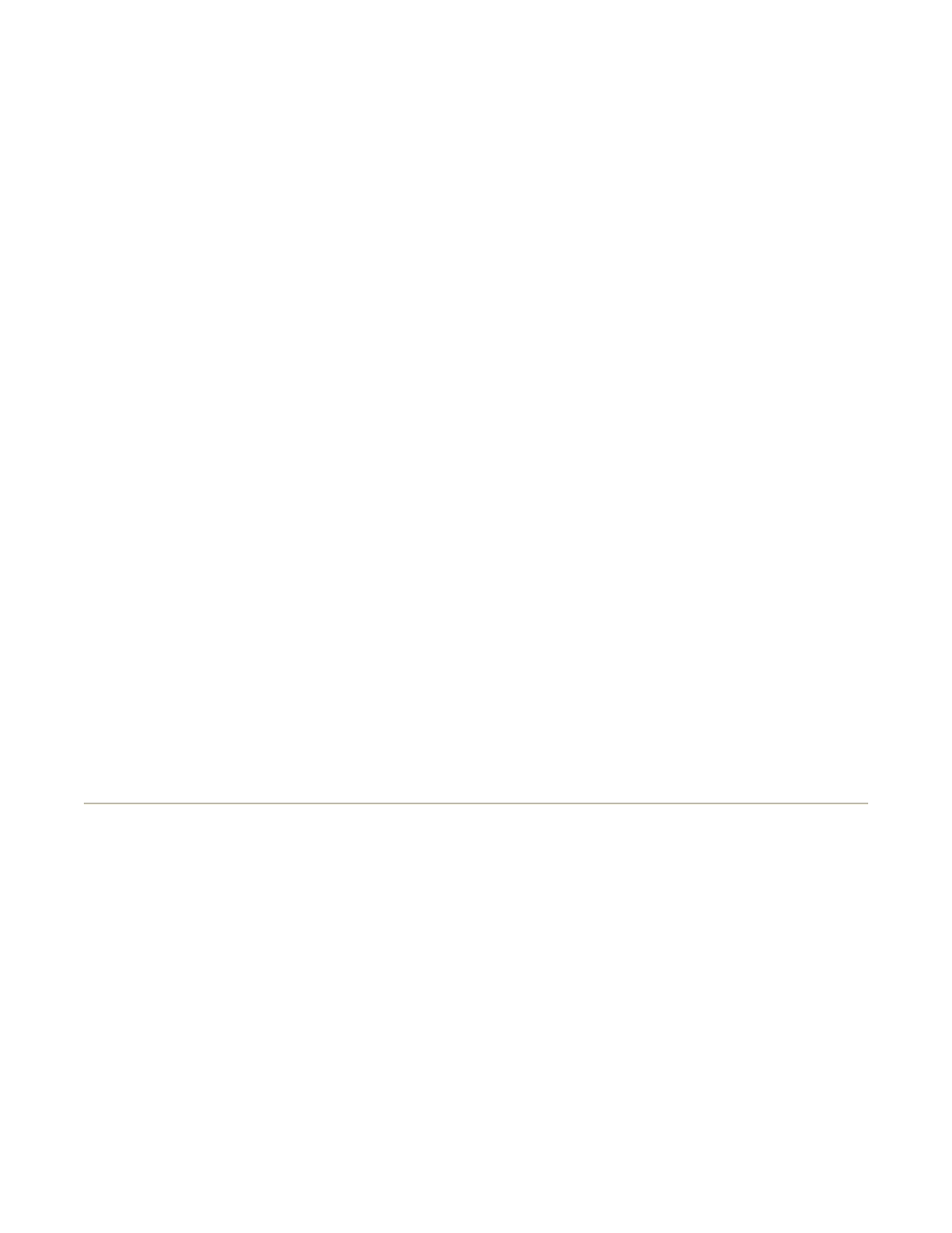
Top-left pixel is transparent color: If you've checked this option, Acoustica CD/DVD Label
Maker will treat the color in the image's top left pixel as the "transparent" color. Any pixels in
the image with this color will be transparent. Lots of clip art images are designed to be
displayed with a transparent background; this option lets you do so. Note: this setting usually
has little effect on JPEG files, because the JPEG compression algorithm will change
background pixels to colors that are similar to, but not quite the same as, the designated
transparent color.
Remove: Removes the image from the label.
Cut Image: Removes the image from the label, but puts it on the clipboard, so you can paste it
back onto the label, or onto any other label, if you wish.
Copy Image: Copies the image to the clipboard without removing it from the label.
Maintain aspect ratio: If you've checked this option, you can resize the image without getting
the dreaded funhouse mirror effect. If you uncheck it, you can streeeetch or scrunch the image
as much as you like.
Hide/Show Toolbar: Hides or shows the little image toolbar that normally displays just
underneath the image whenever you select the image.
Any of these changes that you make to a clip art image will change the way Acoustica
CD/DVD Label Maker displays the image, but will not affect the clip art image's original file in
any way.
If you apply any of these changes to an image and decide you don't like them, you can click
the "Undo" button to retract them.
Help Contents
Adding Your Own Images to Labels
Finding Images to Add to a Label
Acoustica CD/DVD Label Maker provides two ways to find images on your computer that you
can add to your labels:
1) Click on the "Art Search" tab, enter some text that's in the file or folder names of the art
you're looking for, and click the "Search" button. Thumbnails of all supported image files
matching your search terms will appear in the window underneath the search button. We
support jpg, bmp, png, and pcx graphics types.
2) Click on the "Art Browse" tab, and parse through the explorer tree to see thumbnails of all
the supported image files in a particular folder.
The "Art Search" and "Art Browse" tabs should be near the top left corner of your program
Page 12 of 85
6/13/2006
file://C:\acoustica\cdlabelmaker\help\cd-label-maker-flat.htm
