Acoustica Mixcraft 7 User Manual
Page 90
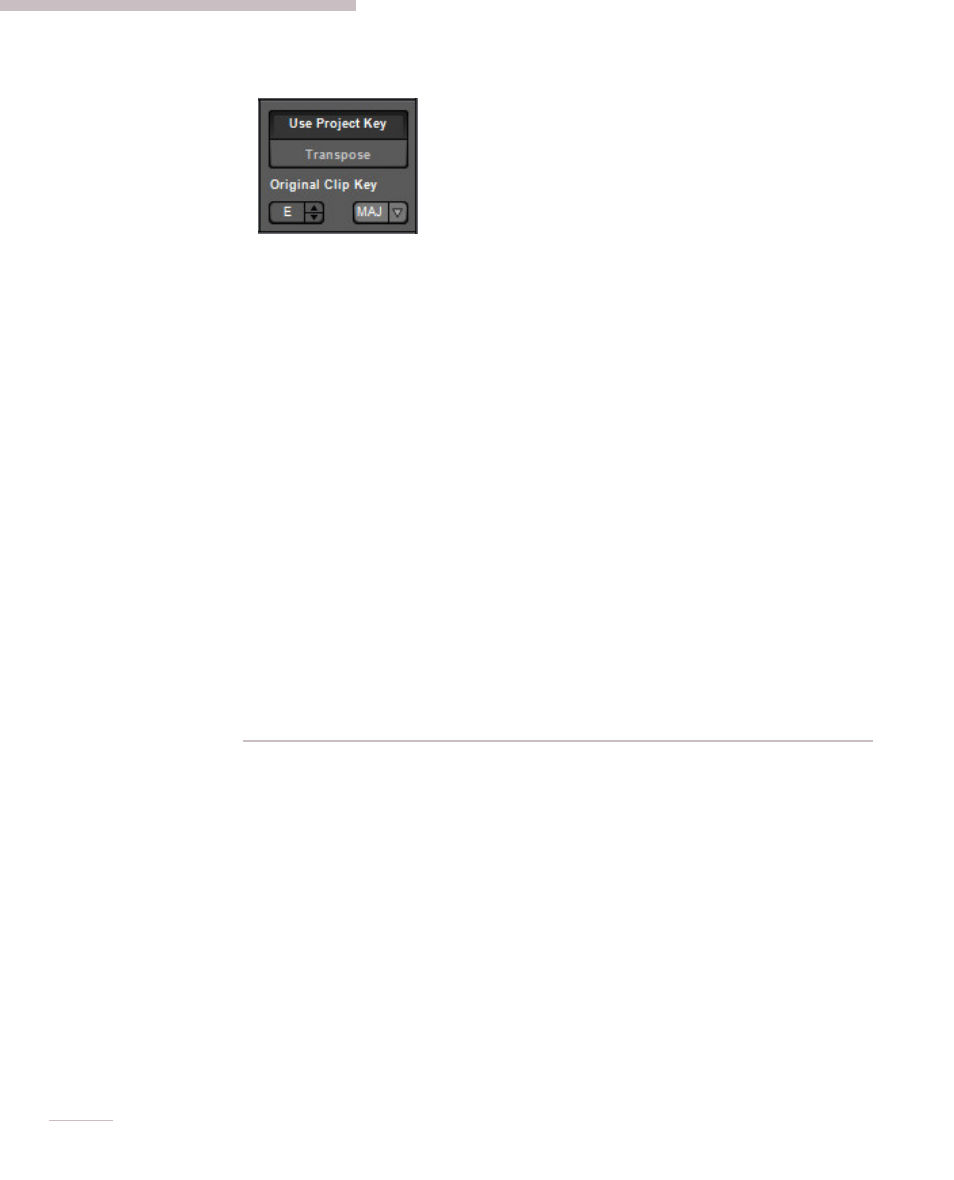
84
Use Project Key
Mixcraft adjusts the pitch of the sound based on the difference between the project’s
key and the sound’s key. (The project key can easily be seen and adjusted in the
transport bar display.) For example, if the project key was F# and the sound’s key
was F, it would adjust the pitch of the sound up by one semitone so that it was in
tune with F# instead of F.
However, you can have more than one key change in a project. A sound in Use
Project Key mode will adjust in real-time to the correct number of half steps in
order to play in the correct key based on the most recent key change. To continue
the example, if the sound was in F and there were two key changes to A and then G,
it would correspond to shifting the pitch of your sound by four semitones up to A
and then by two semitones up to G.
Mixcraft adjusts the pitch by the shortest distance between two keys. For example,
if the project key was G and the sound’s key was F, it will adjust it by +2 semitones,
instead of -10 semitones.
The
MAJ/MIN popup selector conforms notes to the correct major or minor scale
notes for the selected key signature. (The major and minor popup is mainly to
ensure that the correct key signature is displayed when using Score mode.)
SOUND TAB> TIME SUB TAB
These controls let you fine tune a clip’s location in the Main Clip Grid as well its length
and looping parameters. If the project is set to ` mode in the top toolbar (next to the
handsome Mixcraft 7 logo) the edit boxes display in measures, beats, and partial beats.
If the project is set to Time mode in the top toolbar, the edit boxes display positions in
minutes, seconds, and milliseconds. Helpful hint: you can use the mouse scroll wheel
to quickly set values by clicking in the number fields and spinning.
Offset
The offset setting defines a clip’s location in the Main Clip Grid.
