Acoustica Mixcraft 7 User Manual
Page 32
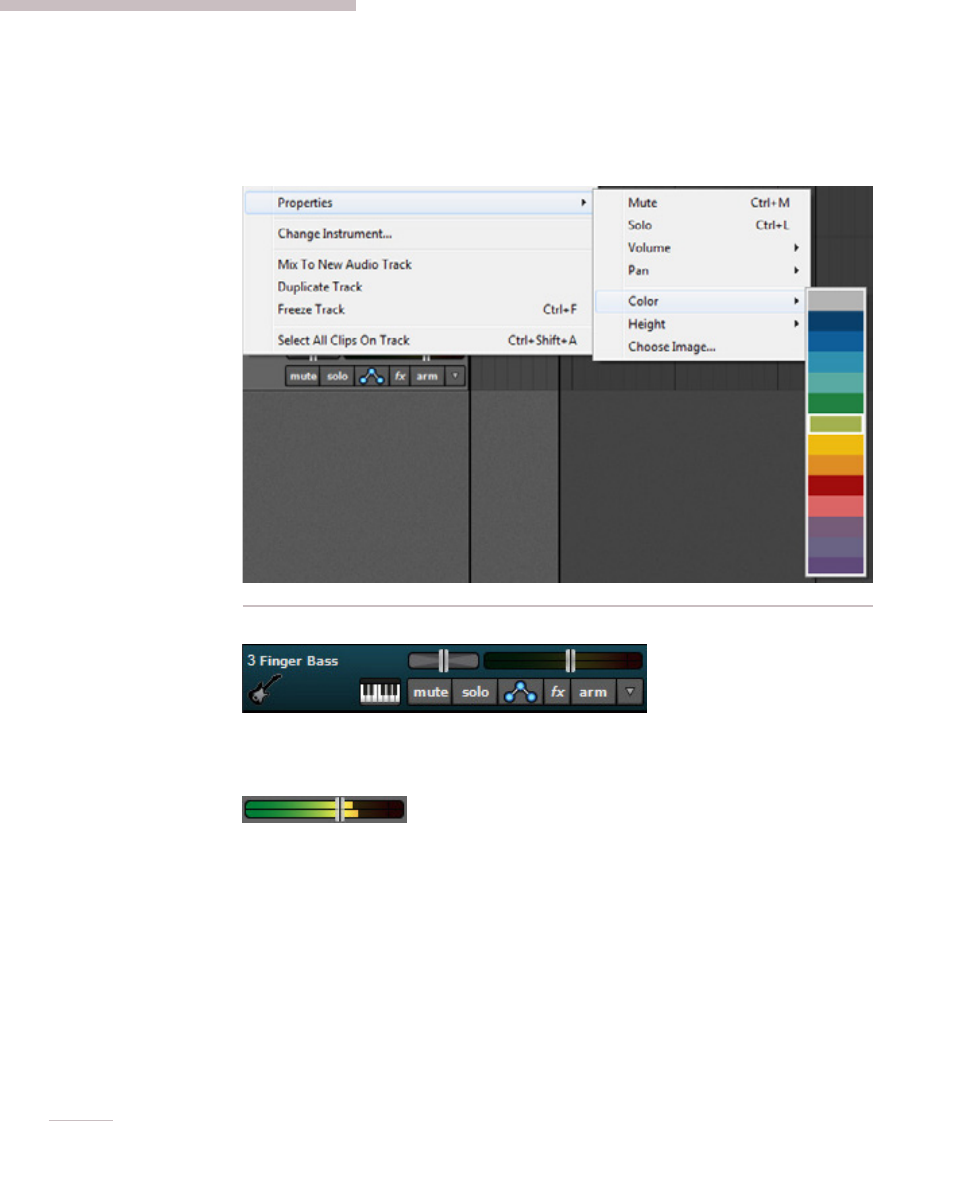
26
Track colors can be individually set by selecting Track>Properties>Track Color in
the main window drop-down menus or by right-clicking a track and choosing
Properties>Color. This affects a track’s highlight color and all clips on the track.
TRACK CONTROLS
Adjusts a track’s volume and pan levels.
VOLUME
Track volume is adjusted by the horizontal slider with built-in level meter. Click down
on the slider and move it left or right to decrease or increase volume.
The volume can be set from 0% to 200% (-Inf dB to +6 dB).
To set an exact track volume, choose Track>Properties>Set Volume>Set Exact Value…
from the main window drop-down menu and enter the desired volume. This can also
be accessed by right-clicking on the track.
Tip: Hold down ALT, SHIFT, or CTRL and click-drag the slider for finer and more
accurate adjustment.
