360 Systems MAXX-6T User Manual
Page 69
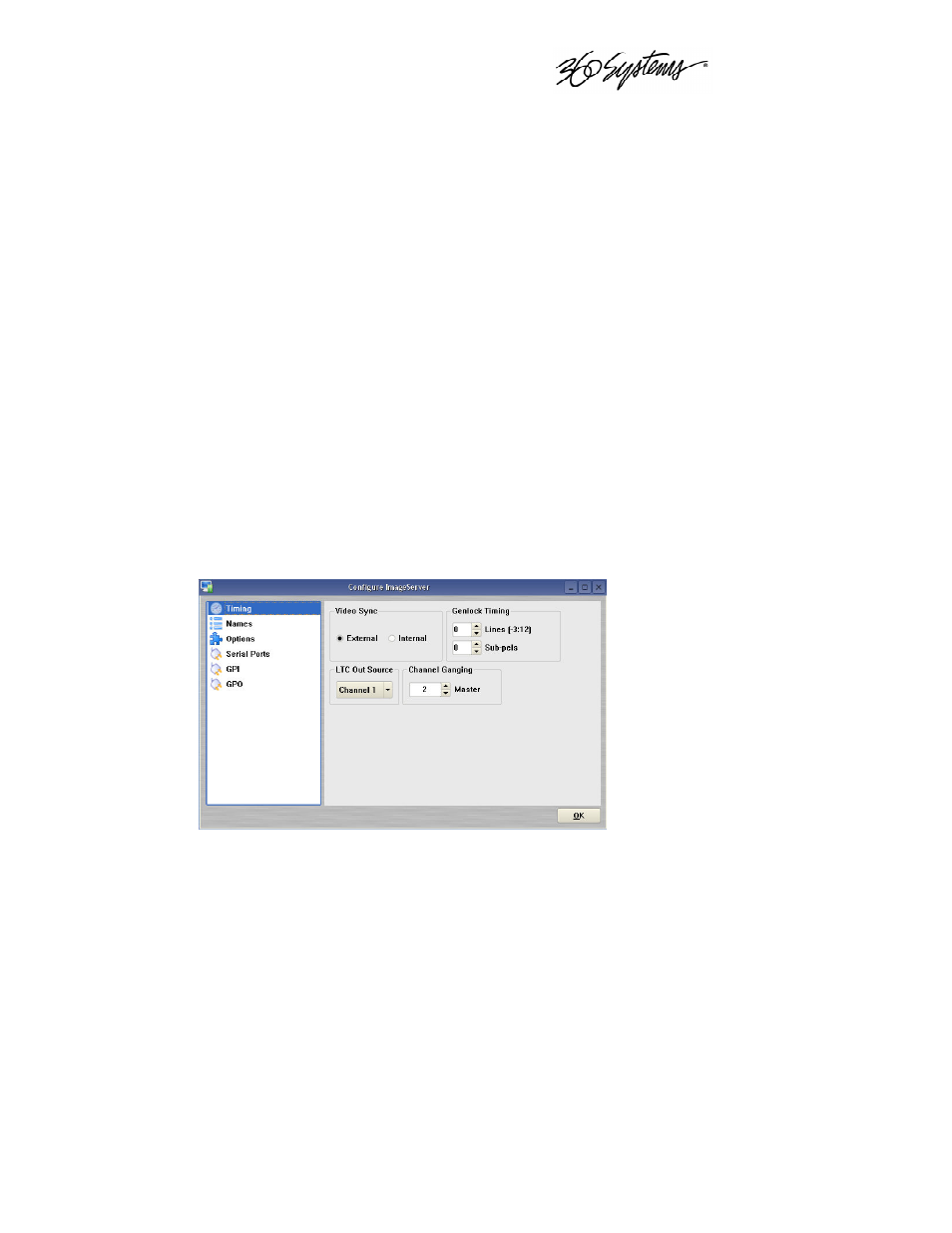
____________________________________________________________________________________
MAXX 6T Owner’s Manual
Page 69
Using Channel Ganging
Transport operations on Video Channels can be locked or “ganged” together to allow frame-
accurate key and fill material (either stills or clips) to be implemented. (See Using ganging for Key
and Fill operations on Page 70). Channel Ganging might also be used to create certain types of
presentations, such as synchronized matte backdrops on News Broadcasts.
Maxx 6T can gang channels in the following combinations:
1. Channel 1 controls Channel 2
2. Channel 1 controls Channels 2 and 3
3. Channel 2 controls Channel 3
To configure Channel Ganging Click EDIT->CONFIGURE->TIMING from the Main Menu. The
screen of Figure 30 is displayed.
To select Channel 1 to be ganged with channel 2 only, set CHANNEL GANGING MASTER to 1
and click the GANG checkbox on channel 2.
To select Channel 1 to be ganged with channel 3 only, set CHANNEL GANGING MASTER to 1
and click the GANG checkbox on channel 3.
To select Channel 1 to be ganged with channel 2 and 3, set CHANNEL GANGING MASTER to 1
and click the GANG checkboxes on channel 2 and channel 3.
To select Channel 2 to control channel 3 set CHANNEL GANGING MASTER to 2 and click the
GANG checkbox on channel 3.
Figure 30 - Timing Configuration Screen
