360 Systems MAXX-6T User Manual
Page 36
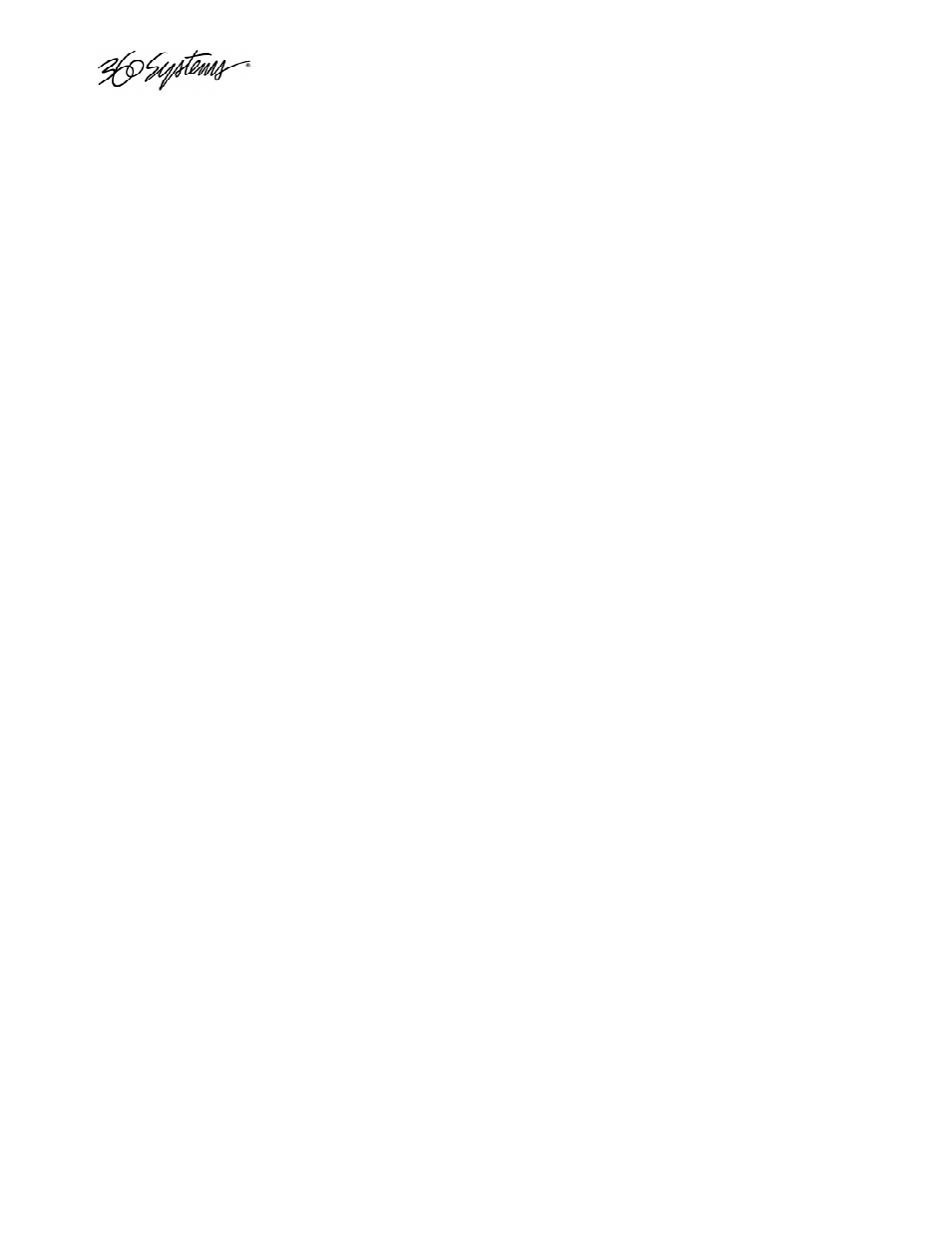
____________________________________________________________________________________
Page 36
MAXX 6T Owner’s Manual
Pausing a Clip
Click PAUSE at any time to pause a clip. Click again to resume. The PAUSE button is the same key
as the PLAY button.
Ejecting a Clip
Ejecting a clip effectively removes it from the transport. The channel will output Black. Press EJECT
to eject a clip.
Using Jog
The JOG + command will move to the next frame and go to Still. The JOG - command will move
to the previous frame and go to Still.
Using GO-TO
Click the arrows |< or >| to go to the next trim point (Mark In or Mark Out) in the selected direction.
When in Edit mode, an additional click in the selected direction will go to the actual beginning or
end of the entire clip.
Using Fast Forward / Rewind
F-F
(Fast Forward) and REW (Rewind) buttons transport program material at high speed in the
chosen direction. Four speed choices are available in each direction. Click the button repeatedly for:
4x, 16x, 64x, and 128x. Audio does not play at these speeds.
Using Shuttle to Control Playback Speed
The Shuttle Control is a slider bar that controls playback speed. Playback speed control employs
varispeed algorithms that may skip frames. It is not a perfect fast motion mechanism.
The center position represents zero speed, or Still.
The right and left extents of the slider represent ±2x maximums.
The Shuttle control slider works in three basic ways: Snap-Back to still, Hold Speed, and Mouse
Wheel.
• In Snap-Back operation, click and drag the slide control to change speed. Releasing the slider
bar will let it snap back to zero speed, or still.
• For Hold Speed operation, position the cursor over the slider control scale (not the slider arrow)
and click the left mouse button to increment the speed control. The transport will run in the
selected direction at the selected speed without holding the mouse button down. The cursor
may now be moved over the Stop button to wait for the desired point.
• When using a scroll mouse, position the cursor over the slider scale and rotate the wheel to
increment speed. Rolling the wheel in opposite directions changes the direction the arrow
slider moves. To stop video, click the Stop button or the arrow slider.
