360 Systems MAXX-6T User Manual
Page 56
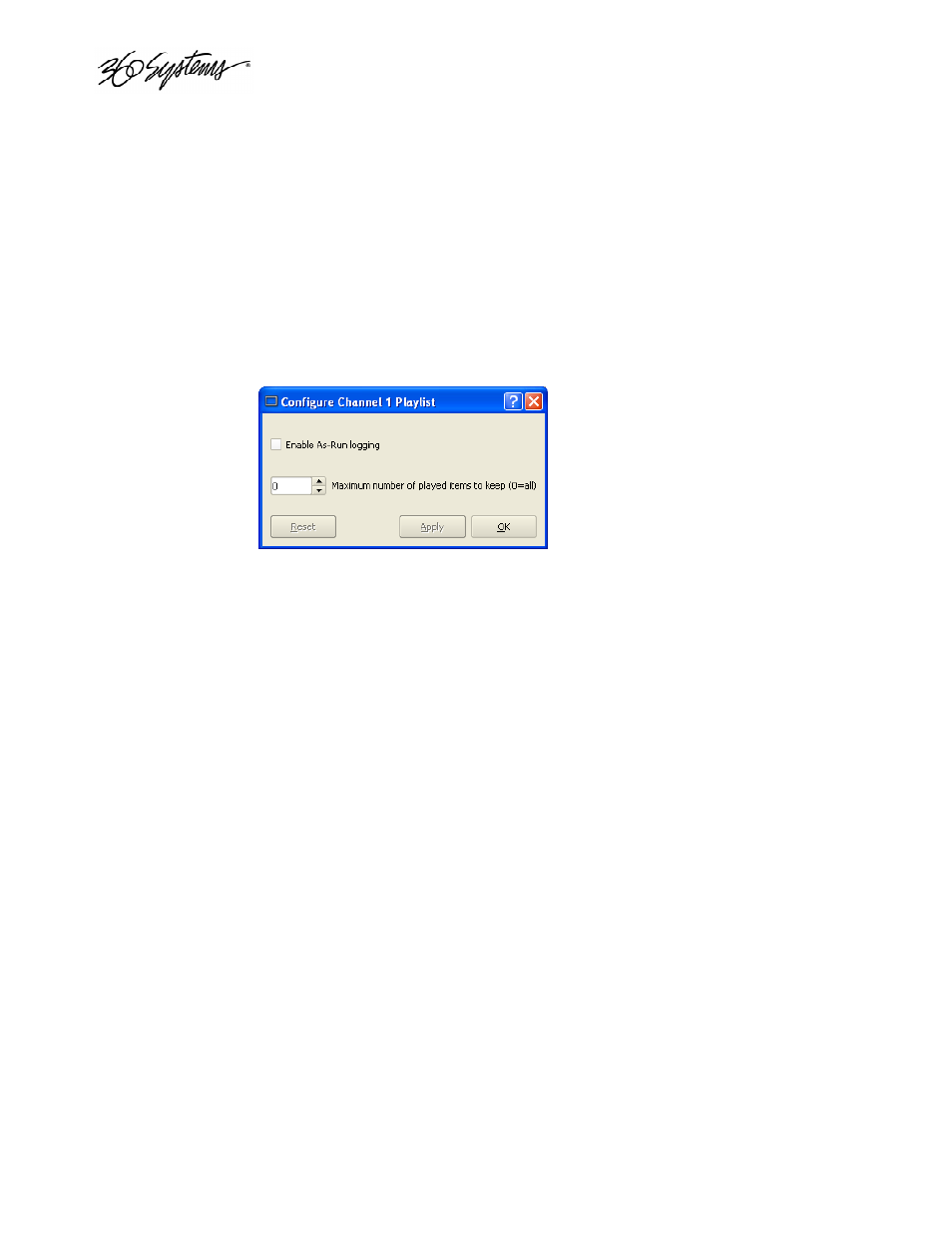
____________________________________________________________________________________
Page 56
MAXX 6T Owner’s Manual
Jumping to a selected Clip (JUMP)
Click JUMP to cue any selected clip for immediate playback; this permits jumping over intervening
clips. JUMP also allows clips that have already been played to be immediately re-cued and played.
In this case, the Playlist will restart from the selected clip, and subsequent events will be re-played
in sequence.
Automatically scrolling to the currently playing Clip (HOME)
Click HOME to make the currently playing clip visible in the List View window. If no clip is
playing, then the currently-cued clip is displayed. This is helpful if you have manually scrolled
elsewhere in large Playlist. Once this is done, the display will also maintain the currently-playing
clip within the window, if EDIT is off
Setting the Maximum Number of Played Items to Keep
To set the number of played items to be retained in a playlist click OPTIONS->CONFIGURE from
the Playlist View of the channel pulldown. Use the thumbwheel UP and DOWN scroll button to
increase or decrease the number of clips to retain. The default value of zero will retain ALL Clips.
Figure 24 - Channel Playlist Configure Screen
Enabling As-Run Logging
To enable As-Run logs, Click OPTIONS>CONFIGURE from the Playlist View of the Channel
Transport. Check the Enable As-Run logging to enable As-Run logging. Uncheck the box to disable
As-Run logging. When enabled, a check mark will appear next to the As-Run log label, and files
played by a playlist will be written to an As-Run log. As-Run logs are available only through FTP
downloads; they cannot be viewed or printed from the MAXX 6T. After logging into an Image
Server, select the ASRUN folder. All logs are stored in this location, and have the extension “.arl”.
Refer to APPENDIX E – AS-RUN LOGGING for more details about As-Run logging functionality.
Viewing, Editing and Archiving Playlists
Playlists can be accessed via the MAXX 6T’s FTP feature, allowing several capabilities:
• Lists can be backed up on a PC, and sent to another Image Server.
• Lists can be viewed and printed from the PC
• Lists can be edited or created on the PC and uploaded to the MAXX 6T.
Playlists are found on the MAXX 6T FTP directory in the lists folder. They are simple text files with
the extension .lst. Refer to APPENDIX G – PLAYLIST MANAGEMENT DETAIL for more information.
