Set still mode, Exit this mode, Set tv mode – Panasonic OMNIVISION PV-DM2799 User Manual
Page 53
Attention! The text in this document has been recognized automatically. To view the original document, you can use the "Original mode".
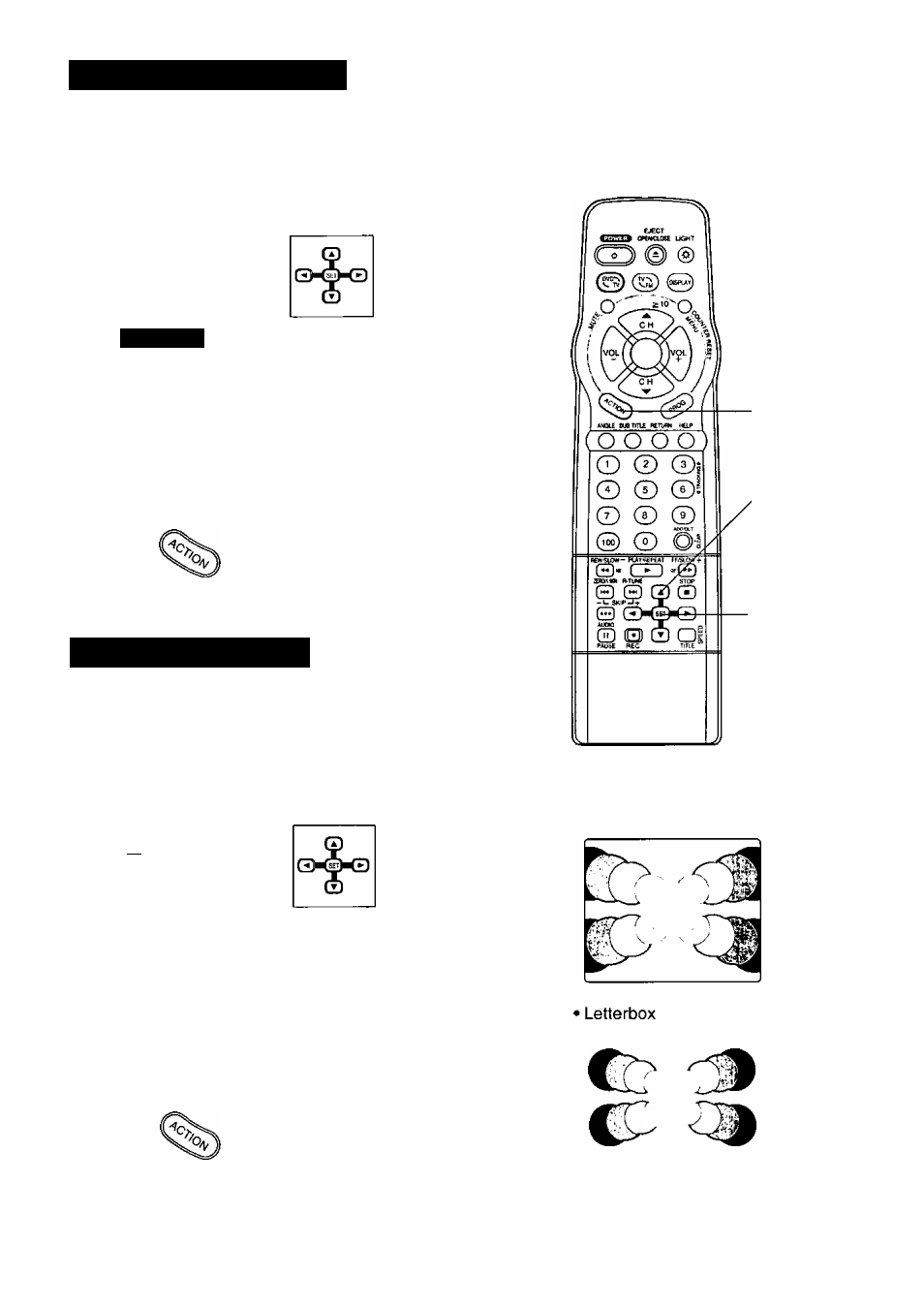
Selecting STILL MODE
Set to reduce jitter in a displayed still picture.
1
Do steps 1 and 2 on page 51.
2
DISC LANGUASES
DIGITAL AUDI 0 OUTPUT
SE LECT : * ’
END : ACTON
Set STILL MODE.
1) Press
AT
to
select TV
MODE.
2) Press SET
repeatedly to
select setting.
AUTO: “Field still” or "Frame still” is automatically selected
during the still mode. (Factory preset)
FIELD: “Field still" is always selected.
Select this setting when jittering occurs in the pictures
even when "AUTO" is selected.
FRAME: “Frame still” is always selected.
Select this setting when small text or fine patterns
cannot be seen clearly even when “AUTO" is selected.
3
Exit this mode.
Press ACTION twice.
Selecting TV MODE
Set the screen display style for wide-screen video material
playback.
Do steps 1 and 2 on page 51.
b
OVP
D I SC LANGUAGES
DIGITAL AUDIO OUTPUT
STILL MODE : FIELD
Set TV MODE.
1) Press
AT
to
select TV
MODE.
2) Press SET
repeatedly to
select setting.
Pan & Scan
Letterbox
Wide screen video data is played in Pan & Scan
style (left and right of screen is trimmed.)
(Factory preset)
• Video data not formatted in Pan & Scan will
play in letterbox style.
Wide screen video data is played in Letterbox
style (top and button of screen has black margin).
Exit this mode.
Press ACTION twice.
3 ACTION
c
2 SELECT
b""
2
SET
b
<#liilrll^
• Pan & Scan {Factory preset)
■ A
V.
53
