Display main menu, Display dvd screen, Select the desired item – Panasonic OMNIVISION PV-DM2799 User Manual
Page 51: Redisplay dvd menu to continue setup, Audio” selections, Sub title” selections, Menus” selections, Dvd initial settings, When selecting disc languages
Attention! The text in this document has been recognized automatically. To view the original document, you can use the "Original mode".
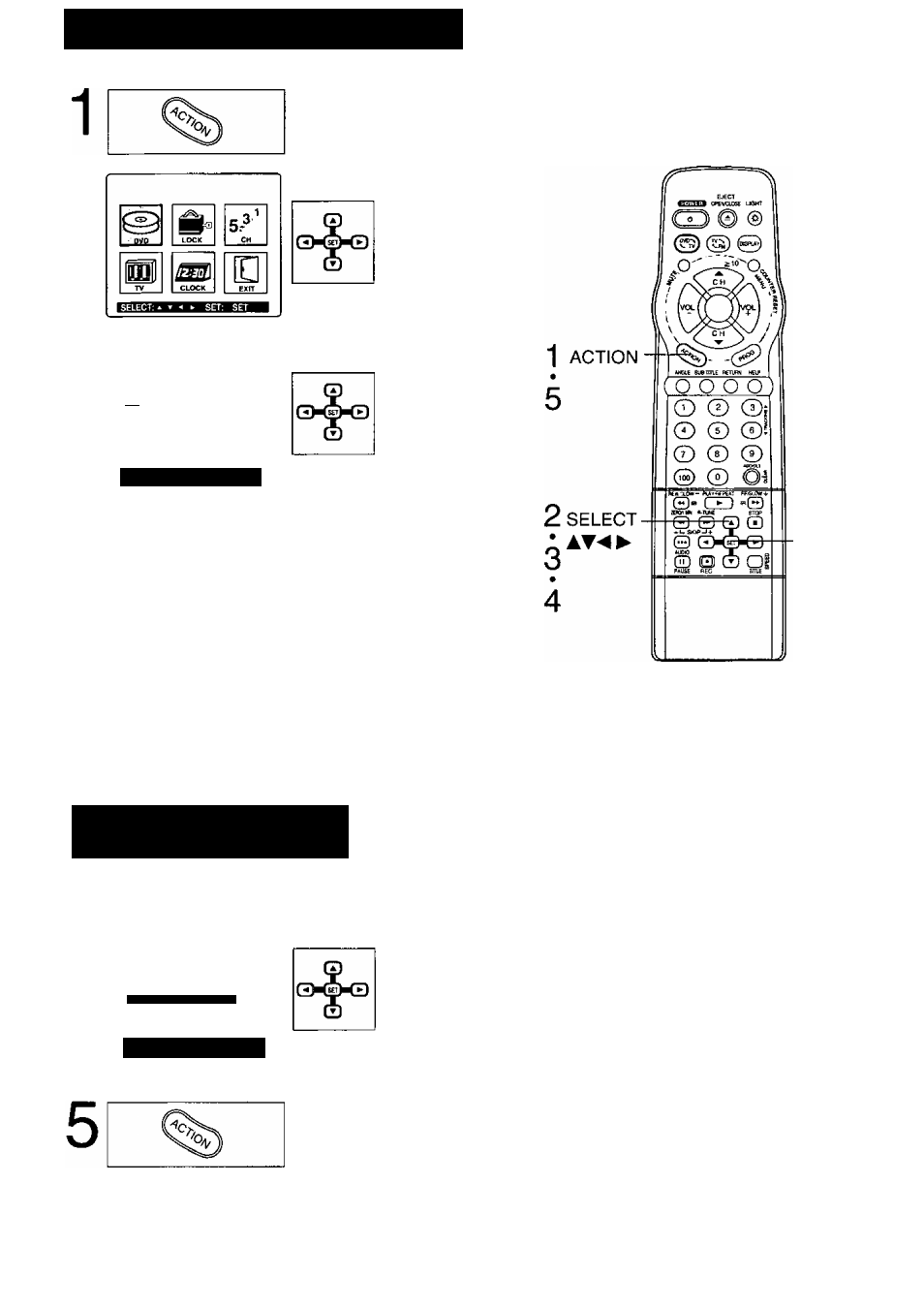
DVD Initial settings
Display MAIN MENU.
Press ACTION in stop
mode.
2
Display DVD screen.
1) Press
AY^Kto
select.
2) Press SET.
3
DVD
DIG I TAL AUDIO OUTPUT
ST I LL MODE : AUTO
TV MOOE : Pan A Scan
SE LECT :
a
▼ SET : SET
END : ACTION
Select the desired item.
1) Press
AT
to select.
2) Press SET.
DISC LANGUAGES
(See below)
All languages offered on the disc can be set. If the language set is
not offered on the disc, the original disc language will be selected.
DIGITAL AUDIO OUTPUT
(See page 52.)
You can set the audio output that comes from the digital
audio output terminal.
STILL MODE
(See page 53.)
To select “Field still” or “Frame still” to prevent jittering from
occurring or to let small text or fine patterns seen clearly in
the still picture mode. When AUTO is set “Field Still” or
“Frame Still” is selected automatically.
TV MODE
(See page 53.)
To select whether the video material for a wide-screen will be played
back in the Pan & Scan style or in the Letterbox style on the screen.
When selecting DISC
LANGUAGES
[DVD only]
To select and set the language of the audio soundtrack,
subtitles, or title/DVD menus for all discs to be played.
4
DISC LANGUAGES
AUD 10
; English
AUlu
English
SE LECT : ^ ▼ SET : SET
END : ACTION
Select the desired item.
1) Press
AT
to select.
2) Press SET
repeatedly
for language.
(Refer to
the right.)
Redisplay DVD menu
to continue setup.
Press ACTION and go to
step 3 to setup another
setting.
Or, to exit, press ACTION
three times.
Once initial settings are done, they remain in
memory (even after power off) until changed. This
means the unit will always operate under the same
conditions (especially DVDs) each time.
2
SET
3
4
“AUDIO” selections
To select the audio soundtrack language.
English/French/Spanish (factory preset: English)
Original: Original disc language
OTHER ***♦: Other language selection*
“SUB TITLE” selections
To select the subtitle language.
AUTO: Same language selected for “AUDIO"
(Factory preset)
• If language set for "AUDIO” is used in
playback, subtitles will not appear,
• if another language is used during
playback, the subtitles will appear in the
language selected at the setup “AUDIO".
English/French/Spanish
OTHER *♦**: Other language selection*
“MENUS” selections
To select the language used in title menus or
DVD menus.
English/French/Spanish (factory preset; English)
OTHER ***ilt: Other language selection*
To enter OTHER ♦*** code number,
Press NUMBERED keys (Refer to the language
codes on page 56).
To make corrections, pressrepeatedly to
delete the language code number.
* If the selected language is not offered, the
original disc language is selected.
51
