To find a particular scene, Rapid advance, Press ff in play mode – Panasonic OMNIVISION PV-DM2799 User Manual
Page 19: Rapid reverse, Press rew in play mode, To skip a chapter/track, Skipping ahead, Press skip during play, Skipping back, To view still picture (pause)
Attention! The text in this document has been recognized automatically. To view the original document, you can use the "Original mode".
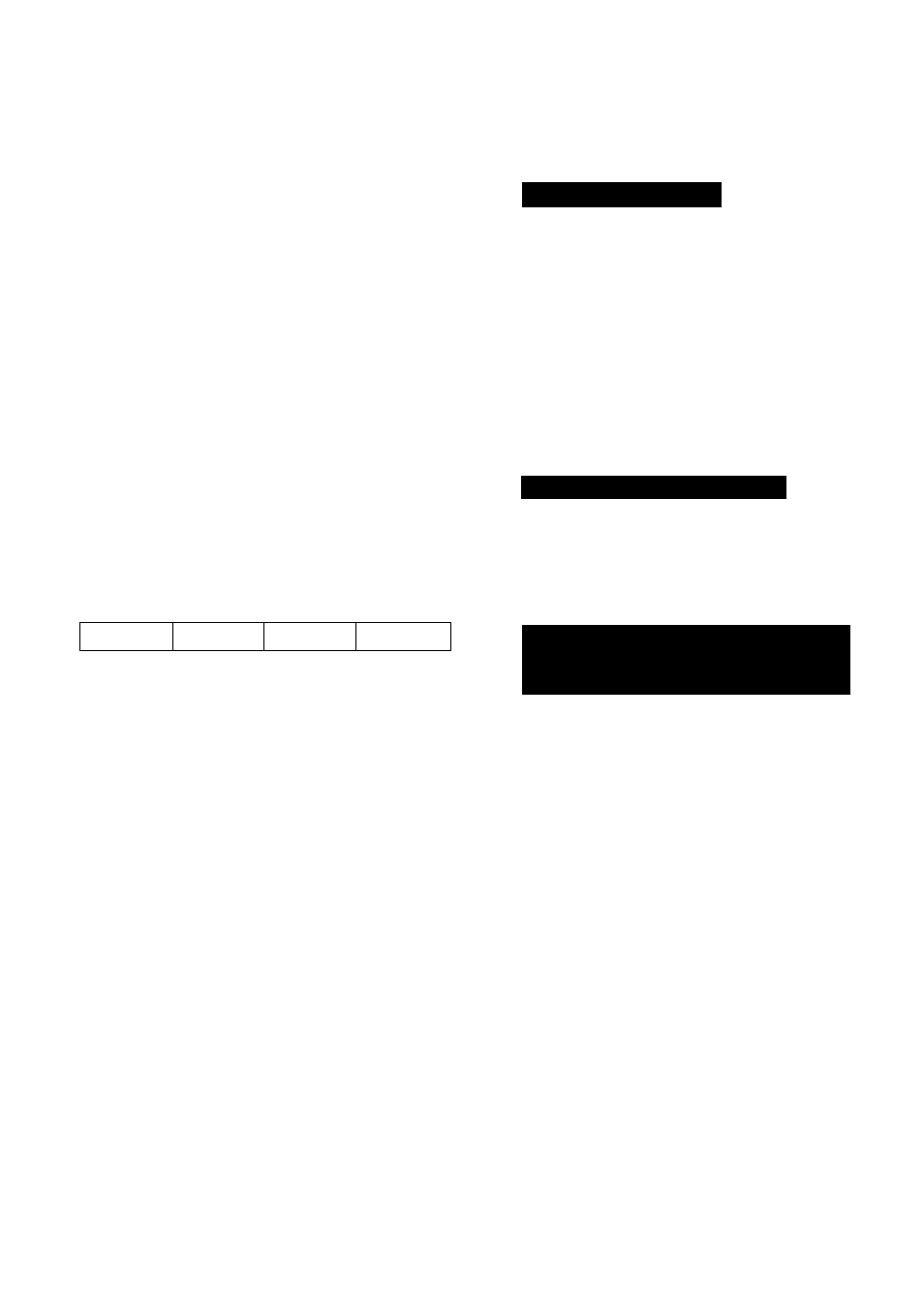
To Find a Particular Scene
Rapid Advance
Press FF in play mode
Rapid Reverse
Press REW in play mode
(To release, press PLAY)
• Sounds are heard during rapid advance at speed 1.
(Noise
format.)
• Starting rapid advance (reverse) during play started from
menu on Video CDs may recall menu.
• The speed of advance (reverse), slow at first, increases
with each additional press of the button up to 5 levels.
To Skip a Chapter/Track
Skipping Ahead
Press SKIP during play
Each press skips a chapter (DVD) or track (Video CD/CD).
Skipping Back
Press SKIP during play
Pressing once midway through a chapter/track returns to
start of that chapter/track. Each additional press skips back
one chapter/track.
• Pressing SKIP or during play started from
menu on Video CDs may recall menu.
Current playback position
Chapter/Track
Chapter/Track
Chapter/Track
Chapter/Track
Skipping Back
Skipping Ahead
To view Still Picture (Pause)
Press PAUSE during play
(To release, press PLAY)
• DVD/Video CD : The unit wilt enter still picture mode.
• CD :The unit will enter pause mode.
To view Frame by Frame Advance
(DVDA^ideo CD)
Each button press advances picture one frame.
Press PAUSE in still mode
(To resume normal play, press PLAY)
• Hold button down for consecutive frame advance.
• Whether pictures are advanced by “frame” or “field" is
selected automatically.
I To view Slow Motion
(DVD/Video CD)
Press SLOW+ or SLOW- in still mode
(To release, press PLAY)
• Slow motion speed, slow at first, is increased with each
additional press of the button up to 5 levels.
• For Video CDs, reverse slow motion is not available.
When ® appears on the screen while a button is
being operated, it means that the corresponding
operation is prohibited by the unit or the disc.
RESUME function
The unit memorizes the point where STOP is
pressed (► flashes on screen).
Press PLAY to resume play from this point.
Pressing STOP again or opening the tray
cancels RESUME.
It is not canceled when power is turned off and
on.
• RESUME works only with discs for which elapsed
play time is displayed during play.
Auto-Power Off function
Power turns off after unit has been in stop
mode (DVD) for about 5 minutes.
Enjoy Video CDs (only) with
playback control without using
menus
1. Do steps 1 -4 (previous page). When menu
appears, press STOP.
2. Press NUMBERED key(s) to select desired
track (play begins).
• Check disc for track numbers.
• Press “1 ” to start at beginning of disc.
To resume menu use
Press STOP, and then MENU. Now, go to step 5
(previous page).
Please read the disc jacket for operation information.
Remove disc and press unit POWER off when not in
use.
Disc continues to rotate with menu displayed even
after play is done. Press STOP to clear menu display
when finished with menu.
If a single sided disc is placed in upside down,
"PLEASE CHECK THE TYPE OF DISCS, AND
STAIN OR SCRATCH OF A DISC” is displayed.
19
