Dillon Quick-Check Wire Tension Meter (Red) User Manual
Page 28
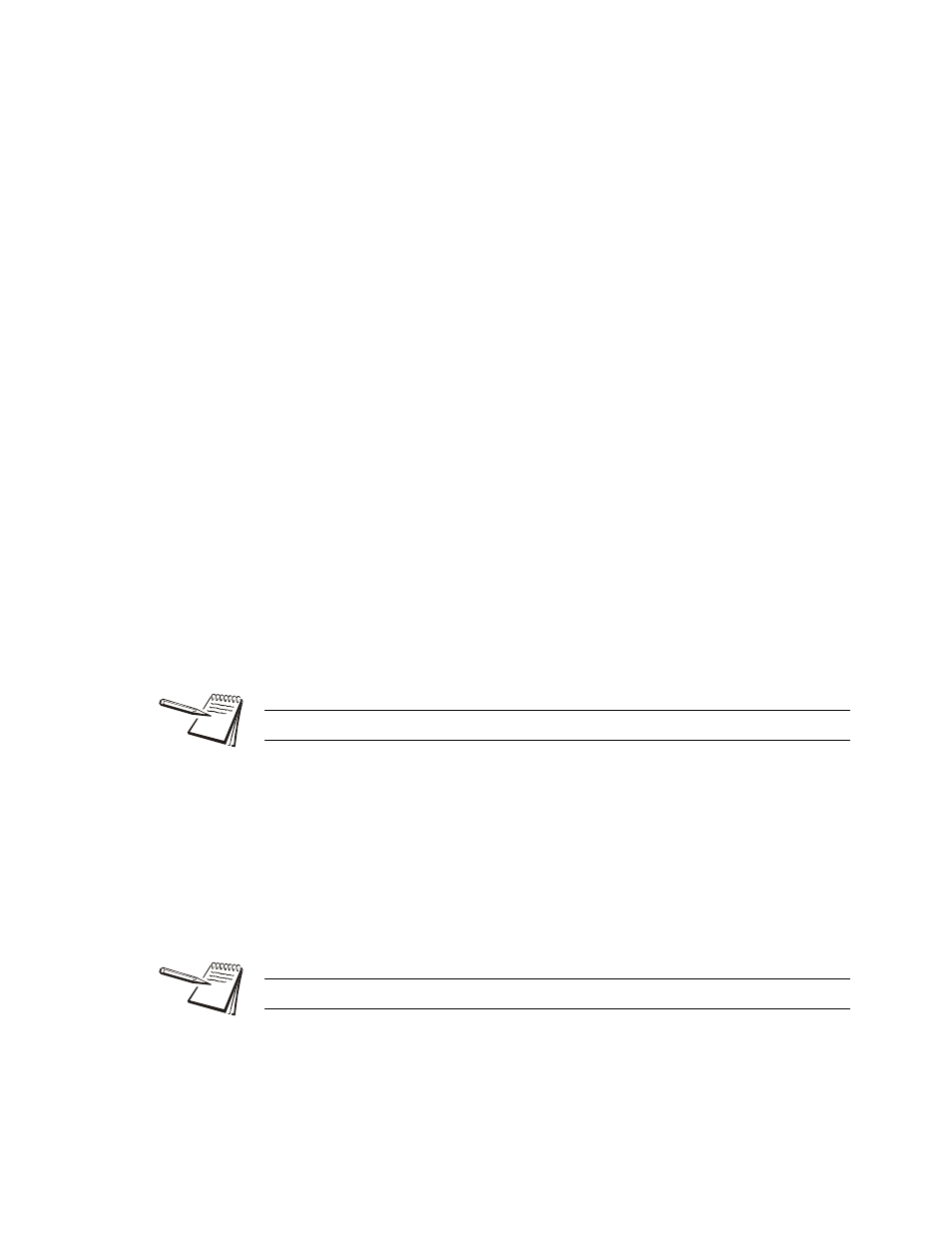
28
Quick-Check Red User Instructions
Comm
Communication output (COM1) and RADIO are not supported at this time in the Quick-
Check. Press the COMM key to select Cell.
l
Cell - Press this key to configure the RS-232 port (4 pin Lemo)
l
COM1 - Not used
l
RADIO - For specials and future development
Mode
Press this softkey to set the display mode on power up. Choices are Last*, Check,
Avg, Peak, and Force. Use the Sel keys to display your choice and press Enter to
accept it.
Units
Press this softkey to set the following:
Unit of measure on power up - Choices are Last*, C2, C1, N, kgf, and lbf. Use the
Sel keys to display your choice and press Enter to accept it. C2 and C1 are custom
units. If you choose to have custom units, you are prompted to enter the number of
pounds in each custom unit. The Quick-Check will then automatically calculate correct
display for the applied force.
l
Enable lbf - Enable or disable the pound-force unit of measure.
l
Enable kgf - Enable or disable the kilogram-force unit of measure.
l
Enable N - Enable or disable the N unit of measure.
l
Enable CUST1 - Enable or disable the Cust1 unit of measure.
l
Enable CUST2 - Enable or disable the Cust2 unit of measure.
Power
Press this softkey to set the Peak Capture Rate and enable or disable the Auto-
shutdown.
Select a Peak Capture Rate using the Sel key to scroll through the choices. Choices
are 100Hz - Normal, 1kHz - High Speed, and 10Hz - Battery Saver (default). Press
Enter to accept the displayed setting.
If you enable Auto-shutdown, you are prompted to set a period of time in minutes. Next,
press the Enter softkey to accept this value. You are then asked to set the shutdown
type; Fixed, No Load, or No Change. These are described below;
Custom units of measure are handy when working with multi-part lines.
Be aware that 1kHz - High Speed mode will consume more battery power.
