Dillon Quick-Check Wire Tension Meter (Red) User Manual
Page 25
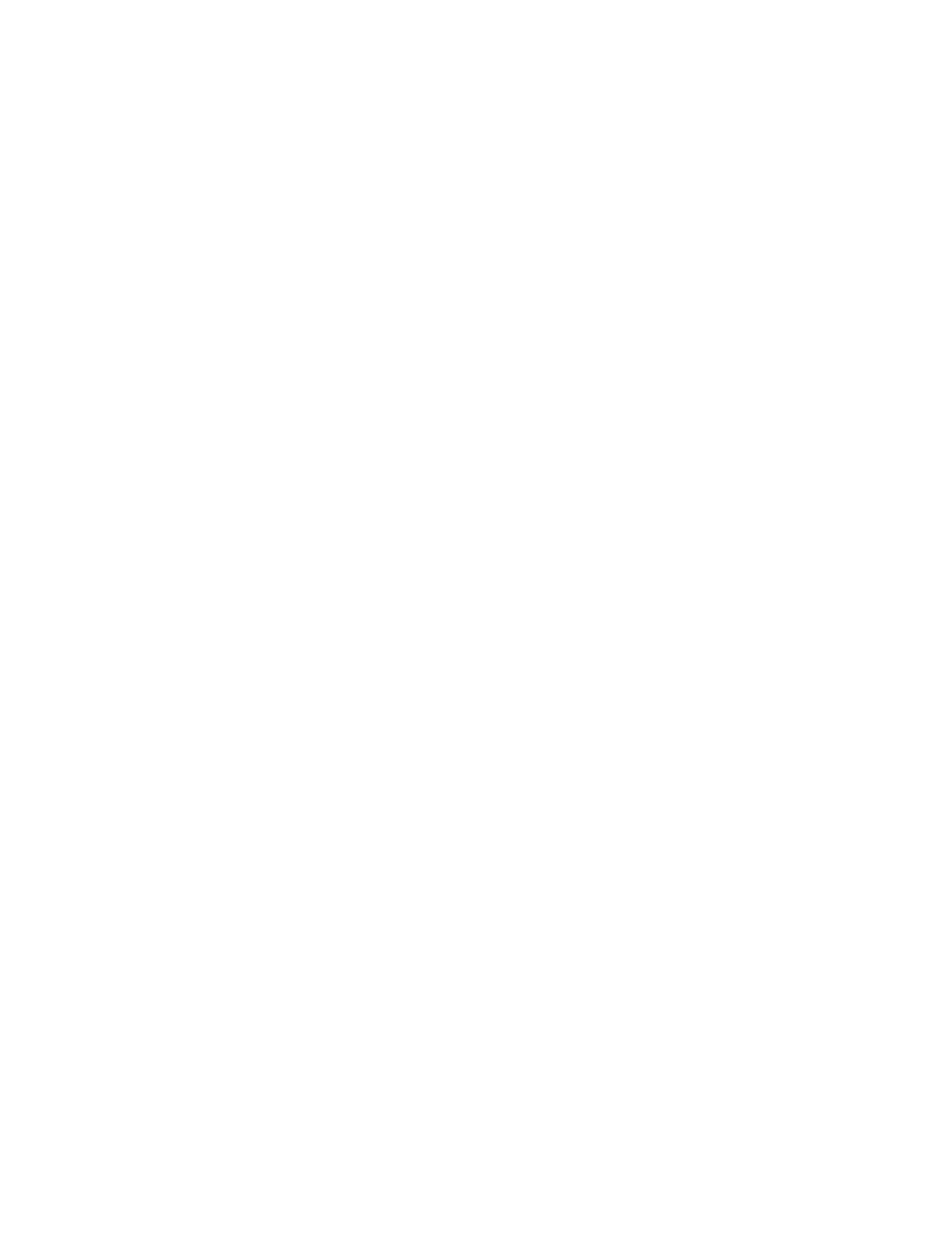
Quick-Check Red User Instructions
25
About:
Press this softkey to see the following information:
l
Device - Press this softkey to show a list of information about the Quick-
Check; serial number, capacity rating, hardware and software revision
levels. Press any key to return to the previous softkey set.
l
Calib - Press this softkey to show Calibration Points and the calibration
information for the current wire size. Follow the on-screen prompts.
l
O. Load - Press this softkey to show an audit count of the number of times
the unit has been overloaded beyond 120% of capacity and the actual hours
the unit is on (On Time). Press any key to return to the previous softkey set.
l
Zero - Press this softkey to show the deadload analysis of the Quick-Check.
Press any key to return to the previous softkey set.
l
Ntwrk - Displays network information (Radio, Name, ID#). Future
development.
Test:
Press this softkey and the following softkeys appear:
l
Batt - Press this softkey to test the battery level.
l
A-D - Press this softkey to display the A to D counts.
l
Disp. - Press this softkey to perform a test of the display pixels.
l
Keys - Press this softkey to test the keypad.
l
Comm - Press this softkey to test the RS-232 in a loopback test (Cell).
Com1 is not used.
l
Setpts - Not used in the Quick-Check.
Clock
Enter the date and time. Use the Num softkeys to enter the correct number and use
the Adv softkey to advance the cursor. When the entry is correct, press the Enter
softkey.
Config
This is a password protected menu. See Configuration Mode
