Main menu – Dillon GTX Plus Force Gauge User Manual
Page 10
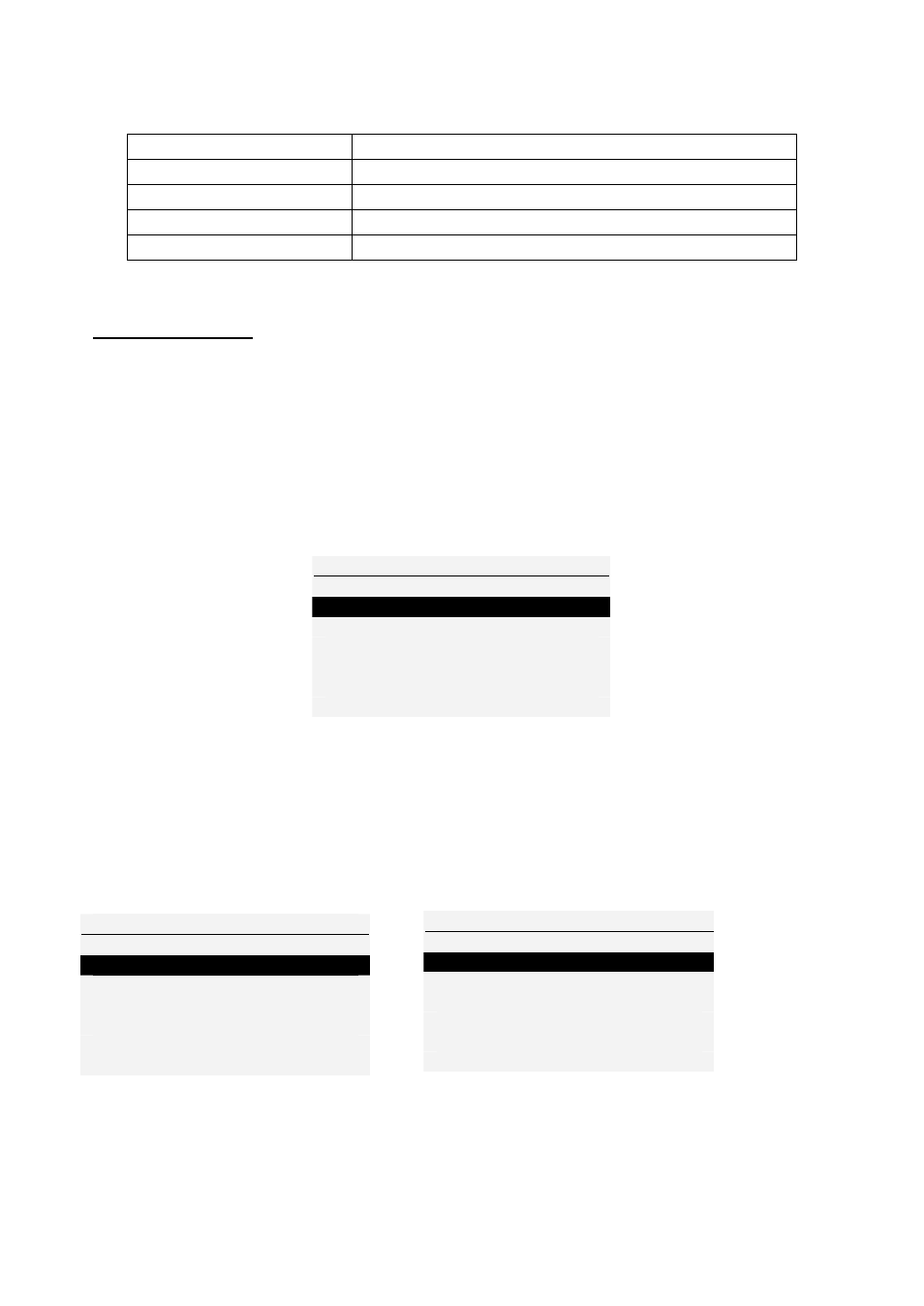
GTX-Plus Series User’s Manual REV 2.1
10
Computer Control of Force Gauge A computer can control the force
gauge by sending USB commands.
USB Command
Action
“m”
Changing measure mode.
“u”
Changing measure unit.
“z”
Zero the gauge.
“r” Reset
the
gauge.
Main Menu
Press MENU/ESC key to access the main menu. To move between
the option listed on the main menu page, press UP and DOWN arrow
keys to move the cursor. Press ENTER to select the sub-menus, activate
feature and enter values. Within sub-menus UP, DOWN LEFT and RIGHT
arrow keys will also change numerical values. Press ESC to return to the
main menu page.
Figure 4 Main Menu
1) SETUP Press the MENU key, the display will show main menu page
and use UP and DOWN to move the cursor point to SETUP. Press the
ENTER key. The display will show the setup menu page. Press ESC key to
return to the main menu page.
SETUP MENU 1/2
1) AUTO-OFF
2) PASS-FAIL
3) PERCENT DROP
4) FILTERING
5) CUSTOM UNIT
6) AUTO AVERAGING
Figure 5 Setup Menu
MAIN MENU
1) SETUP
2) DATABASE
3) CALIBRATION
4) DATE&TIME
5) DIAGNOSTIC
6) ABOUT
SETUP MENU 2/2
7) LOAD DEFAULT
