2 management user interface, 1 general screen format, 1 management user interface – CANOGA PERKINS 9161 Network Interface Device User Manual
Page 21
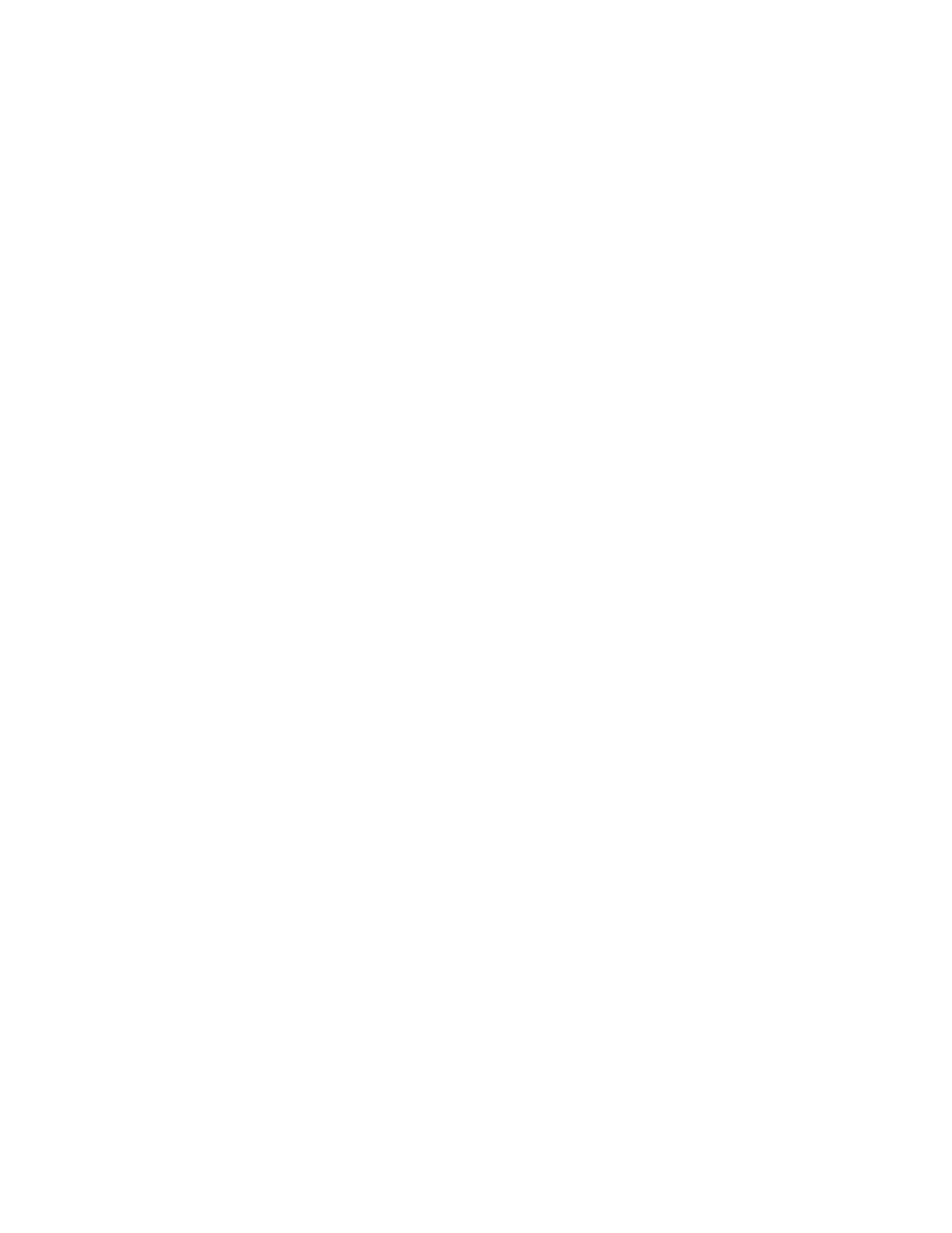
Using the Software
9161 Network Interface Device User’s Manual
Management User Interface
9
4. At the COM Properties dialog, on the Port Settings tab, check for these selections:
•
Bits per second: 9600 bps
•
Data bits: 8
•
Parity: None
•
Stop bits: 1
•
Flow control: None
5. Click Apply, then OK. HyperTerminal connects to the system and the VT100 terminal
emulation starts.
3.2 Management User Interface
The Management User Interface for the 9161 provides screens for setup, monitoring, and diag-
nostics. You can access the screens directly by connecting to the console port of the 9161
These sections discuss the screens for the 9161, using a Telnet session for access.
3.2.1 General Screen Format
A typical screen, shown in Figure 3-1, includes standard descriptions and reference designa-
tions. Use this and other screens to configure the system, set operational parameters, and verify
the system status. All screens use a common method for navigation.
Not all screens and menus provide options that you can change. Some menu items reach
screens that only report status, such as revision numbers, module type, or traps. On other
screens, you can move through and select options, and enter data.
Use these keys to navigate the screens:
•
Space bar When a menu item is highlighted, press
for that item.
•
Tab Press
•
Enter Press
•
Escape Press
