2 set up the terminal server for slip, 1 terminal server serial port configuration, 3 set up the pc for terminal operation – CANOGA PERKINS 9161 Network Interface Device User Manual
Page 20: 1 set up the terminal server for slip, 2 set up the pc for terminal operation
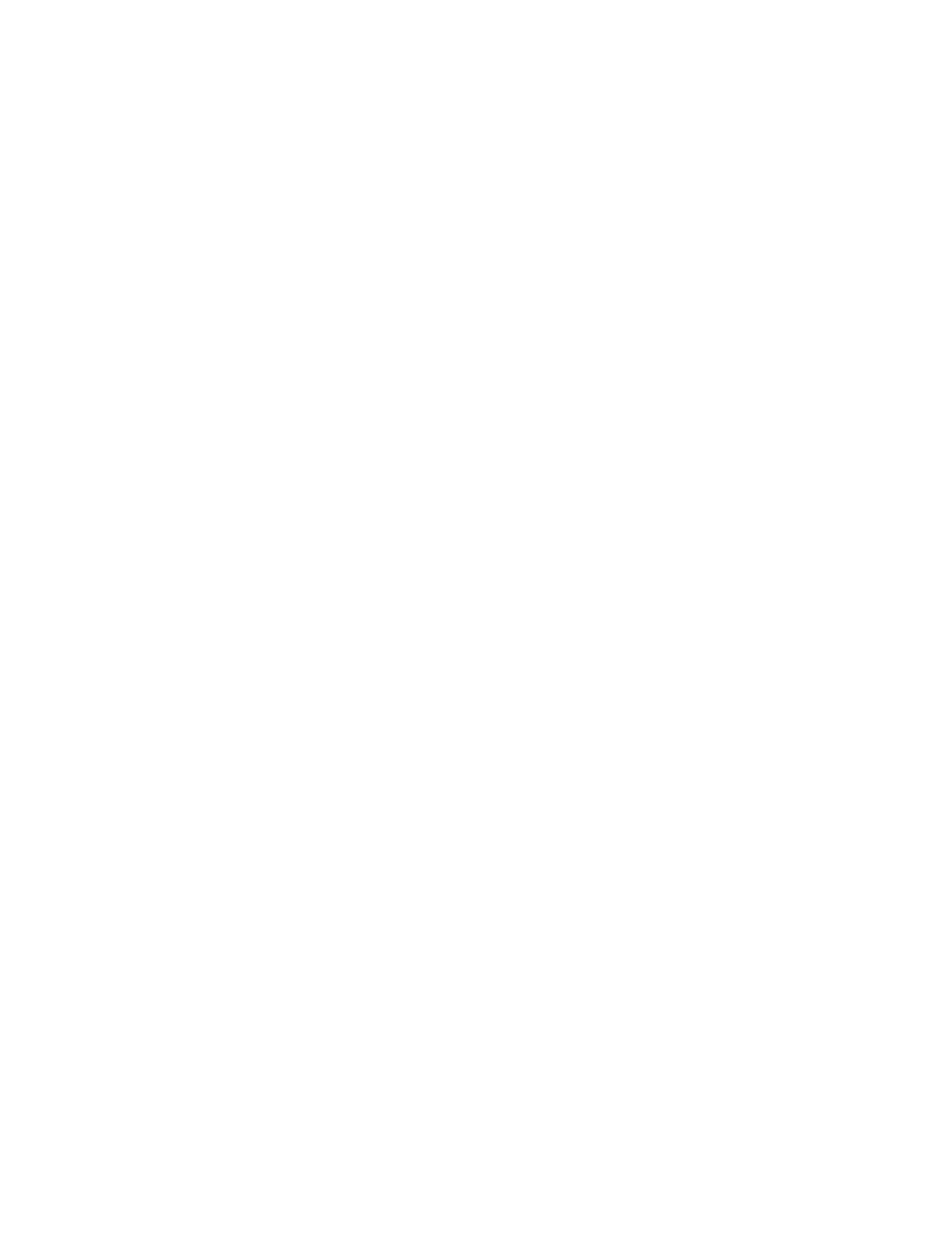
9161 Network Interface Device User’s Manual
Using the Software
Setting Up for Network Management
8
3.1.2 Set Up the Terminal Server for SLIP
SLIP mode can be initiated and terminated from the console port, or in band using the VT100
under the IP setting on the System Menu. To terminate SLIP mode, press
the serial port. SLIP mode can also be terminated from the VT100 using the IP setting on the
System Menu. Once SLIP mode has been set up, it will be initiated automatically upon power up.
3.1.2.1 Terminal Server Serial Port Configuration
1. In the terminal server port Setup Menu, the Speed field is defaulted to 9600. This field
can be user configured to match the speed of your particular terminal server.
2. Change Flow Control field to None.
3. Change the Input Flow field to Disabled
4. Change the Output Flow field to Disabled.
5. Enter the Destination Field IP address assigned to the 9161.
NOTE: The terminal server IP address and the SLIP IP address MUST be
on the same subnet.
6. In the User Terminal Type field, enter VT100.
7. In the Access field, select SLIP.
8. Leave the remaining fields at the default settings.
3.1.3 Set Up the PC for Terminal Operation
These steps briefly describe how to set up your PC for a terminal connection. For details on
using Windows, see your Windows documentation.
1. Click Start, highlight Programs, Accessories, Communications, then click the HyperTermi-
nal folder to access saved profiles, or click HyperTerminal to create a new profile.
2. At the Connection Description dialog, select an icon, enter a name for the connection to
the system, and click OK.
3. At the Connect To dialog, pull down the Connect using menu, select the COM port, and
click OK.
