2 power-up, hardware functions, and leds, 1 power-up, hardware functions, and leds – CANOGA PERKINS 9161 Network Interface Device User Manual
Page 15
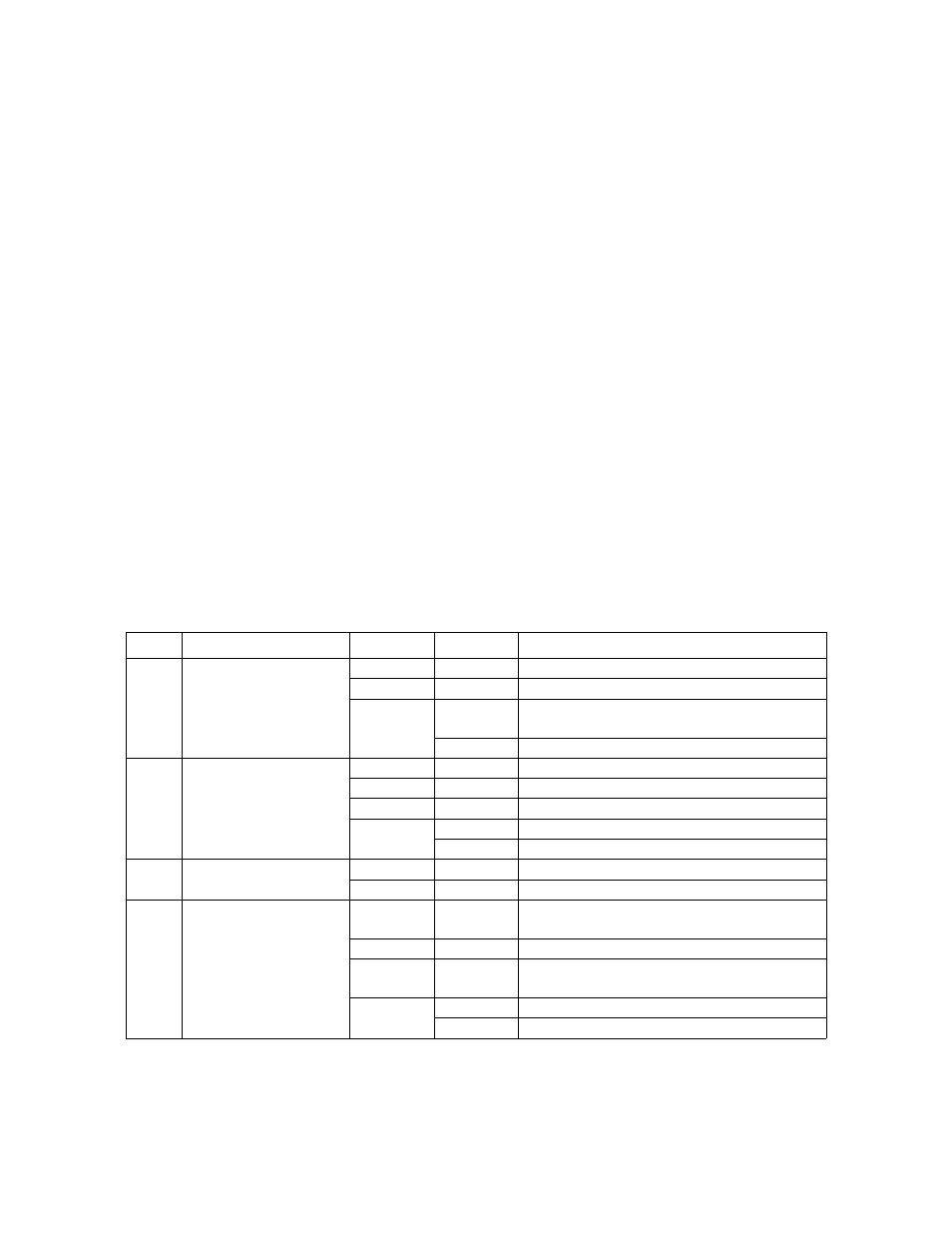
Hardware Installation
9161 Ethernet Network Interface Device User’s Manual
Power-Up, Hardware Functions, and LEDs
5
Connect the Optical Fiber cables to the XFP modules as follows:
1. Plug in the optical cable connectors with proper Tx to Rx or Rx to Tx orientation.
2. Ensure cable locks in place.
3. Label each cable and connector with the signal name and direction.
Canoga Perkins recommends that you determine and record link attenuation and transmission
power before starting normal link traffic. The attenuation factor and transmission power identify
potential problems with links near the lower limit of receiver limitations.
For details on link attenuation and transmission power, reference Chapter 4, Maintenance and
Troubleshooting.
2.2 Power-Up, Hardware Functions, and LEDs
During the initial power-up sequence, all LEDs light amber. When start-up is complete, the setup
and installation are correct, and data is transmitting normally across the link, the Rx and Tx LEDs
for both ports light green or blink green when transmiting or receiving data.
The LEDs show the system and port conditions. The P1, P2, Fans, and Management LEDs
show the management conditions; see Table 2-1. Table 2-2 lists all possible LEDs. For details
about the LEDs, see your interface module and Tables 2-1 and 2-2.
Table 2-1. 9161 Management LEDs
LED
FUNCTION
COLOR
STATUS
DESCRIPTION
Tx
transmit status
10G-1/10G-2
amber
on
system self-test
green blinking
normal
operation
red
on
port disabled; may be due to link loss for-
warding (LLF)
off
no power/power supply not installed
Rx
receive status
amber
on
system self-test
green
on
link established
green
blinking
receiving activity
red
on
receiving remote fault
off
no link
NET
not supported
amber
on
system self-test
green
on
normal operation
MGR management status
green
blinking
Ethernet packets are being sent to the CPU
for processing
amber
on
system self test/over temp
amber
blinking
system self test/over temp with manage-
ment traffic
red
on
diagnostic failure or CPU failure
off
power off
