11 software upgrade, Software upgrade -38, Figure 4-36. software upgrade screen -38 – CANOGA PERKINS L351 10/100BASE Media Converter User Manual
Page 62
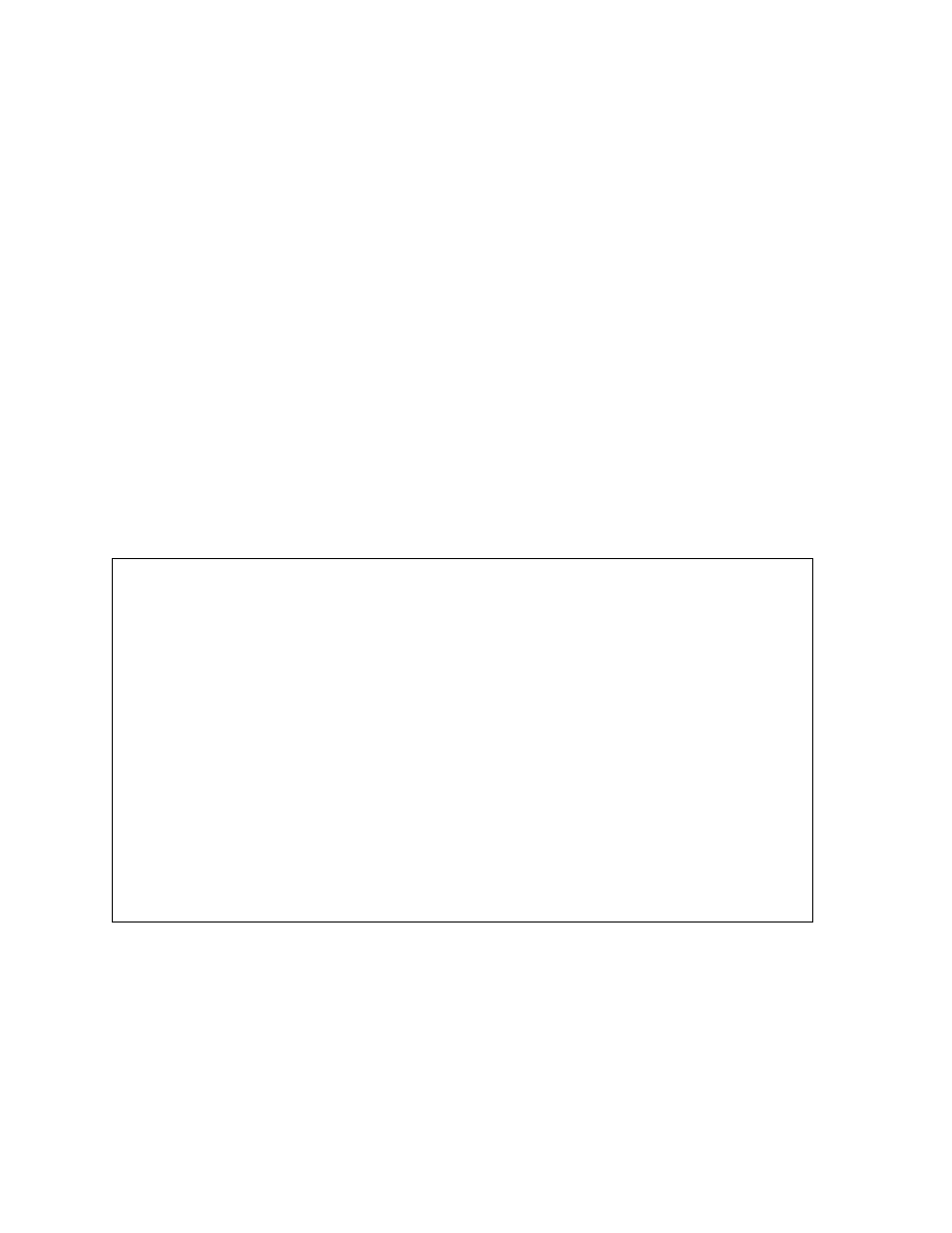
EdgeAccess Universal Chassis System
4.11 Software
Upgrade
Use the Software Upgrade report and menu screen to check the current version of the firmware and
upgrade it and the remote L351, if necessary. See Figure 4-36. To access the Software Upgrade
screen and check the software version, follow these steps:
1. From the Main Menu, type
7
, Software Upgrade, and press
screen appears.
2. Record the numbers for the Active and Inactive Firmware for both the local and remote
modules.
3. Access the Canoga Perkins Web site, click Downloads, scroll to the L351 file name and
compare the version numbers listed there with the version numbers you recorded. The L351
firmware file name is similar to
L3510106.zip
, where L351 indicates the module and 0106
indicates the version number.
Note: The TFTP option is available only for an L351 in a standalone Model 1020.
4. Download the software from the Web site to your local TFTP server.
-------------------------------SOFTWARE UPGRADE-----------------------
Time Since Last Restart 3 days 07:25:16
Local Remote 9145
Active Firmware 05.00 05.00
Inactive Firmware 84.02 03.40
Bootcode 06.00 06.30
1) Software Reset Reset Reset
2) Swap Bank & Reset Swap Swap
3) Get New File with TFTP
Select [1-3]:
Figure 4-36. Software Upgrade Screen
Caution:
To ensure compatibility when two or more units are connected, you must upgrade all
connected units with the same software.
4-38
L351 10/100BASE Media Converter
