Set up the syslog client, Set up the syslog client -19, Figure 5. typical system log screen -19 – CANOGA PERKINS 1502 Domain Management Module User Manual
Page 29
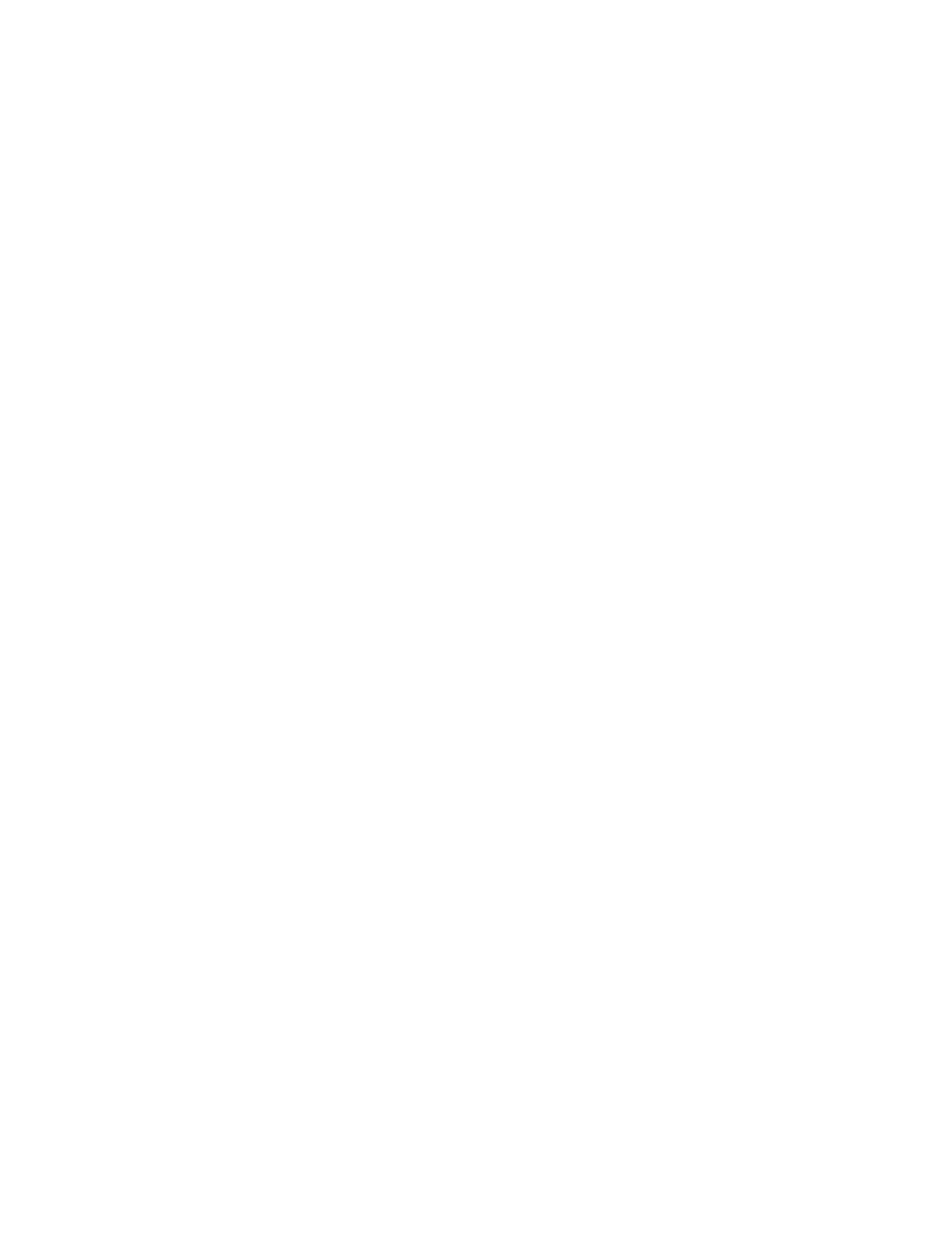
EdgeAccess Universal Chassis System
To view the System Log screen, follow these steps:
1. From the Main Menu, type
7
, "Alarm/System Log," and press
Screen appears.
• To view earlier events, type <
f
>irst, <
n
>ext, <
p
>rev, <
l
>ast, or <
g
>oto.
• To clear the log, type
c
(this can take up to several minutes).
• To filter the list of events by only location, port, or type of event, type
s
, "Select Filter," and
press
filter, press
2. To return to the Main Menu, press
SYSTEM LOG
Description Type Username Local Date/Time
Ch1 Online
Trap SYSTEM * 11-Mar-2004 08:53:56.02
Module Inserted in Ch 1, Sl 7
Trap SYSTEM * 11-Mar-2004 08:53:56.12
Module Inserted in Ch 1, Sl 8
Trap SYSTEM * 11-Mar-2004 08:53:56.22
Module Inserted in Ch 1, Sl 10
Trap SYSTEM * 11-Mar-2004 08:53:56.32
Module Inserted in Ch 1, Sl 14
Trap SYSTEM * 11-Mar-2004 08:53:57.42
Module Inserted in Ch 1, Sl 15
Trap SYSTEM * 11-Mar-2004 08:53:57.52
user logged in
Security admin * 11-Mar-2004 08:56:43.32
user logged in
Security admin * 11-Mar-2004 09:54:32.22
Figure 5. Typical System Log Screen
Set Up the Syslog Client
You can direct messages and information from the System Log to up to two servers set up to
receive messages according to the BSD Syslog Protocol. Canoga Perkins uses the lowest five of
the eight available message severity levels; see Table 8. To set up the Syslog Client, follow these
steps:
1. From the Domain Management Module menu, type
11
, "SYSLOG Configuration," and press
2. At the SYSLOG Configuration screen, type the number for a Syslog Server and press
server:
• IP Address: Set the address for the server; 0.0.0.0 indicates no server
• Port: Set your server's port; default is 514
• Mask: Set the minimum level of severity for messages; see Table 8
3. To return to the System Configuration menu, press
Model 1502 Domain Management Module
3-19
