Chapter 8 - dual operation, 1dual operation, 1 dual installation user data transfer – BendixKing KLN 900 - Pilots Guide User Manual
Page 186
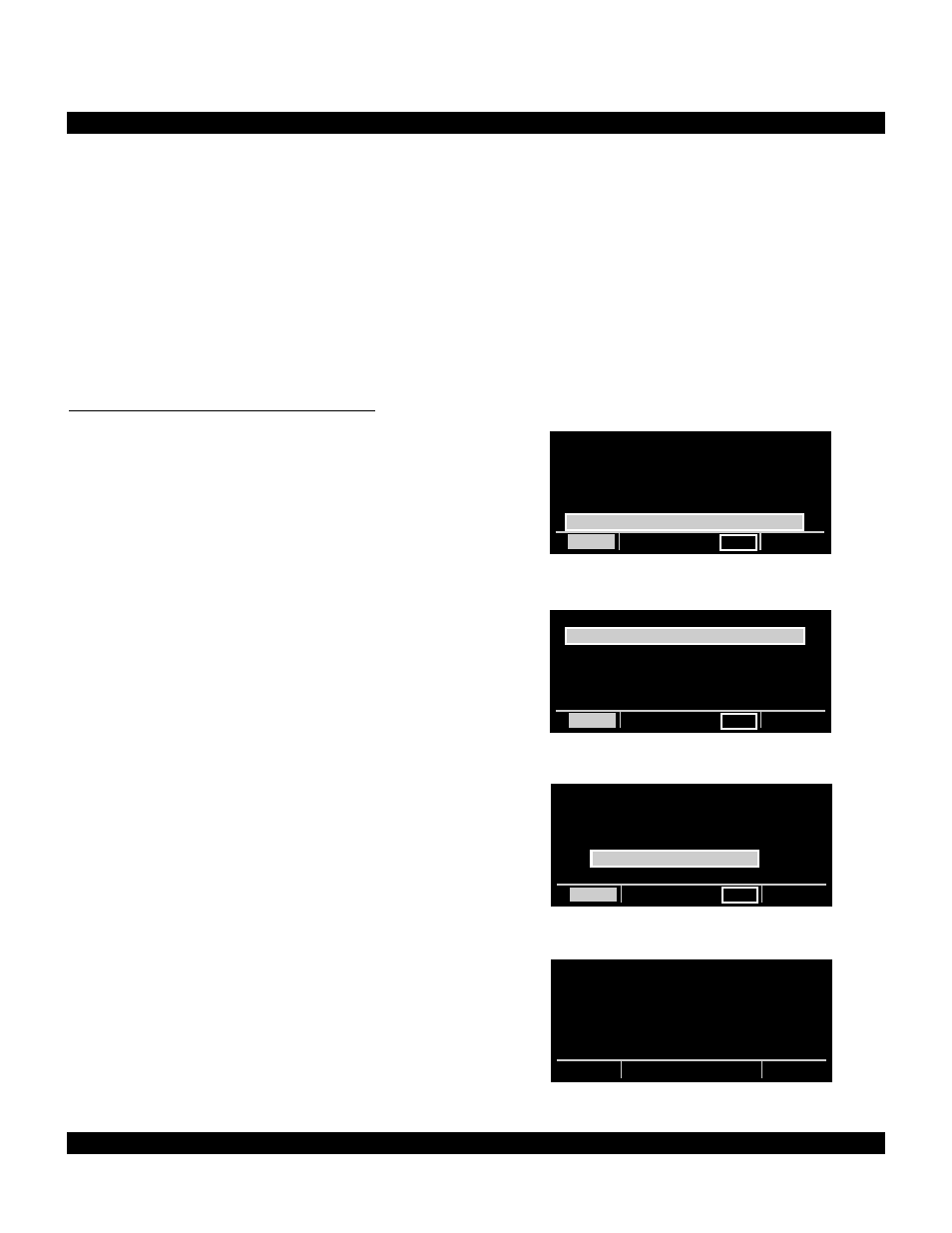
8-1
Rev 2
CHAPTER 8 - DUAL OPERATION
8.1 DUAL OPERATION
When two KLN 900’s are installed for dual mode opera-
tion, both units operate independently. In a dual installa-
tion, each KLN 900 should have its own database card
and antenna connection.
Dual mode operation is significantly different from a
Tandem configuration. In a Tandem configuration, one
unit is the master and one unit is the slave, and only the
master unit is required to have a database card and an
antenna.
8.1.1 Dual Installation User Data Transfer
ORS 04 and later versions of the KLN 900 allow dual
installation KLN 900 units to transfer flight plan and user
waypoint information from one unit to the other.
The following items are copied from the sending unit the
to the receiving unit: (1) all flight plans (from FPL 0 to
FPL 25), (2) all user waypoints, and (3) any SID’s,
STAR’s, or approaches currently residing in FPL 0.
WARNING: All flight plans and user waypoints will
be overwritten on the receiving unit.
During a transfer, any published waypoints which are not
recognized by the receiving KLN 900 will be deleted. To
keep this from happening, simply make sure that both
units are using the same database or a very similar data-
base before performing a data transfer.
To perform a dual mode transfer of flight plan and user
waypoint information from one KLN 900 unit to another,
perform the following steps:
1.
Rotate the left knobs on each unit so that the SET 10
page is displayed. If the aircraft is determined to be on
the ground, the SET 10 page will appear as shown in
Figure 8-1; and if your aircraft is in the air, the SET 10
page will appear as shown in Figure 8-2.
2. Select the “DUAL UNIT DATA XFER” option and
press
E
on both units. This will change the SET 10 to
the screen shown in Figure 8-3.
NOTE: You can press the
F
button to back up and
return to the original SET 10 page.
3. Select the “TRANSMIT DATA” option and press
E
on the unit which contains the flight plans and user way-
points which you want to transfer. The SET 10 page will
appear as shown in Figure 8-4.
Figure 8-1
USER DATA COPY
COPY UNIT TO DB CARD?
COPY DB CARD TO UNIT?
COPY UNIT TO PC?
COPY PC TO UNIT?
DUAL UNIT DATA XFER?
CRSR
ent
CRSR
Figure 8-2
USER DATA COPY
DUAL UNIT DATA XFER?
CRSR
ent
CRSR
Figure 8-3
DUAL UNIT
UNIT DATA TRANSFER
THIS UNIT TO:
TRANSMIT DATA?
RECEIVE DATA?
CRSR
ent
CRSR
Figure 8-4
THIS UNIT TO
TRANSMIT USER DATA
ESTABLISHING
CONNECTION...
SET10
CRSR
