Install from local nfs mount – Storix Software SBAdmin Solaris System Recovery Guide User Manual
Page 30
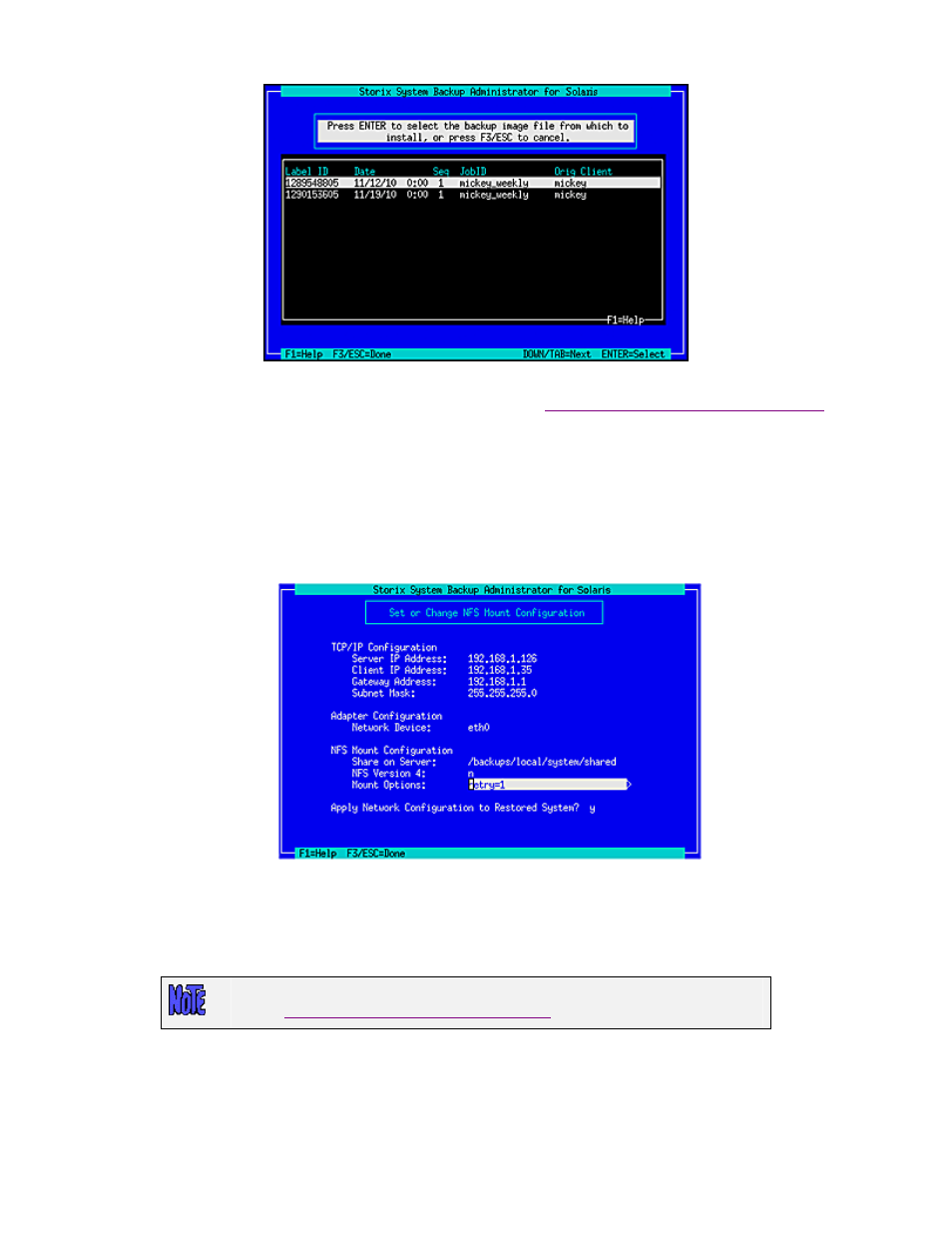
Select a backup by highlighting the desired line and pressing ENTER, or press F3 or ESC key to cancel the
selection. After making your selection, you are returned to the
Change Installation Server or Device menu
Install From Local NFS Mount
If the system backup you wish to use for the recovery is located on a remote NFS share, you may use this
option to get access to the backup by performing a NFS mount of the share to the local system. Performing
recovery from local NFS mount is supported with
Network Edition
and
Workstation Edition
licenses only.
You must first select the
Set or Change NFS Mount Configuration
option which will display a screen
similar to the following:
To restore from a NFS mounted backup the Server IP Address, the Client IP Address, the Network
Device, and the Share on Server fields must be filled in. If the client requires a gateway to reach the NFS
server enter the Gateway Address. When selecting the network device, use the F4 key to list the adapters
available on the system. The option to Apply Network Configuration to Restored System indicates
whether you wish to migrate the above client network settings to the restored system.
If you receive a message that no network devices are found, then you probably
need to
Load Additional Network Device Modules
You should enter “y” in the NFS Version 4 option if the share you will be accessing is to be mounted using
NFS v4 (NFS v2, v3, and v4 are supported). The Mount Options field allows you to enter any mount
command “-o” options necessary to mount the remote share. Press F3 or ESC to save the options and
configure the network.
Storix System Backup Administrator
30
Version 8.2 Solaris System Recovery Guide
