Disable a network install client – Storix Software SBAdmin Solaris System Recovery Guide User Manual
Page 16
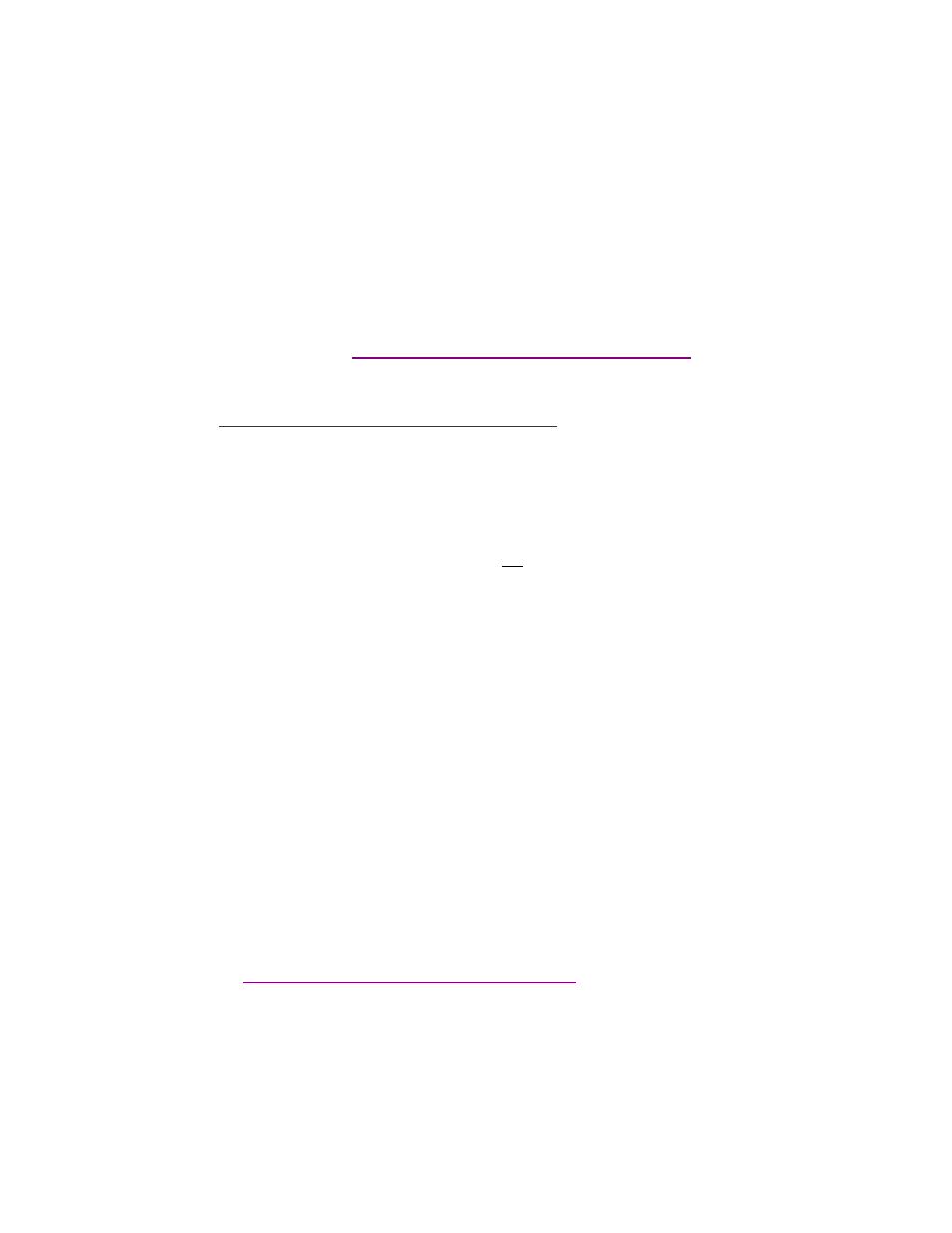
Storix System Backup Administrator
16
Version 8.2 Solaris System Recovery Guide
4. Gateway Address: If the client must go through a gateway to reach the boot server, enter the IP
address of the gateway machine.
5. Subnet Mask: If the client is on a subnet, enter the subnet mask.
6. Network Adapter Hardware Address: If the client and server are on the same network (no gateway
between them) and you want to be able to boot the client without entering the client and server IP
addresses onto the client’s network boot screen, you can enter the client's network adapter hardware
address (12-digits) here. This is also referred to as the MAC address, and is used to respond to a
broadcast boot. Having the MAC address available on the server allows the client system to be
booted without knowing the server or client IP address, as this information is obtained from the server.
7. Server to install from: This field will, by default, contain the name of the
boot server
. If the backup
data will be restored from a different server than you booted from, select a different
install server
in this
field. If the install server differs from the boot server, additional fields will appear on the screen, which
are described in the section
Using a Different Install Server than the Boot Server
below.
8. If you wish to install the client using the server’s alternate network, select the network from the
Alternate Server Network
drop-down list. If selected, additional fields will appear as described in the
section
Using a Different Install Server than the Boot Server
below, since the client may need to use a
different adapter to reach this alternate network on the install server.
9. Device or File to install from: Use the arrow button to list and select the device or directory from
which the backup data will be restored. If a directory is selected, you will be prompted for the specific
System Backup
from which to install. After selecting the backup, the filename of the backup image will
be placed in this field, and the Backup Sequence Number field will be automatically filled in with the
sequence number of the client backup selected. If you select a tape device for this field, the device
name will be placed in the field, but the backup will not be read at this time, since the backup may not
be in the drive at the moment.
10. Backup Sequence Number: If the client will be installed from a tape device, you must manually select
the backup sequence number on the tape media to install from. If there is only one
System Backup
on
the tape, the backup sequence number will be 1 (default). If there is more than one, you must enter the
appropriate backup sequence number. If you are unsure as to the correct sequence number to use,
view the backup label and use the backup sequence number that corresponds to the desired backup.
11. Console Device Name: Select the name of the console device that will be used on the client. If the
client is using a graphical display attached to a graphics card on the system, this should be set to
“console”. If the client will be booting from an ASCII (text-based) terminal, you will need to select the
terminal type from the “Console terminal type” field below.
12. Console terminal type: If the console device selected was a graphical device, the terminal type will be
set to console. Otherwise, an
ASCII terminal
is assumed and you must list and select the specific
terminal type. Using the arrow button, you can list the terminal types that are available during the
installation process and select one from the list. If you do not select the terminal type at this time, you
will be prompted for the terminal type after booting from this image.
When all selections have been made, select the
Add/Update
button at the bottom of the screen. If a boot image
for the specified platform and network type does not already exist on the boot server, one will be created which
will take a minute or two. The client boot information will be saved and the client will be ready to boot and
install. If you have changed the boot server, the image on the old boot server will be disabled automatically.
Refer to the section
Boot a Client for Installation from a System Backup
to initiate the installation process.
Disable a Network Install Client
It may be desirable to disable the network install for a client once the installation of the client is complete. If the
client should inadvertently boot over the network and the client is configured for a
no-prompt install
, the client
may end up being reinstalled automatically.
