System installation process, After booting from a network boot server, Verifying the hardware configuration – Storix Software SBAdmin Solaris System Recovery Guide User Manual
Page 25: The system installation and maintenance menu, System installation, Menus, Installation and maintenance menu, System installation menus
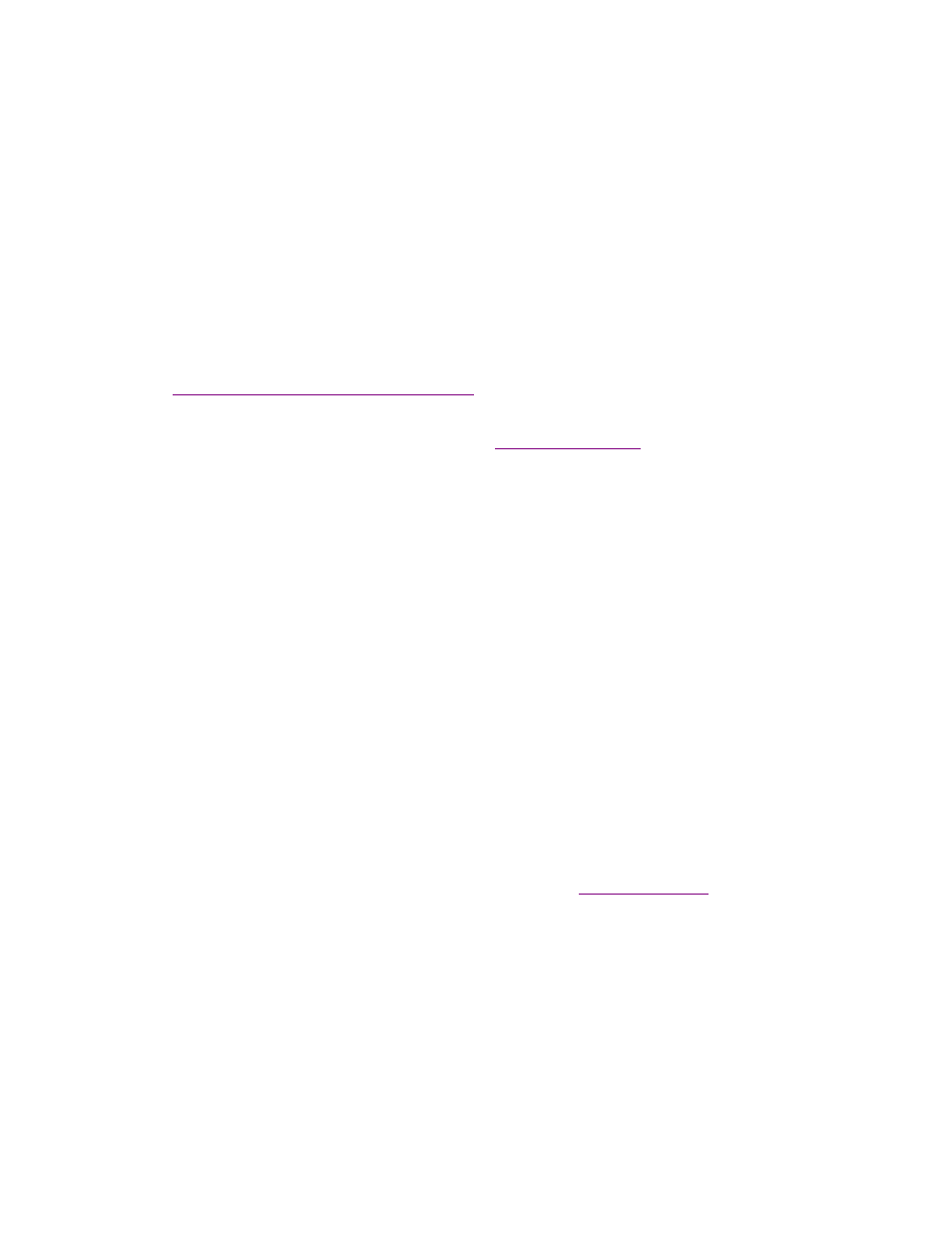
Storix System Backup Administrator
25
Version 8.2 Solaris System Recovery Guide
ASCII (text) key (or press Enter to reselect key type)
", enter they key, or press Enter to
return to the options above.
The key you enter will be converted to an appropriate hexadecimal number and used to decrypt the data,
just as if you entered the hex key yourself.
Upon entry of a valid key, the restoration of the data will continue. If an invalid key is entered, you will be
informed so, and returned to the above menu of options.
System Installation Process
After booting from a network boot server
When the system is booted from the network, the client network installation options will also be copied from
the boot server to the client. Any installation options setup when the client was configured for network boot
(see
Enable/Disable Network Installation of a Client
) will be used by default for the installation. These pre-
set defaults may include the install server and device, the console device and terminal type, the backup
sequence number, or anything else required for the installation to proceed with no required input from the
user. If the user selected a no-prompt installation (see
above) the installation will
continue automatically. Otherwise, the installation menus will appear and the user may manually change
any prior defaults, add any settings that were not pre-configured, or continue the installation process with
the current settings.
Verifying the hardware configuration
Once the backup media is selected, and you chose to either continue the installation with the current
settings or to change the volume group, logical volume or filesystem information, the following will occur:
1. The disks defined on the backup are compared against the current system’s hardware configuration. If
there are problems that would prevent the backup from being installed onto the system, such as
missing disks or disks that are too small to contain the backup data, a list of messages indicating the
problems will be displayed and the user will be required to either make changes manually or may select
to automatically fix any problems that are non-fatal.
2. Non-fatal errors are those that require changes to the configuration in order to allow the data to be
restored, although some settings may differ from those of the original system. There are errors that
may be automatically fixed by the installation process. For instance, there may not be enough space on
the newly detected disks to build the partitions, slices or filesystems as they were previously defined. If
such a situation occurs, you will be provided the option of automatically fixing the errors. This might
include automatically reducing filesystem sizes to make them fit onto the new hardware. You may also
choose to change any system installation settings manually to either add more disk space or change
other SVM, ZFS or filesystem attributes that would allow the system storage to be created as desired.
More details of the verification that takes place is described later in
The System Installation and Maintenance Menu
When the boot process has completed, the
System Installation and Maintenance Menu
will appear:
