Network boot, Completing the boot process – Storix Software SBAdmin Solaris System Recovery Guide User Manual
Page 21
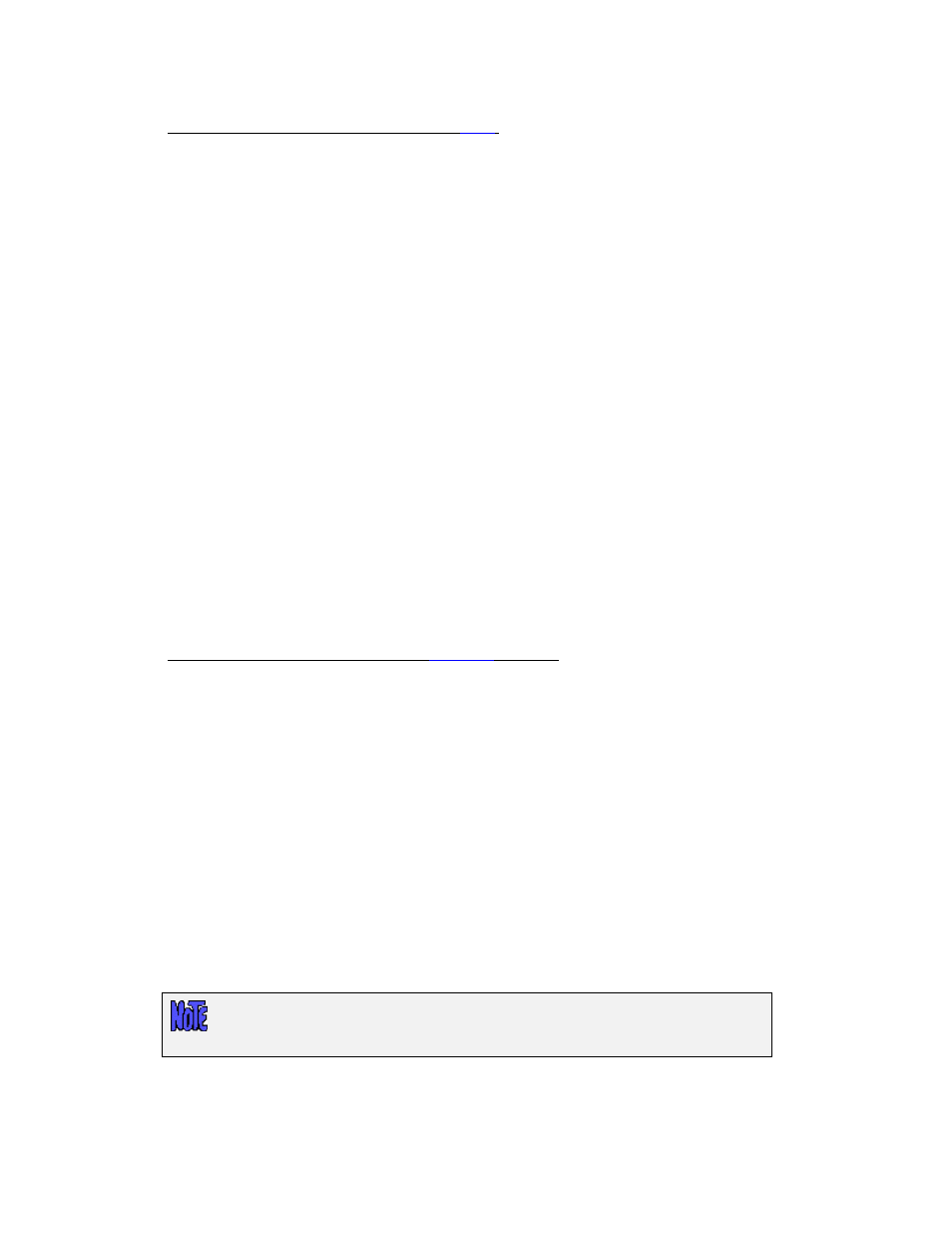
Network Boot
To network boot an Intel-based system with
BIOS
:
Most BIOS-based systems are not, themselves, network boot capable. However, if you have a network
adapter card with network boot capabilities, you can have the system BIOS boot to the firmware on the
network card. Therefore, the network card will be used to provide the network boot capabilities the
system firmware does not.
To initiate a network boot, follow these steps:
1. When the system begins to display messages, press the
key several times until the
setup menus appear.
2. Select
Advanced CMOS Setup from the menu.
3. Instructions vary at this point. You should select an option such as “Boot Sequence” or “1st Boot
Device” to change the device the system will boot from.
4. Select
Network, or the specific network adapter to boot from.
5. Exit the setup menus to boot from the selected device
Depending on the firmware of your network adapter, you may be provided the option of entering the
client and server IP address (and optional gateway address). If your boot server is configured with your
network adapter hardware (MAC) address, you may perform a broadcast boot without entering the IP
addresses. If not, you will need to enter this information. If you are booting across a gateway, you must
enter the client, server and gateway addresses (in which case a broadcast boot is not possible).
If you follow the instructions provided here, and/or on the screen, and the boot process does not work
(or no network boot option is provided), then neither the system nor your network adapter are boot-
capable.
To network boot SPARC systems using
OpenBoot
firmware:
SPARC systems network boot directly from OpenBoot (OB) without a boot loader. You must specify the
OB device name to boot from. For network devices, there is often an alias established in OB that points
to the OB device name. This is because the OB device name is rather lengthy and complicated.
From the OBP, enter the following line to boot from the network adapter.
ok> boot net
Completing the Boot Process
If booting from a network
boot server
and the client is configured for
no-prompt install
, the installation will
proceed without any user prompts. This assumes that a console and restore device was pre-determined and the
original system hardware from the backup system is compatible with the hardware of the system being installed,
thereby requiring no user changes.
After a short time, the following Installation and Maintenance screen will appear:
The menus may appear differently on your console, depending on the capabilities of
your display driver. The SPARC graphic console, for example, does not support
color or most graphics characters.
Storix System Backup Administrator
21
Version 8.2 Solaris System Recovery Guide
