Rane MPE MIDI Programmable Equalizer User Manual
Page 9
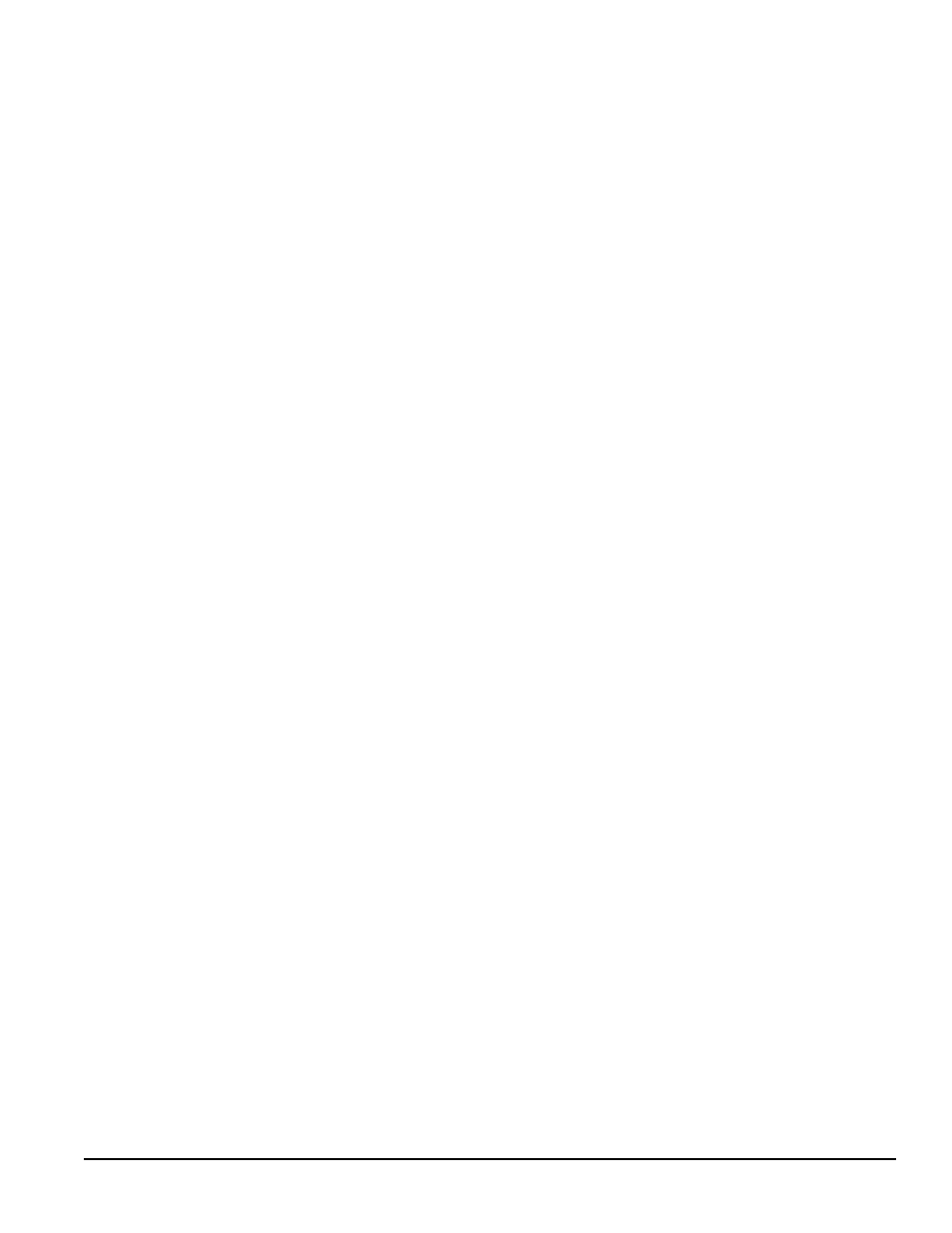
9
Rane MPE Users Guide
Editing The Expression Parameters
Expression is a feature of importance to musicians
who use MIDI continuous controllers or channel
pressure aftertouch. Expression assigns a vector
(direction) to each band of the MPE, and specifies a
MIDI continuous controller or channel pressure
aftertouch to act as the expression controller.
When the assigned expression controller sends
MIDI data to the MPE, the current equalizer param-
eters boost, cut, or remain unchanged depending on
the direction of each band’s vector. The amount of
boost or cut is relative to the magnitude of the
expression controller. If the expression controller is
at full scale, the equalizer band(s) will be boost or
cut 15dB.
Expression offers the musician a new tool. By
programming the expression vectors, any possible
bend or twist to the equalizer curve can be achieved.
Try setting the low end to boost and high end to cut
to get a thundering effect, or add some presence to
vocals by boosting the midrange. The possibilities
are unlimited.
To adjust the expression parameters for the MPE
14, perform the following procedure:
1. Make sure you’re in Normal Operating mode, and
then enter Expression Edit mode by pressing the
EXPRESS key. Pressing EXPRESS once selects
Channel 1, twice selects Channel 2, three times
selects both simultaneously, and a fourth time
returns you to Normal Operating mode. The
EXPRESS LED illuminates, and the CHAN-
NEL 1 and/or CHANNEL 2 LED(s) flashes to
verify your entry to the Expression Edit mode. A
cursor flashes in the EQUALIZER display and
the current expression controller is displayed in
the SYSTEM display.
2. Press the UP or DOWN keys to scroll to the
desired expression controller. Any single MIDI
continuous controller number (0-120) may be
selected. Scrolling past number
120 selects
Channel Pressure Aftertouch (displayed as
aft
aft), or all controllers and aftertouch (dis-
played as
all
all).
A third option is the auto-detect feature (dis-
played as
det
det). You may scroll to this option,
or access it directly by pressing the UP and
DOWN keys simultaneously. Auto-detect forces
the MPE to assign the next received MIDI con-
tinuous controller as the expression controller.
This is useful if you aren’t sure what number a
particular controller is assigned to. Once you
have the
det
det option in the SYSTEM display,
send a message from the unknown MIDI continu-
ous controller and the MPE automatically assigns
that controller number to the expression control-
ler.
A final option is
off
off which disables the expres-
sion function. Scrolling past
off
off brings you full
circle to continuous controller number
0
0.
3. Select a frequency band by pressing its key. The
current vector direction is displayed in the
EQUALIZER display. The display shows
+1
+1
for an upward (boost) vector,
-1
-1 for a downward
(cut) vector, and
0
0 for a flat vector. Remember,
bands with upward vectors boost relative to the
magnitude of the received expression controller,
bands with downward vectors cut. Bands with flat
vectors will not change.
4. Press the same band key to toggle the vector
between
+1
+1, -1
-1, and 0
0.
5. Repeat steps 1-4 until all desired vectors are
programmed.
6. Press STORE to enter the Store function, or
EXPRESS (1-3 times) to return to Normal
Operating mode.
If you chose to store your new parameters, refer
back to the Storing Working Memory section for
further instructions. Remember, if you don’t store
your changes, you will lose them next time you
recall a new Stored Memory or Factory Preset.
Adjusting MPE 28 Expression Mode parameters :
1. Make sure you’re in Normal Operating mode, and
then enter Expression Edit mode by pressing the
EXPRESS key. Pressing EXPRESS once selects
the lower frequency bands (31.4 Hz-630 Hz),
twice selects the upper frequency bands (800 Hz-
16 kHz), and a third time returns you to Normal
Operating mode. The EXPRESS LED illumi-
nates, the upper or lower row LED flashes, and a
cursor flashes in the EQUALIZER display
indicating you are now in Expression Edit mode.
The current expression controller is displayed in
the SYSTEM display.
