Rane ECM 64 User Manual
Operators manual ecm 64
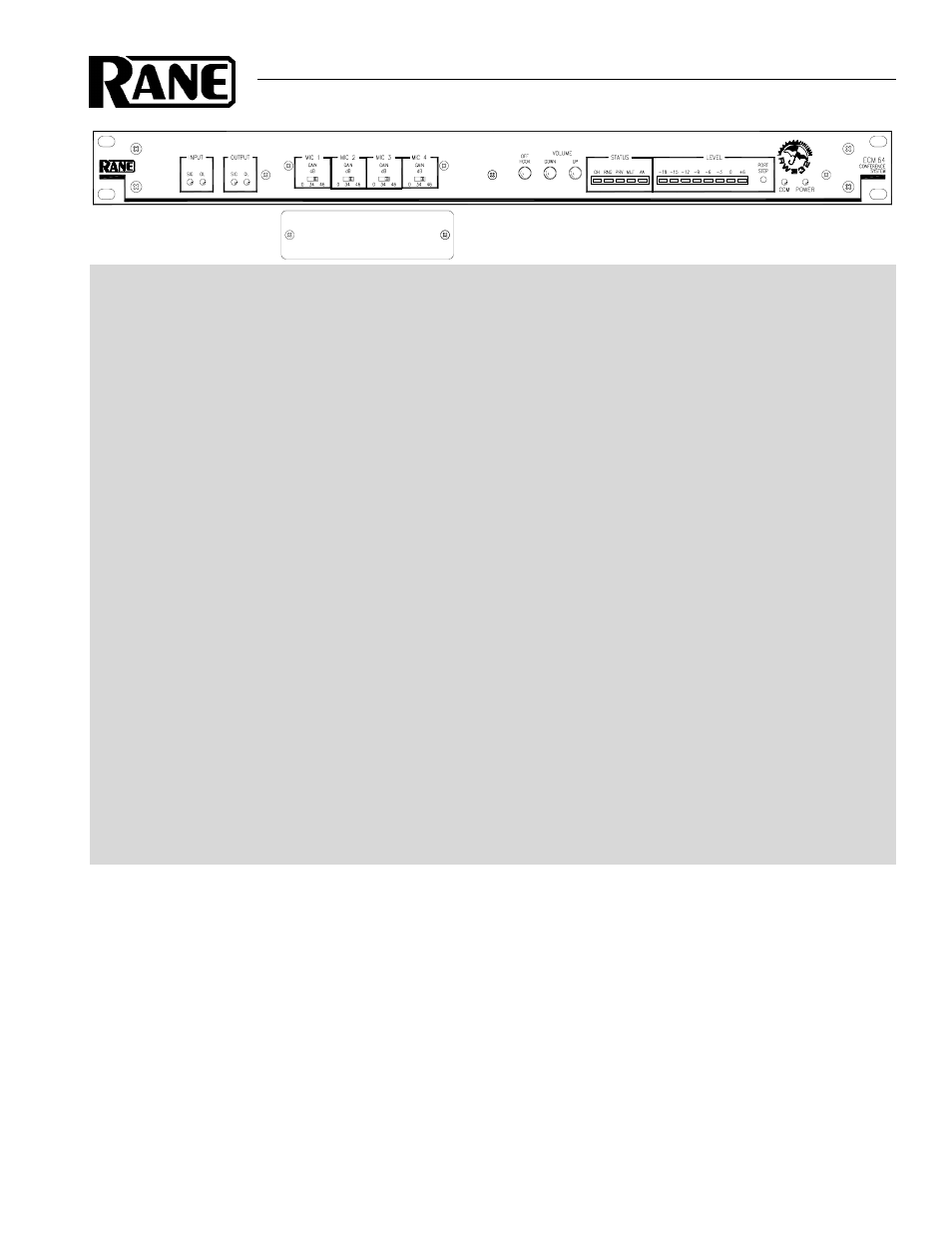
Manual-1
OPERATORS MANUAL
ECM 64
CONFERENCE SYSTEM
Quick Start
The ECM 64 is a very versatile product with many applications. This section will help you with basic setup, then use the
Contents below to find the detail you need for your specific application.
Although the ECM 64 or ECM 64AD are configured to operate ‘out of the box’, to get the best performance please
review this manual for proper configuration and alignment (see page Manual-12). The ECM 64AD includes both the DH 1
Digital Hybrid and the ECA 1 Echo Canceller. If you are using the ECM 64 without these options, hardware and software
references to them in this manual will not apply.
The ECM 64 is configured using RaneWare® software. To become familiar with the ECM 64 signal routing, you can
load and run RaneWare on a PC before connecting the ECM 64. In RaneWare, click on the Device button and select
Offline ECM 64. This creates a virtual product which is fully operational, even saving and recalling system files as if it
were a real unit. Press F1 at any time to get help, then get information about any feature by clicking on it. Here at Rane, we
spend a lot of time putting together very informative help files, so please use them — you'll help us feel appreciated!
Before connecting any cables to the ECM 64, unplug the RS 3 power supply and turn the amplifier(s) down or off until
all connections are complete. Connect balanced audio INPUTS and OUTPUTS to the handy Euroblock connectors.
Connect the RW 232 INPUT jack to a serial (COM) port on a PC-compatible computer using a standard 9-pin RS-232
cable (a short one is supplied with the unit, intended to connect between multiple RW 232 units in a rack). The cable or
adaptor must not be a null-modem type. If this unit is to be used by itself, set the RW 232 DEVICE ADDRESS switch to
‘1’ by setting all switches off (down), except switch one (labeled ‘1’ on the chassis, the right-most switch). If there is more
than one unit, refer to “Setting the Device Address” on page Manual-7 to set a unique number.
After all connections are made, connect the RS 3 remote power supply and line cord. CAUTION: don’t connect anything
but an approved Rane power supply. If the RS 3 and the ECM 64 are getting power, the yellow POWER indicator lights.
Start your computer running Windows®, and launch RaneWare. Select System Setup from the System menu. Be
sure to select the COM
port which is physically connected to the ECM 64 and RS-232 under Connection, and click OK.
Now, choose Select from the Device menu. Click on Poll, and Devices Found displays the number of units. Click the
Stop button. Select the unit listed in the Device Selection window and click OK. If no unit was found, refer to the
“Troubleshooting” section on page Manual-13.
Several clues indicate communication between the computer and the ECM 64. The yellow COM (communications)
indicator should flash periodically. The Memory numbers (1-16) near the top of the RaneWare screen should be black
rather than gray.
Most echo problems are caused by improper microphone placement and gain. To achieve good acoustic echo canceller
performance, setup is critical. Follow the “Alignment Procedure” on page Manual-12.
Table of Contents
Hardware
ECM 64 – Front Panel Description ............... 2
ECM 64 – Rear Panel Description ................. 3
Typical ECM 64AD Installation ...................... 4
Site Survey ........................................................... 6
ECM Connection ................................................ 6
Memory Recall Port ........................................... 7
Software Operation .............................................. 8
Overview ............................................................... 8
System Requirements ...................................... 8
Software Installation ........................................ 8
Device Selection ................................................ 9
Memory & Security ............................................ 9
Saving & Printing ............................................... 9
Inputs ................................................................... 10
Outputs ............................................................... 10
Acoustic Echo Canceller ................................ 10
Digital Hybrid .................................................... 11
Alignment Procedure ......................................... 12
Troubleshooting .................................................. 12
ECM 64 Options ................................................... 13
Advanced Application ........................................ 14
Device Control Language ................................. 16
RW 232 Communications Interface ............... 24
Example Packet Expansion Code .................. 25
Compliance Notices ........................................... 26
WEAR PARTS: This product contains no wear parts.
