Rane MPE MIDI Programmable Equalizer User Manual
Page 6
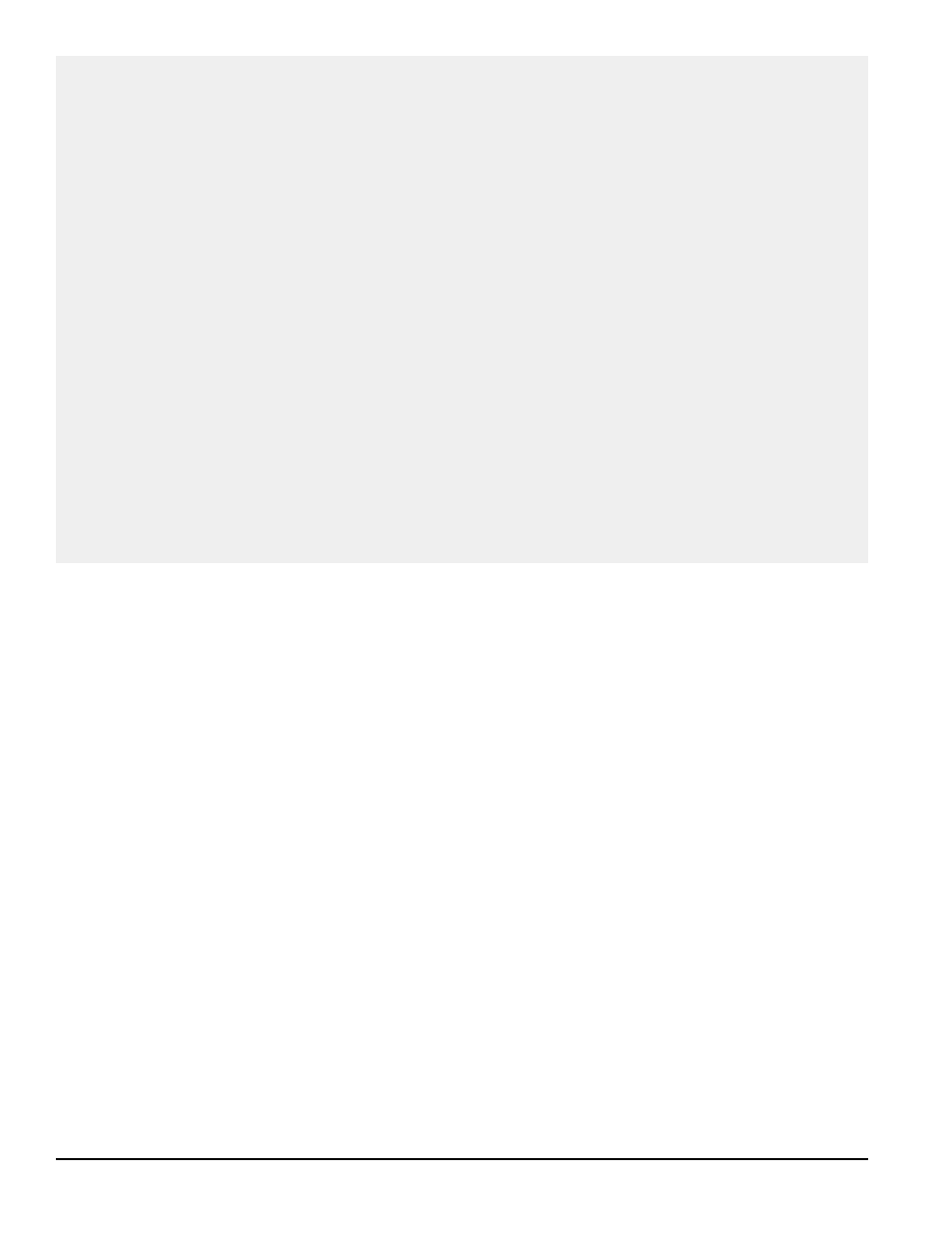
6
Rane MPE Users Guide
The Secrets of Decimal and Octal Numbers
The concepts behind decimal and octal numbers may be intimidating at first, but are really very
simple. People count in base ten (decimal) because they have ten fingers and toes. A chicken has three
toes on each foot, and would therefore naturally count in base six (if it used both feet). Snakes don't have
toes, that's why they can't count. Anyway, ten is a very special number to us humans. When we count,
we organize our numbers into groups of ten so we can tally them up with our fingers.
The decimal numbering system starts with 0, goes to 9, and then recycles to 0 again—with the ten's
digit incremented by one. We continue this until the ten's digit hits 9, recycles to 0 and the hundred's
digit increments by one. This goes on forever, in groups of ten.
Octal numbers have one major difference from decimal numbers. Each digit is recycled with every
count of eight, instead of ten. Octal numbers therefore look something like: 00, 01, 02, 03, 04, 05, 06,
07, 10, 11, 12, 13, 14, 15, 16, 17, 20, 21…
There's an added twist. MIDI octal numbers usually use the symbols 1-8, instead of 0-7, to represent
the eight numerals. So MIDI octal numbers are sequenced: 11, 12, 13, 14, 15, 16, 17, 18, 21, 22-28, 31-
38, 41-48, and so on. That's all there is to it. If a decimal MIDI device sends number 10 to an octal MIDI
device, the octal device will proudly display the number 22. These are really the same number (i.e.,
they're the tenth number in their respective sequences), they are just written differently.
One final detail. A two digit MIDI octal number has a decimal equivalent maximum value of 64 (i.e.,
MIDI octal 88 = decimal 64). If we want to represent numbers up to decimal 128, then we need a third
octal digit (the 64's digit). Rather than using a 1 or 2 for this purpose, MIDI octal typically uses an A or
B to signify the group. Group A is the lower 64 numbers, group B is the upper 64 numbers.
parameter’s current value appears in the
EQUALIZER display.
3. Press the UP or DOWN key to boost or cut the
selected parameter.
4. Repeat steps 1-3 until all changes are complete.
5. Press STORE to enter the Store function and
save your changes, or EQ to return to Normal
Operating mode. If you chose to store your new
parameters, skip down to the Storing Working
Memory section for further instructions.
Note: Implementing step 2 while editing both
Channels simultaneously causes the MPE 14 to copy
the original Channel 1 parameter to Channel 2.
Subsequent changes to this parameter are made to
both Channels. To copy all of Channel 1’s equalizer
parameters to Channel 2, enter Edit Both mode and
run your finger along all the EQ buttons ( LEVEL,
40-16k).
MPE 28 Editing:
1. Make sure you’re in the Normal Operating mode
and then enter the EQ Edit mode by pressing the
EQ key. Pressing the EQ key once selects the
Editing The Equalizer Parameters
Changing the parameters in Working Memory
couldn’t be easier (yeah, right). You simply enter the
EQ Edit mode, select a band or overall level, and
adjust this parameter up or down (boost or cut). The
key presses necessary to carry this out vary slightly
between each MPE model. We examine each sepa-
rately.
MPE 14 Editing:
1. Make sure you’re in the Normal Operating mode
and then enter the EQ Edit mode by pressing the
EQ key. Pressing the EQ key once selects Chan-
nel 1 of the equalizer, twice selects Channel 2,
thrice accesses both channels in stereo (allowing
you to edit both channels simultaneously), and a
final press brings you full circle back to Normal
Operating mode. The CHANNEL 1 and/or
CHANNEL 2 LEDs corresponding to the se-
lected equalizer Channel(s) illuminates, and a
cursor flashes in the EQUALIZER display.
2. Select a band (40Hz-16kHz) or overall level by
pressing its key ( 40-16k, or LEVEL ). The LED
associated with this parameter lights. The
