Canon C75 User Manual
Page 91
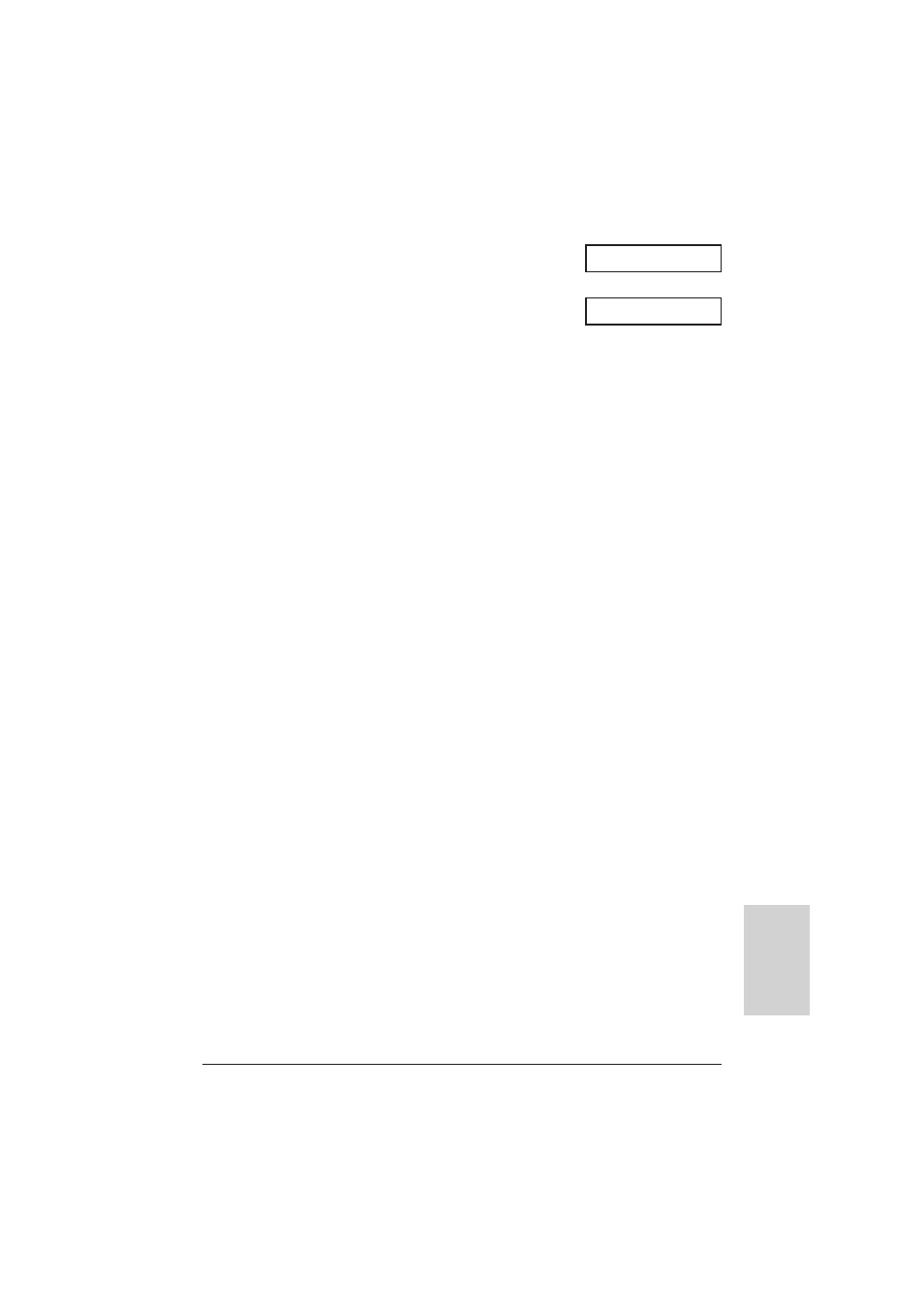
Chapter 7
Sending Faxes
7-9
Sending F
a
x
e
s
4
Press Hook.
• You can also lift the handset instead of pressing
Hook.
5
Dial the other party’s fax/telephone number.
• For dialling methods,
→
p. 7-6.
• If you make a mistake during dialling, press Hook
or hang up the handset and start again from step
4.
6
When you hear the other party answer the
call, pick up the handset to start talking.
• If you pressed Hook in step 4 instead of lifting the
handset, you will hear the other party’s voice but
they will not be able to hear you through the
speaker. Pick up the handset to talk to the other
party.
• If you hear a high-pitched signal instead of the
other party’s voice, press Start (Start/Scan). If
you picked up the handset to dial, press Start
(Start/Scan) and hang up the handset. The unit
will begin sending the document.
7
When you are ready to send the document,
ask the other party to press the start button
on their fax unit.
8
When you hear the high-pitched signal of the
other party’s fax unit press Start (Start/Scan)
on the unit and then hang up the handset.
• The unit begins sending the document.
n
• Be sure to hang up the handset
after you press Start (Start/Scan) on the unit; otherwise the call
will be disconnected.
• The unit will beep if the handset is not hung up properly. Make sure the handset is seated
properly in its cradle. If you do not want the unit to beep, disable the
OFFHOOK ALARM
setting.
(
→
p. 14-4)
• If you attempt to send a colour document to a fax machine that does not support colour faxing,
the document will not be sent and the LCD will display
TRY AGAIN IN B&W
(
TRY AGAIN IN
B/W
). Try sending again in black & white. For the MultiPASS C75/ FAX-B215C, you can enable
the
COLOUR DIRECT TX
setting (
→
p. 14-6) that converts colour faxes to black & white if the
other party’s fax machine does not support colour faxing, thus enabling you to send colour
documents to any fax machine without an error occurring.
Ex:
TEL=
TEL=
7654321
