Canon C75 User Manual
Page 133
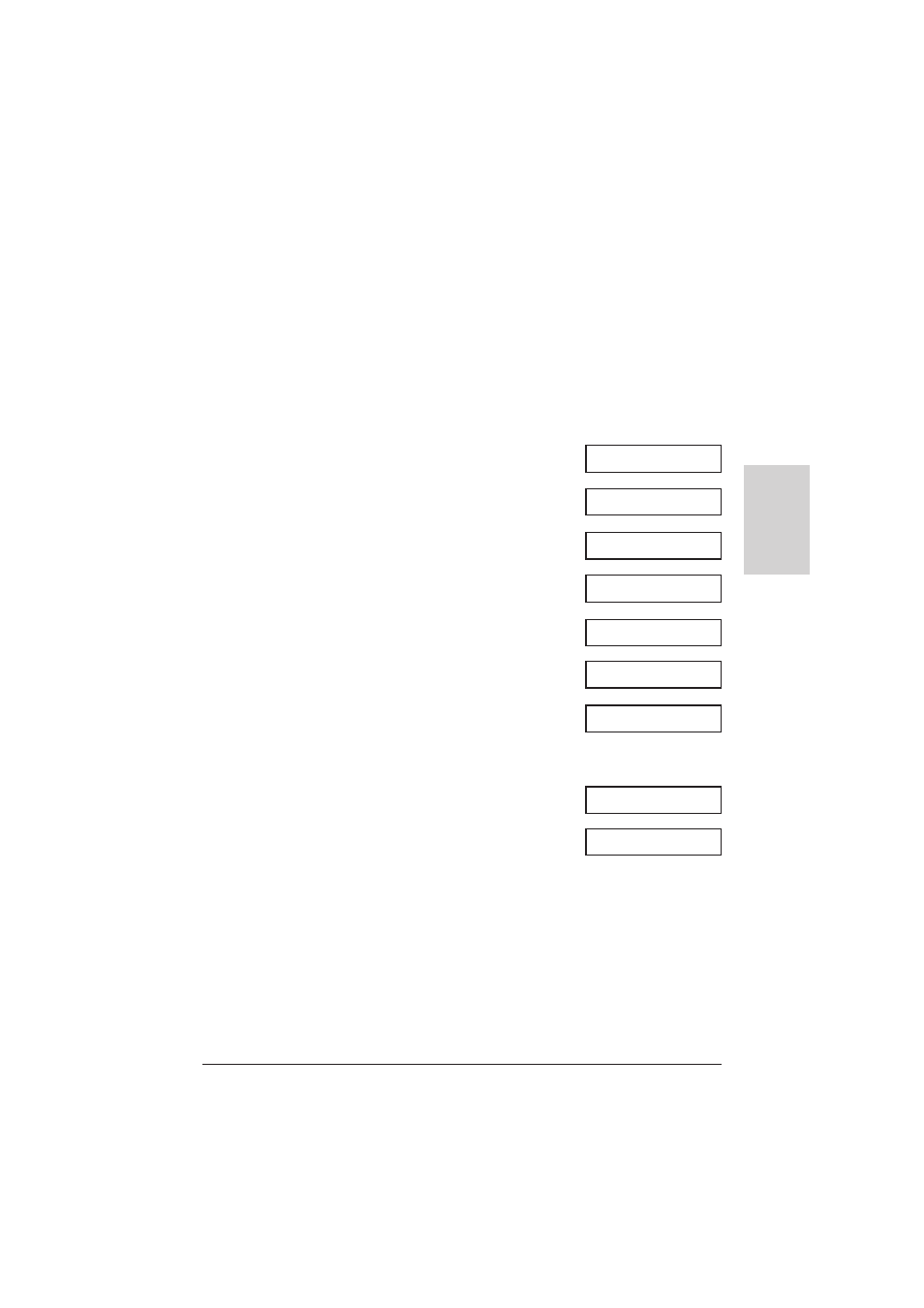
Chapter 10
Making Copies
10-5
Making Copies
Setting the Paper Type for Colour Copying (All
Models Except the MultiPASS C75/ FAX-
B215C)
For best results when copying in colour, adjust your unit for the type of paper you are using.
The default paper type setting is
PLAIN PAPER
.
Follow this procedure to set the paper type for copying:
1
Press Function.
2
Press Data Registration.
3
Press Set.
4
Use
d
or
u
to select
PRINTER SETTINGS
.
5
Press Set.
6
Use
d
or
u
to select
COLOR COPY MEDIA
.
7
Press Set.
8
Use
d
or
u
to select the paper type setting
you want for colour copying.
• You can select from the following:
–
PLAIN PAPER
–
HIGH RES. PAPER
(High resolution paper)
9
Press Set.
10
Press Stop to return to standby mode.
Ex:
DATA REGSTRATION
USER SETTINGS
PRINTER SETTINGS
RX REDUCTION
COLOR COPY MEDIA
PLAIN PAPER
HIGH RES. PAPER
BOTTOM MARGIN
15:00
FaxOnly
Ex:
Ex:
