Canon C75 User Manual
Page 131
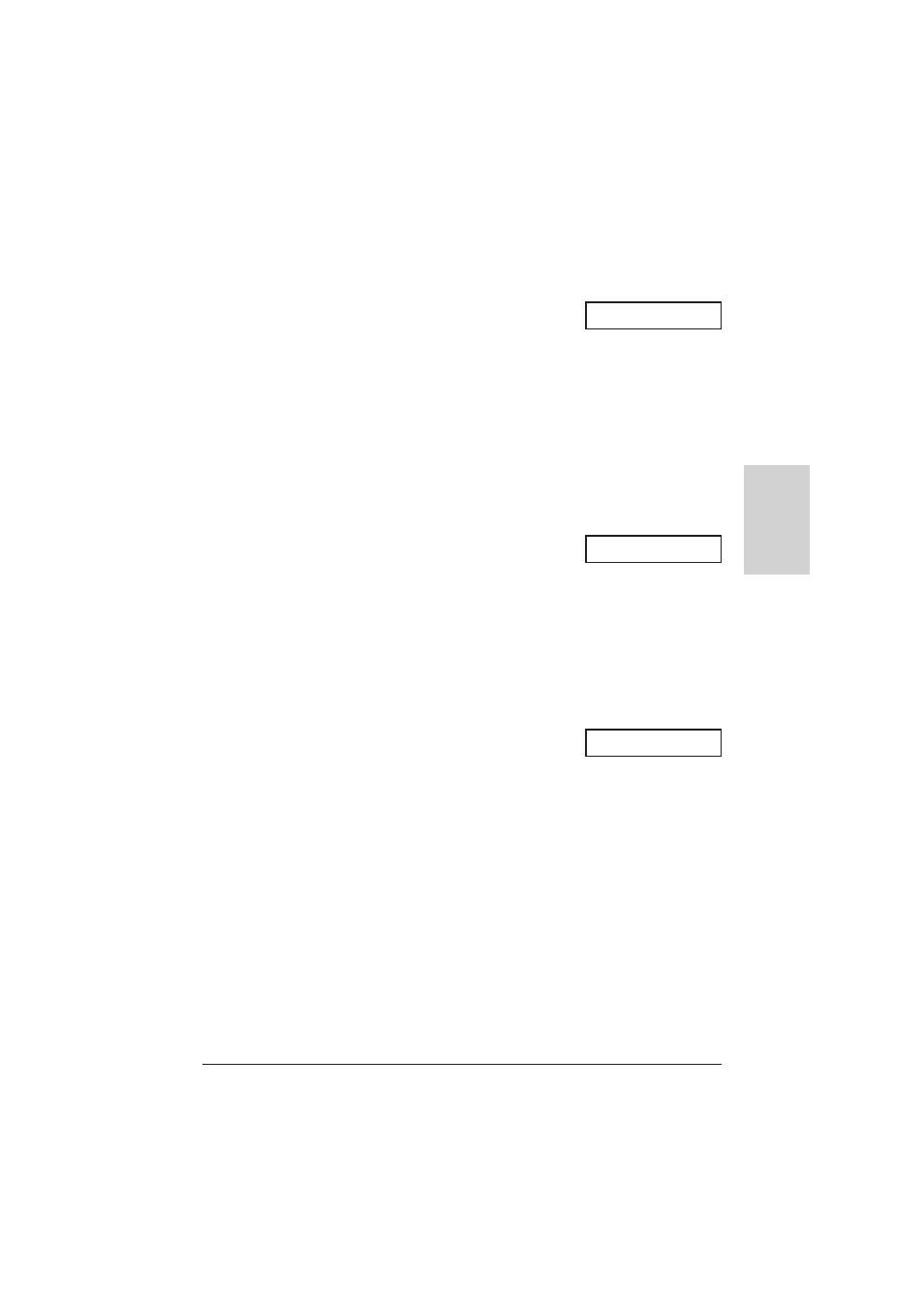
Chapter 10
Making Copies
10-3
Making Copies
• If you have the Photo BJ cartridge installed, you
can only select
HIGH RES. PAPER
or
COLOUR
SNAPSHOT
(MultiPASS C75/ FAX-B215C only).
■
For black & white copying:
Make sure the Colour/B&W (Color/B&W)
button’s light is off, then press Image
Quality (Resolution) to select the image
quality setting you want.
• If the Colour/B&W (Color/B&W) button’s light
is on, press Colour/B&W (Color/B&W) to turn
it off.
• You can select from the following:
–
B&W TEXT
Suitable for most text documents.
–
B&W PHOTO
Suitable for documents that contain
photographs.
• You cannot copy in black & white if you have
the Photo BJ cartridge installed (
PHOTO INK
setting disabled in the MultiPASS C75/
FAX-B215C).
6
To make a reduction or enlargement of your
document, press Function, then use
d
or
u
to select the percentage you want.
• You can select from the following:
MultiPASS C75/FAX-B215C:
–
70%
–
80%
–
90%
–
100%
–
150%
(
COLOUR SNAPSHOT
mode only)
–
200%
(
COLOUR SNAPSHOT
mode only)
(Please note that although you can select
150%
and
200%
in other modes, you can only make
enlargements in
COLOUR SNAPSHOT
mode.)
7
If you want to make multiple black & white
copies, use the numeric buttons to enter the
number of copies.
• You can make up to 99 black & white copies.
• You can only make one colour copy at a time.
Ex:
Ex:
Ex:
B&W TEXT
COPY
80% 01
COPY
80% 05
All Other Models:
–
70%
–
80%
–
90%
–
100%
